You can now manage your ConnectWise configuration centrally from the Global Management Portal (GMP), including setting up credentials, configuring ticketing and managing appliances or vaults.
You can also configure each of your devices to inherit their settings from the GMP, so updates and changes to managed settings can be conveniently performed from the GMP.
Set Up a Default Policy
To set up a default ConnectWise policy, login to your Global Management Portal (GMP) and navigate to the policies tab at the top right of the page:

This is where you can configure and manage settings, including those for credentials and ticketing.
Configure ConnectWise credentials
Within the ConnectWise Settings policy control window, click to expand ConnectWise Credentials.
1. Enter the Site URL for your ConnectWise server, Company name, API Key and API Secret.
2. Then click Test Connection to validate your settings.

3. Click Save Configuration and Credentials to continue on to configure ticketing settings.
Set up ticketing
Within the ConnectWise Settings control window, click to expand Ticketing Settings.
Within the Ticketing Settings control window, enable each of the various alert classes that you wish to receive alerts for, select the appropriate Service Board and choose a Ticket Status mapping for New and Closed tickets, just as you would when configuring ConnectWise on an appliance or vault.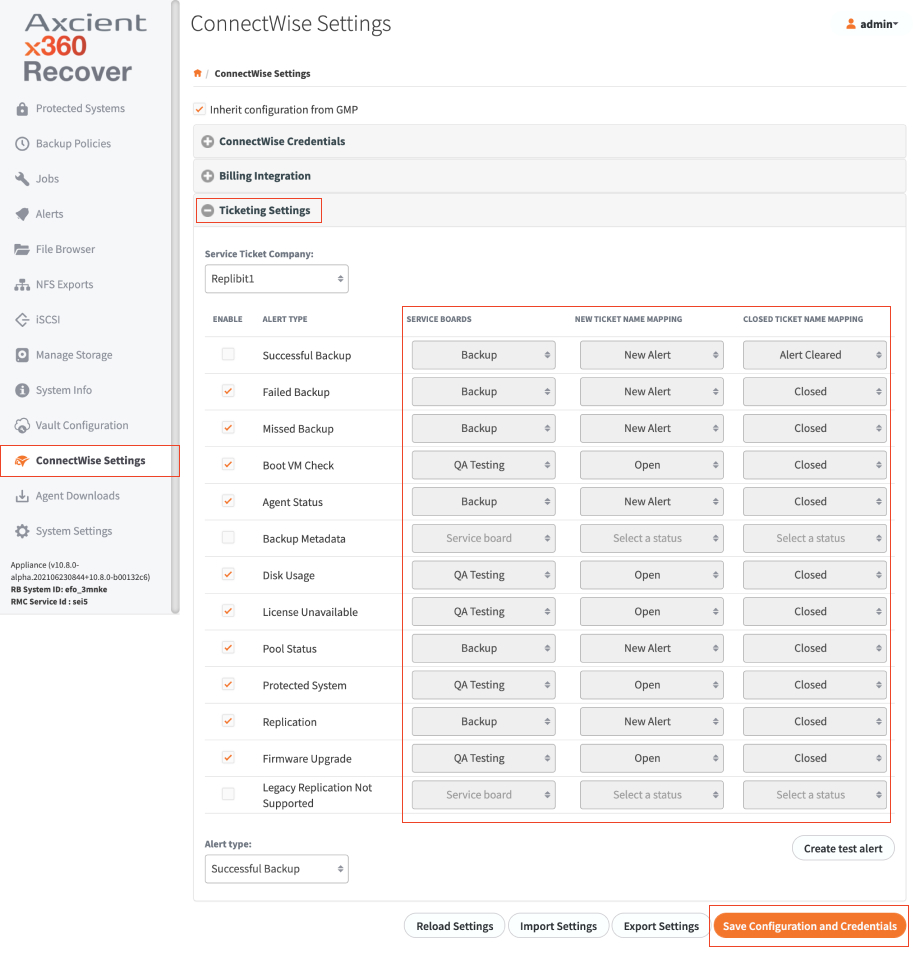
When finished, click Save Configuration and Credentials.
A note of billing integration
ConnectWise billing settings cannot be managed from the GMP, because each of the configuration fields is unique to each specific customer and device.
When you are ready to enable billing, login to each appliance, navigate to the ConnectWise Settings page, and configure Billing Integration settings manually.
Manage global settings across appliances and vaults
The ConnectWise Policy settings within the GMP allow you create a default configuration for settings to be applied globally across all devices.
(Because various fields within each ConnectWise configuration must be set up individually for each device, it is not possible to fully manage every ConnectWise setting from within the GMP. Note that you must still enable ConnectWise for the first time on each appliance or vault.)
Inherit ConnectWise configuration from GMP
1. Log in to each of your devices and navigate to the ConnectWise Settings page.
2. From the top of the page, select Inherit Configuration from GMP. This will fill in the ConnectWise credentials and ticketing settings using the values you previously defined on the GMP.
3. To finish enabling ConnectWise ticketing, click to expand Ticketing Settings, then select a Company from the Service Ticket Company dropdown.
4. Click Save Configuration and Credentials to complete your changes.
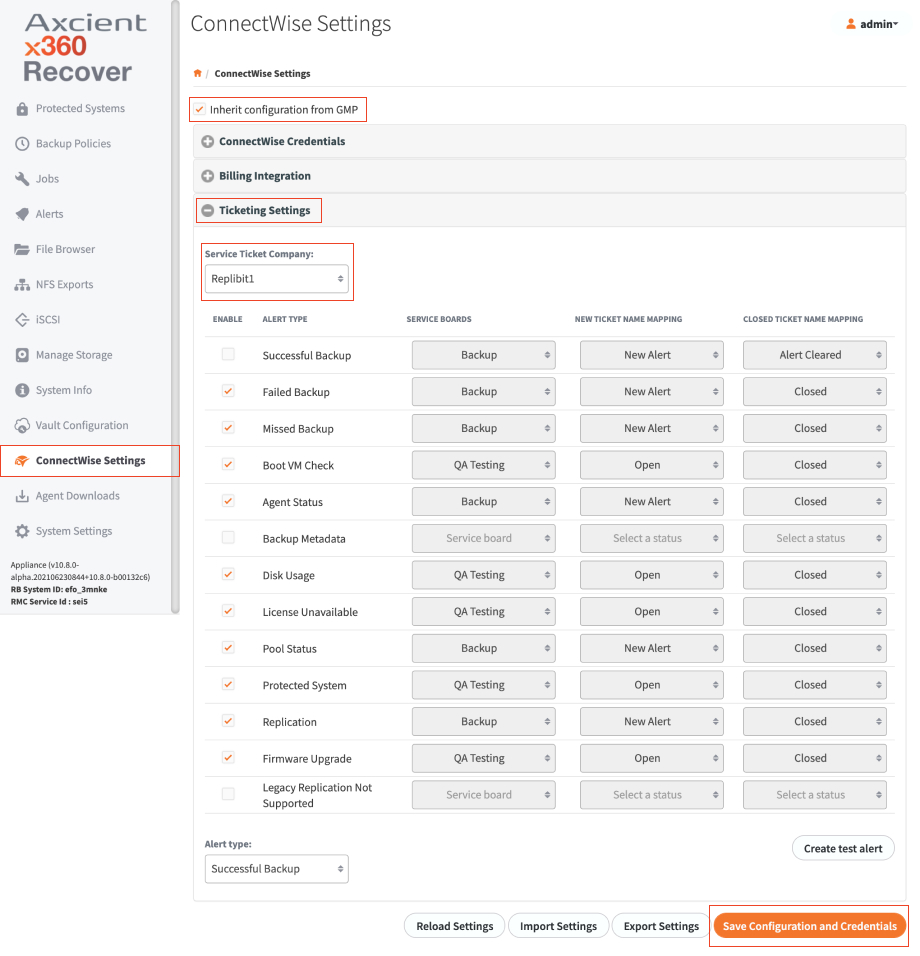
Update policy settings
Once you have configured each of your devices to inherit their settings from the Management Portal, updates and changes to managed settings can be performed from the GMP.
- Login to the desired GMP and navigate to the PolicySettings tab on the top of the page.
- Make changes to your settings as desired and then click Save Configuration and Credentials when finished.
- Your managed devices sync with the GMP every 4 hours, to pick up and apply any changes.