Overview: Licensing in x360Recover Manager (RMC)
Welcome to the licensing tools in x360Recover Manager:
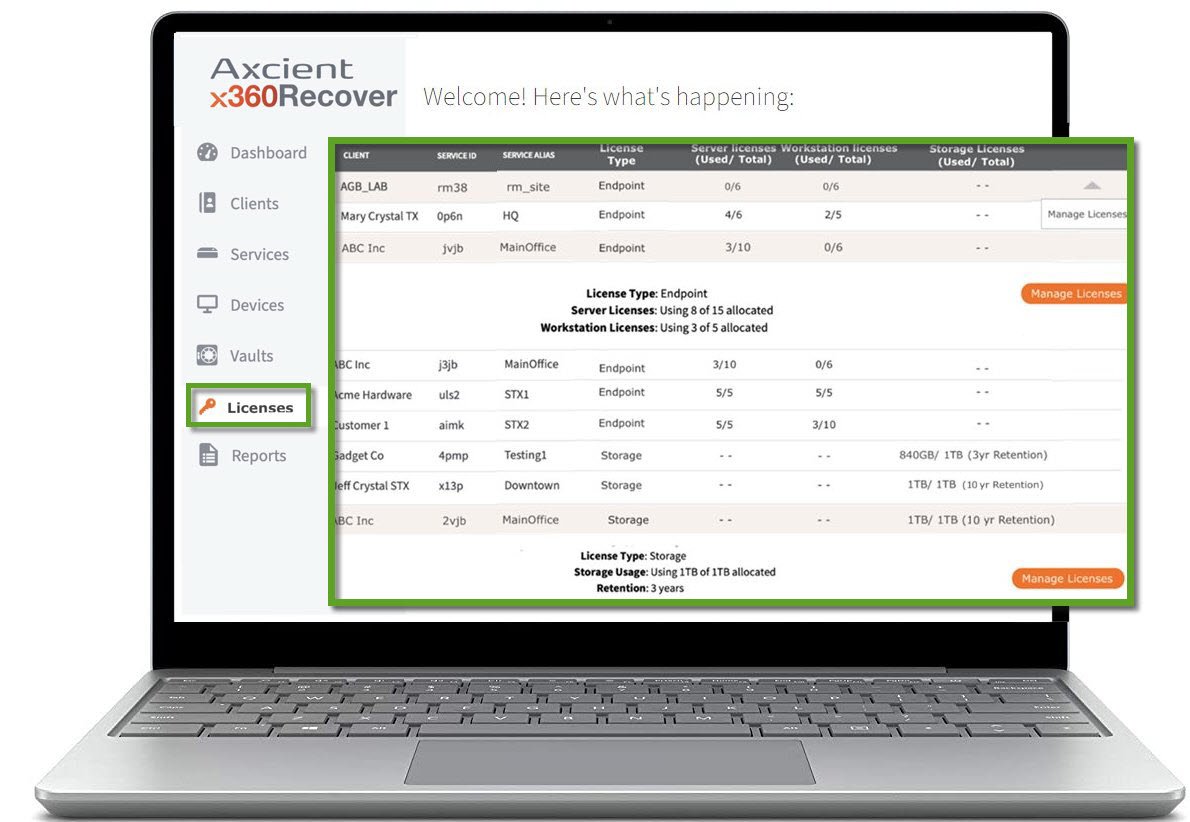
This article will give you a brief history of our legacy licensing portal and introduce the tools now available in x360Recover Manager to
- manage licenses within x360Recover Manager
- manage clients within x360Recover Manage
- manage passwords within x360Recover Manager
Hey! What happened to the legacy license portal for x360Recover (formerly Replibit)?
REVIEW: EOL for x360Recover Legacy License Portal [26 min]
In 2023, we announced the end of life for the legacy License Portal for x360Recover (formerly Replibit).
This legacy license portal had been an integral part of the Axcient x360Recover system. But based on feedback from you (and innovation from our developers), the retirement of this portal became necessary.
Your feedback told us there were too many portals that required your login (and this extra portal had frequently been confusing for new partners.)
It was time for a change.
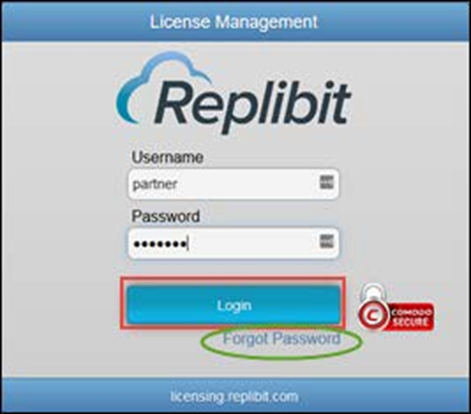
So -what changed?
In addition to consolidating 360Recover licensing tools into our x360Portal, we added other new capabilities within x360Recover Manager, including new ways to manage client accounts, users, and passwords.
Prerequisites to use the new x360Recover Manager
- Your vault must be v10.16.0 or higher
- You must have access to an x360Portal login
- You'll need administrator permissions in x360Recover Manager
Please note: If your vault/appliance is not on v10.16.0 or higher, your agents will not be able to contact the new licensing module. (This will result in backups failing.)
How were you impacted by the legacy portal retirement?
- After the legacy license portal was shut down on October 24, 2023, whenever you browse to the old site at https://licensing.replibit.com/, you'll be redirected to the x360Portal at https://partner.axcient.com/
- The redirect will be in place for a period of time. (Eventually the redirect will cease.)
- Going forward, you'll maintain your x360Recover licensing within x360Recover Manager (RMC) — which is accessible via the x360 Portal
What is the timeline for closing the legacy license portal?
We targeted a 60-day notice of the legacy license portal shutdown. During that 60 days, you received communications from us, with opportunities to learn more in webinars, knowledgebase articles, and in-app messaging.
- After the legacy license portal was shut down on October 24, 2023, whenever you browsed to the old site at https://licensing.replibit.com/, you were redirected to the x360Portal at https://partner.axcient.com/
Important dates during the process
• Knowledgebase articles are available now
• Partner emails were sent in September and October 2023
• Partner webinar available now
• In-app messaging in the x360Portal available now
How do I get help with these licensing tools?
- Review the knowledgebase articles before contacting Support.
- If you've read the knowledgebase articles and are still experiencing issues, schedule free, live, one-on-one training time.
- Open a ticket with Support if you have additional issues.
Curious about the new tools coming in x360Recover Manager?
Here are some details to get you started:
- Manage licenses in x360Recover Manager
- Manage client accounts in x360Recover Manager
- Manage users and passwords in x360Recover Manager
Review the webinar: EOL for x360Recover Legacy License Portal [26 min]
Manage licenses in x360Recover Manager (RMC)
In October 2023, we consolidated several services and tasks within x360Recover Manager.
This means you now manage your x360Recover licenses directly within x360Recover Manager - and you'll no longer need to login to multiple portals.
Where do I manage my x360Recover licenses?
STEP 1. Log into your x360Portal Dashboard.
STEP 2. Select the x360Recover tile to launch the x360Recover Manager (RMC) dashboard.
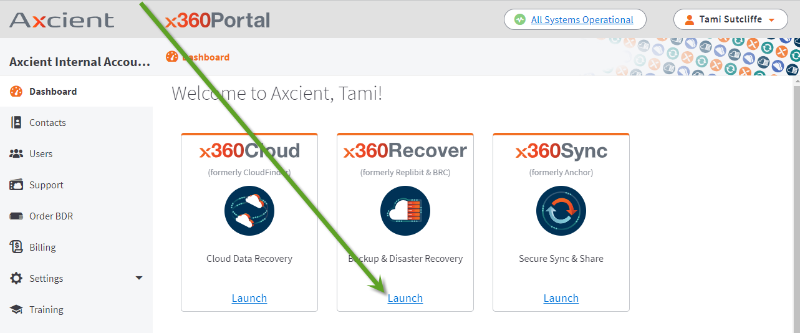
STEP 3. To manage licenses for your x360Recover clients, click Licenses on the left menu:
Once I log in, what actions can I take?
STEP 4. The licensing information detail page will display all of your clients and their current license assignments.
A. You can filter by client to display the appliances assigned to that client and review the types of licenses this client currently has assigned.
B. For end point licenses, you will see a summary of how many server and work station licenses are allocated to this client
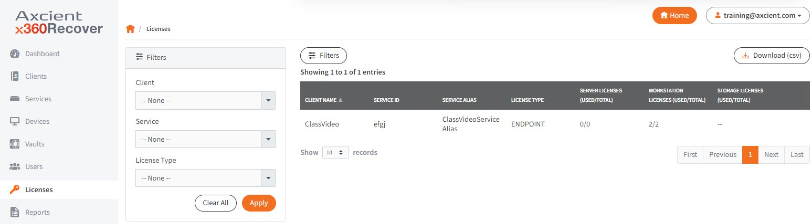
C. For storage licenses, you will find a summary of the allocated storage being used by this client, along with the assigned retention period.
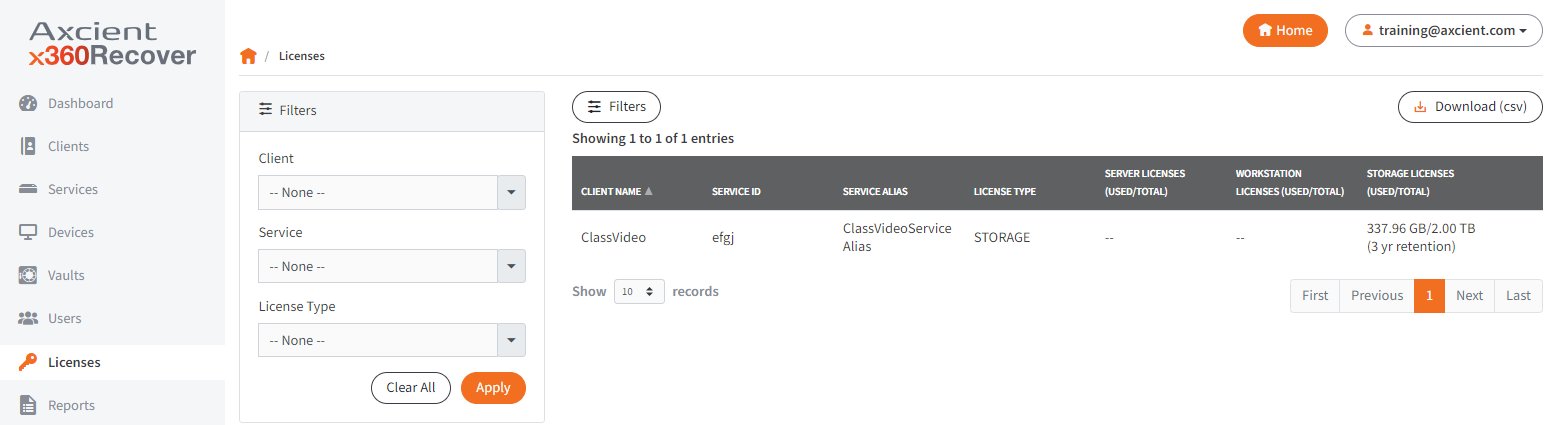
STEP 5. When you hover on the desired appliance, you will see a drop down arrow on the right.
Click that arrow and select Edit License.
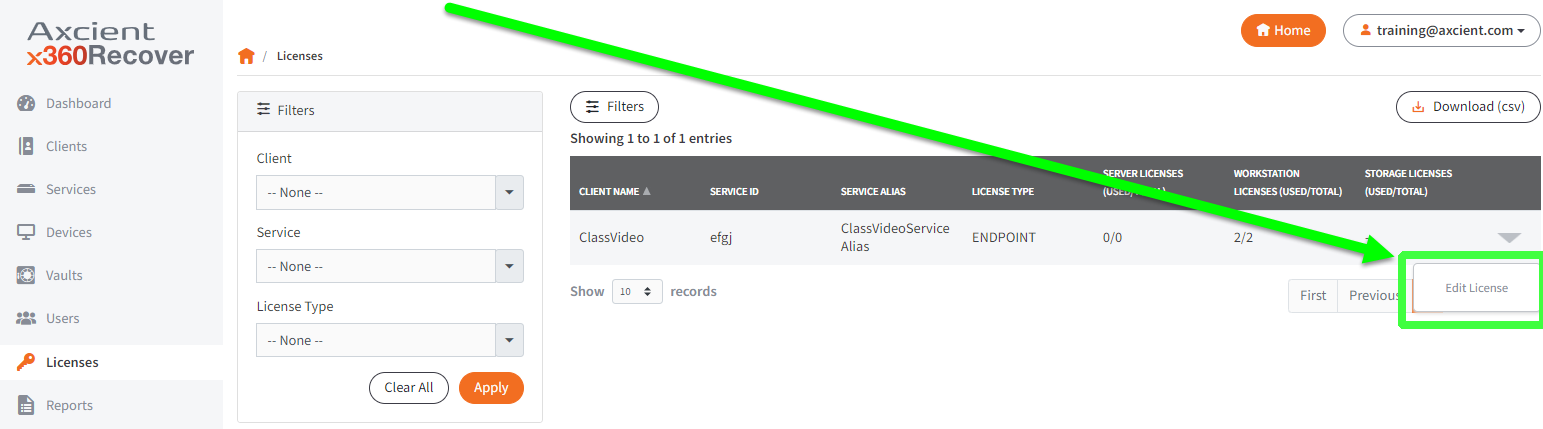
What is the workflow for adding a new appliance?
Important note on new appliance licenses: The license provisioning process for new appliances has changed since our legacy License Portal was retired. (See announcement)
As of October 24, 2023, you are no longer required to create locations or sites when assigning licenses for appliances. Instead, new appliances will appear within the Licenses page automatically, once they have been provisioned.
Steps to add a license for a new appliance:
1. Create the client (if the client does not yet exist)
2. Install x360Recover on your BDR (if you are using BYOD hardware)
3. Provision the new BDR by connecting to the appliance IP address with a web browser and completing the registration wizard
4. Assign licenses within x360Recover Manager from the Licenses tab, as described above
5. Once the provisioning process has been completed, the new appliance will appear within x360Recover Manager under 'Services' 'Clients' and 'Licenses'
What types of licenses can I assign?
Endpoint licenses
If your client is configured in the Endpoint licensing mode, you'll assign:
- one endpoint license for each server to be protected and
- one endpoint license to each workstation to be protected.
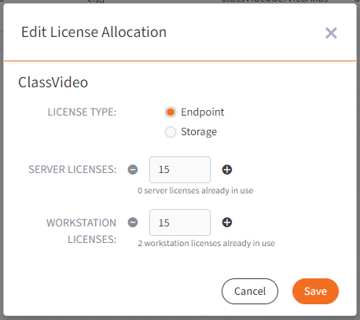
Notes on endpoint licensing
- Billing is based on the number of assigned licenses, so do not assign more licenses than you need. The number of licenses assigned should exactly match the number of protected systems.
- You cannot assign fewer licenses than the number of protected systems already present for the client.
- New protected systems cannot register if there are no free licenses available of the correct type. (i.e., Server licenses for Windows Server or Linux systems, or Workstation licenses for Windows Desktop.) You may see this message:
Storage licenses
If your client is configured in the Storage licensing mode, you'll assign the maximum amount of storage that may be consumed by the protected systems on that appliance at that client’s location.
- Storage licensing allows for endpoints, as long as their total backup data can fit within the assigned storage capacity on that appliance at that client’s location.
- Storage licensing allows for storage in the cloud on an Axcient-hosted vault, conforming to either a 3-year or 10-year retention limit.
Endpoint license vs Storage license modes
Note: Only Organization administrators and Organization managers can change a client's licensing mode. Organization users will not see an option for these modes and may only change the quantity assignments to the license.
In Endpoint license mode, retention settings on both the appliance and the vault may be managed independently. You may set any values you like for either local or cloud retention.
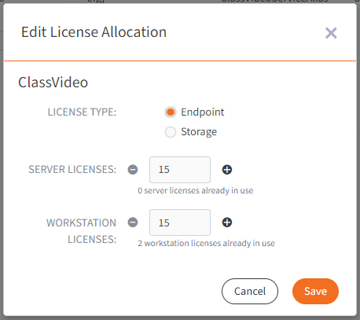
In Storage license mode, cloud retention is fixed and cannot be edited.
- The retention settings are controlled by the retention period you selected when assigning Storage licensing. (This will be either a 3-year or 10-year retention period.)
- Appliance retention values may be set to whatever value you like, but the values on the vault will be fixed and non-editable, based on the license type assigned.
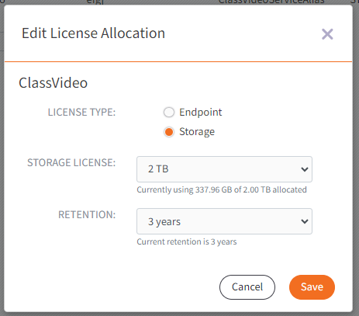
What else is new in x360Recover Manager?
The following articles give an overview of how to use the additional new tools in x360Recover Manager:
- Manage clients in x360Recover Manager
- Manage users & passwords in x360Recover Manager
- Review license types and billing at Billing overview
What happened to the legacy License Portal?
SUPPORT | 720-204-4500 | 800-352-0248
- Contact Axcient Support at https://partner.axcient.com/login or call 800-352-0248
- Free certification courses are available in the Axcient x360Portal under Training
- To learn more about Axcient products, sign up for a free one-on-one training
- Subscribe to the Axcient Status page for updates and scheduled maintenance
1496 | 1580 | 1706 | 1729