Version |
2.39.0 |
When |
December 2, 2020 |
Goals |
|
New feature
System activity tracking in the Audit Logs
As a reseller, you can view a list of historical system-level activities in the x360Cloud by reviewing the audit logs.
The new System activity tab is now available on the reseller-level Reports page.
To better understand the activities shown, you can see the logs from the organization-level Audit Logs page. Events related to the context organization are shown there.
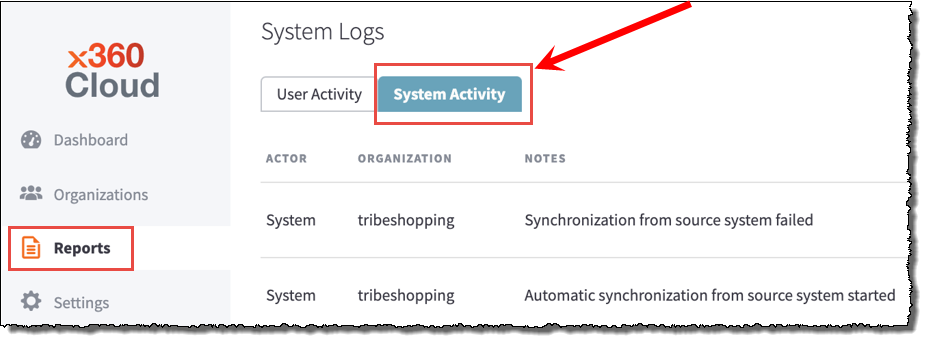
Events that are captured in the System audit logs include:
- Container (initial) backup started
- Container (initial) backup completed
- Container (initial) backup failed
- Automatic synchronization from source system started
- Synchronization from source system failed
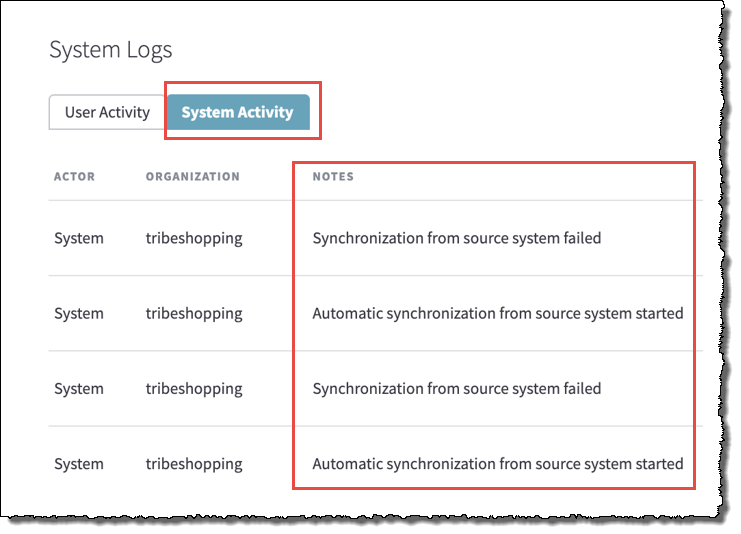
For more capabilities to process and sort system audit log entries, we are working on a download feature.
Improvements
View time since Onboarding started for a container
We recently improved x360Cloud's backup status reports by adding an Onboarding status. This status differentiates between the initial backup (also known as the base image, when created for the first time) and regular incremental backups (which are covered by the ‘one successful backup per day’ SLA.)
We have now further improved visibility for containers in the Onboarding status, by showing the time since Onboarding started. This is displayed on the Reports page, under the Backup Status column.
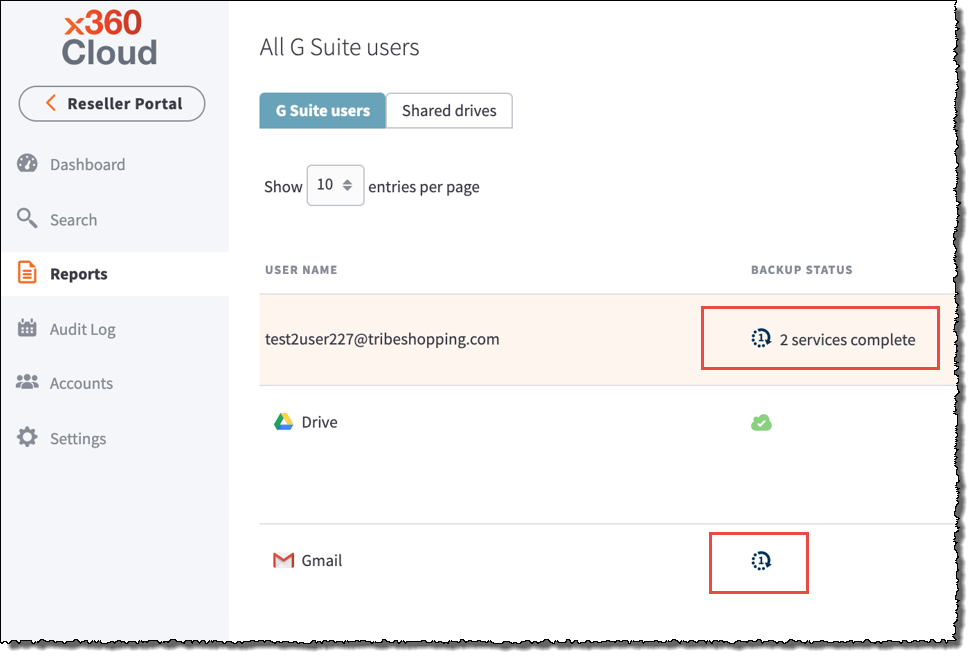
Initial backup starts with the first progressing attempt to back up a container’s data.
Note: The completion time depends on the amount of data stored in the newly-selected container (typically Email, OneDrive, SharePoint site or Google Workplace shared drive ).
This first backup attempt can either:
- Successfully complete, resulting in a Successful backup status or
- Eventually fail, resulting in a Failed backup status, and leading to a re-try
If the first backup attempt for a container is not progressing, this container is not considered to be in an Onboarding status. For example, if data is not available, the Unavailable status will result or if the source system fails to connect, the Failed status will result. Once services become available for an account in the source system, or the issue with the source system configuration is resolved, x360Cloud will be able to start the Onboarding process and the account will enter the Onboarding status.
Filter organizations by Onboarding or Unavailable backup status
As a reseller, you may now find all organizations that have an Onboarding or Unavailable backup status.
1. Navigate to your reseller Organizations page.
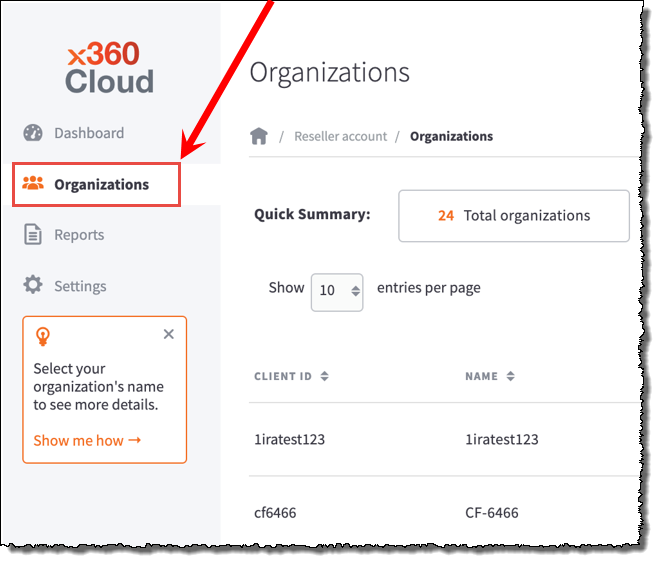
2. Select the relevant status from the available options in the Backup status filter:
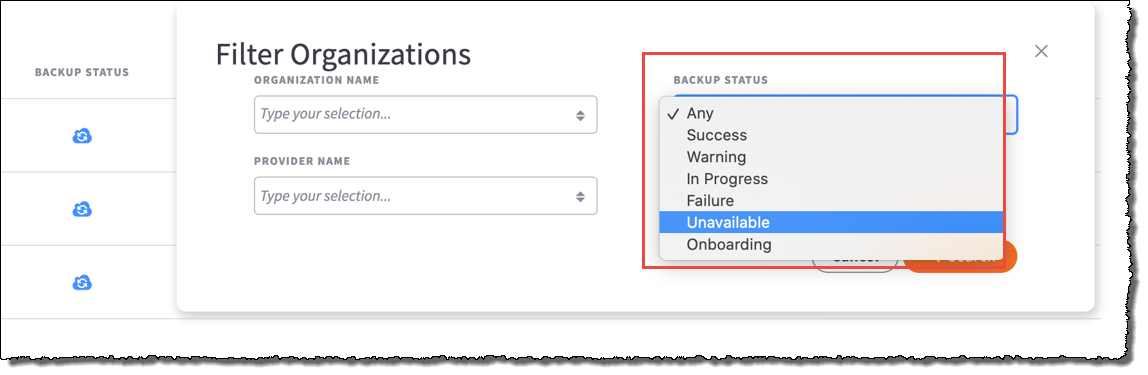
Example:
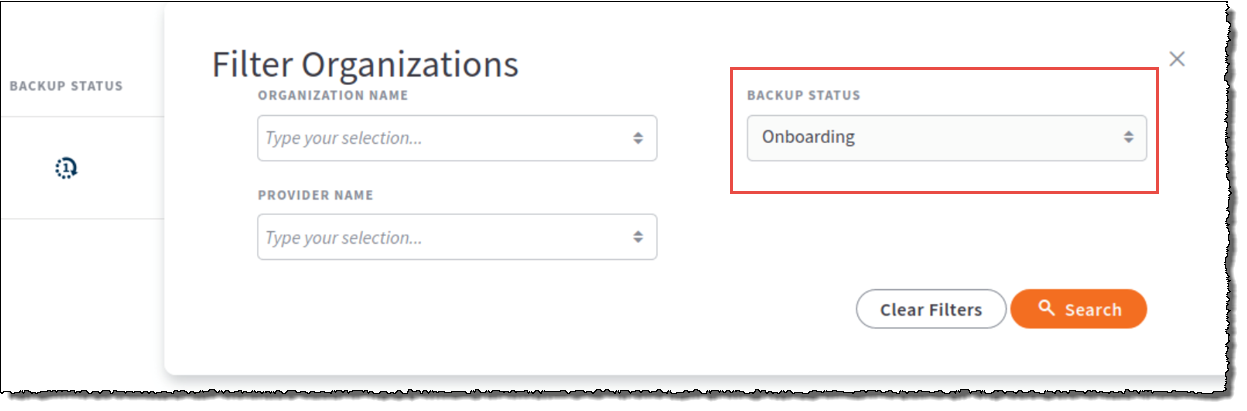
View organization backup progress in the Onboarding status display
The Onboarding status display for an organization now reflects:
- When organization accounts are undergoing their initial backup (including user accounts, SharePoint sites and shared drives) and
- Whether the onboarding process requires your attention at this time.
This means the “organizations require your attention” email notifications are no longer needed and will not be sent.
We are currently working on providing additional insight on when the onboarding process is progressing normally versus when the onboarding process may be stuck and require attention.
"Restore event attendees and send them invitation" setting
In the past, when Exchange events were restored by x360Cloud, the expected behavior of the Microsoft API was to automatically send an email to all attendees when an event was created.
This limitation caused confusion, especially when historical calendar events are restored within a User account restoration.
To avoid confusion, in 2.39.0 we've introduced the Restore event attendees and send them invitation setting. Users now have full control over the restoration of event attendees and the sending of email invitations.
This setting is unchecked by default, so that no event attendees are restored and no automatic email notifications are sent, unless this setting is activated.
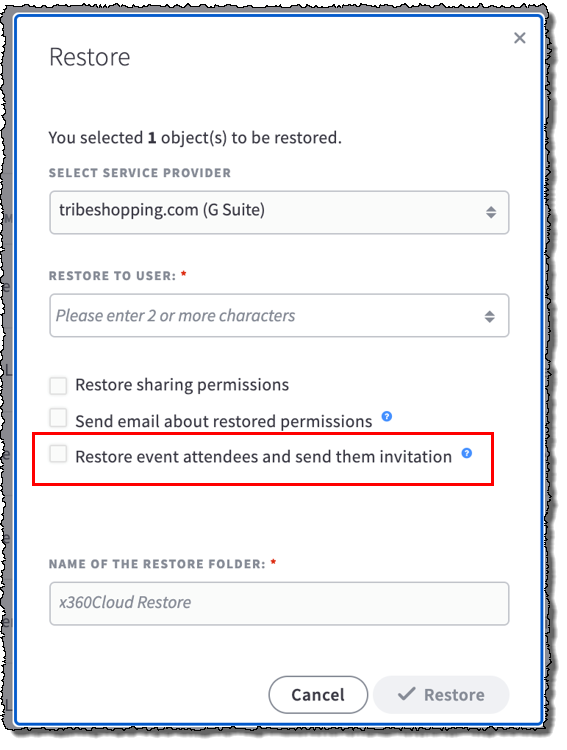
Retention policy for user activity data in Audit Logs
To adopt the growing number of events that x360Cloud supports and improve performance of Audit Log features, we are establishing a one-year data retention period for user activity logs.
Fixes
- Fixes for customer escalations and markup issues.
- Fix for Exchange email restoration issues
Known issues
- Descriptions for some issues are not shown in the container-level downloadable backup report and on the Reports page.
557
CUSTOMER SUPPORT | 720-204-4500 | 800-352-0248
- Please contact your Partner Success Manager or Support if you have specific technical questions.
- Subscribe to the Axcient Status page for a list of status updates and scheduled maintenance.