What is Direct-to-Cloud (D2C)?
Direct-to-Cloud (D2C) provides you with the same full-featured, image-based backups of traditional x360Recover, but without the expense of deploying or managing a local appliance. 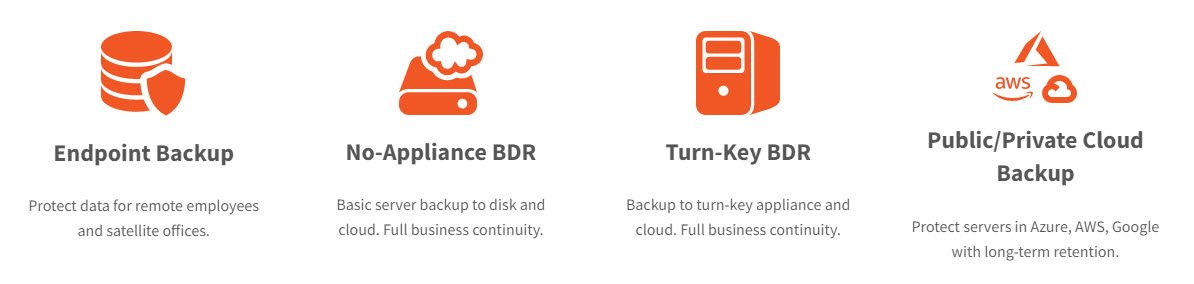 Direct-to-Cloud was built to help MSPs simplify the work of managing backups. No required appliance and silent installation with an RMM means it can be deployed without the cost and complexity of on-site visits.
Direct-to-Cloud was built to help MSPs simplify the work of managing backups. No required appliance and silent installation with an RMM means it can be deployed without the cost and complexity of on-site visits.
- Essential User Guide for D2C: Understanding x360Recover services
- Direct-to-Cloud (D2C) Quick Start Guide: Download and install D2C
- Direct-to-Cloud Onboarding Playbook: Step by step introduction to using D2C
- D2C INDEX: Explore our rich knowledgebase collection
- Direct-to-Cloud Data Sheet
In a hurry? This D2C Quick Start Guide will get you up and running right away:
Features available in D2C
- Workstation protection: Chain-free, image-based backups are sent directly to the Axcient Cloud
-
Recovery options include
- FTPS File and folder recovery
- Virtual disk export with all major hypervisor disk formats supported
- Bare Metal Restore (BMR) to disparate hardware
- Instant Virtualization with Local Cache and Recovery Center
- Virtual Office for total site disaster recovery in the Axcient cloud
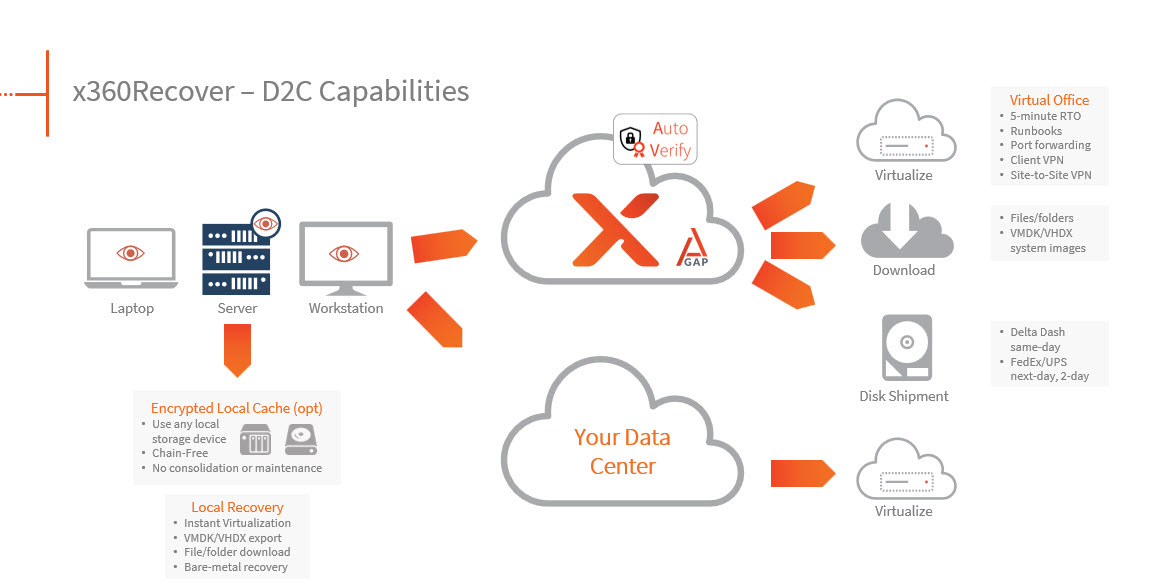
[Full-size map of D2C capabilities]
How does D2C work?
In order to set up backups, x360Recover Direct-to-Cloud requires either
- an Axcient-hosted cloud vault or
- a self-hosted private vault enabled for Direct-to-Cloud.
Axcient-hosted cloud vault
Anyx360Recover partner with an Axcient-hosted Scale-Out Cloud vault may deploy agents supporting Direct-to-Cloud backup.
x360Recover agents are deployed from the Axcient-hosted vault using a custom installation method which supports performing Direct-to-Cloud backups for a specific customer. The agent software has been enhanced to include identity management and authentication features, enabling it to operate securely in the multi-tenant environment of the vault.
Self-hosted private vault
You can also opt to use x360Recover Direct-to-Cloud on your privately-hosted cloud.
Customized agents are deployed from the vault and are pre-configured to support Direct-to-Cloud backups for a specific customer. The agent software has been enhanced to include identity management and authentication features, enabling it to operate securely in the multi-tenant environment of the vault. To configure and enable your Private Cloud vaults for Direct-to-Cloud, see Private cloud vaults for D2C
Components of Direct-to-Cloud (D2C)
Direct-to-Cloud provides a variety of tools and methods to work with your data, including a "single-pane-of-glass" x360Recover Manager platform and a stand-alone Recovery Center app.
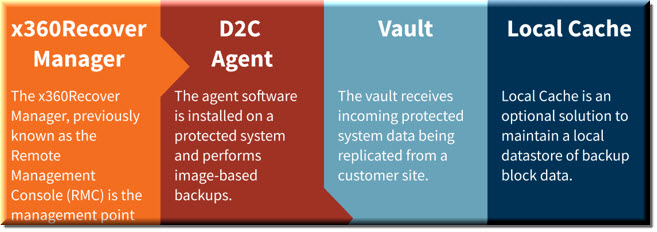
Bandwidth requirements
The agent has been optimized to perform in an Internet / WAN environment but the minimum bandwidth requirements for any given situation will vary, depending on your specific circumstances and expectations.
Backup consistency has been tested in environments from 1Mbps to 1Gbps to ensure reliable communications across a broad spectrum of service levels. Generally, the ultimate determining factor for most partners is the time required to complete the initial full backup. This will vary widely, based upon the total amount of data being sent and the available uplink bandwidth.
Refer to the following table for a rough estimate of initial backup completion time for various amounts of data at different upload speeds
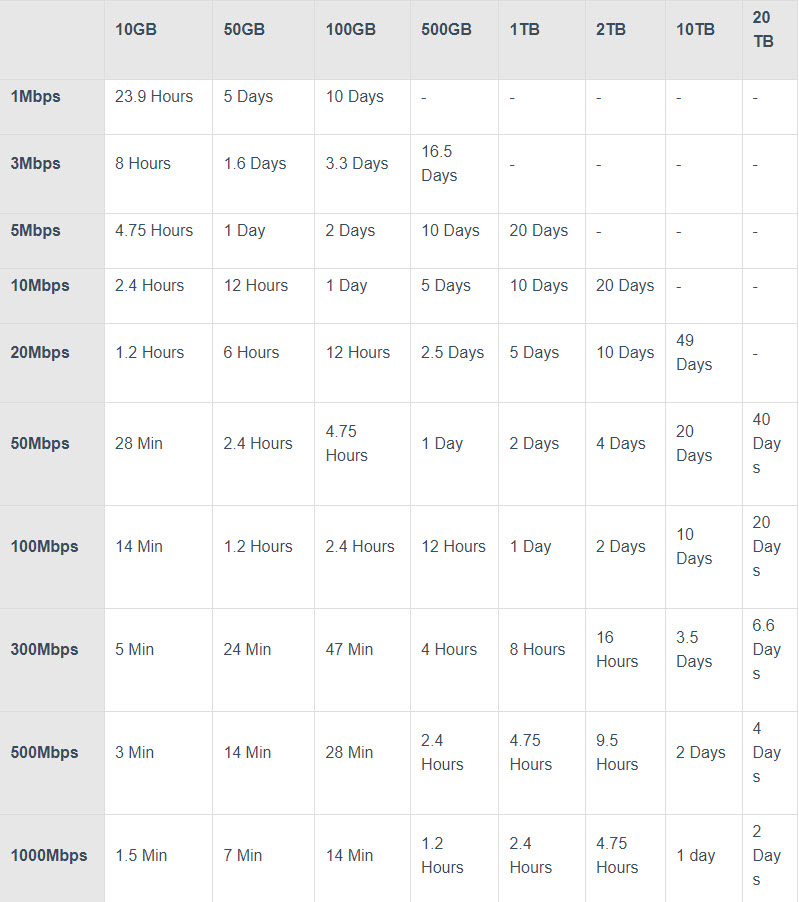
Firewall ports
Direct-to-Cloud agents require several ports to be open for outbound internet connections between the protected system and the Cloud vault:
| TCP 443 (Https/TLS |
| TCP 9079 (Thrift/TLS - Endpoint Manager) |
| TCP 9082 (Thrift/TLS – Cloudserver) |
| TCP 9083 Disaster Recovery Access Layer - DRAL) |
| TCP 9090 (Thrift/TLS – Backup Manager) |
| TCP/UDP 10000–11024 (FTPS PASV – For FTP recovery from the vault) |
Note: On Axcient-hosted vaults with Scale-Out Cloud, the Cloud server service is located directly on a storage node in our data center. Storage nodes are assigned dynamically, at the time of protected system registration.
If you must secure outbound traffic explicitly for protected systems, you can locate the assigned storage node URL in aristos.log for each protected endpoint.
IMPORTANT - Storage node locations within our data center are subject to change without notification
How to access D2C
Deploy Direct-to-Cloud agents
Important note: Direct-to-Cloud agent installers are specific to the customer. You must download a dedicated agent installation package for the customer each time you wish to deploy new agents
For complete instructions on deploying a D2C agent, please refer to
x360Recover - Direct-to-Cloud agent deployment
Parallel deployment
The agent has been optimized as much as possible to coexist with other backup solutions during the initial full backup phase of the deployment.
Note that although the agent is optimized to operate in low memory and low CPU environments, high resource utilization may occur if multiple backup solutions are scheduled to run concurrently. We recommend adjusting scheduling for multiple solutions so that simultaneous backups do not occur.
In most cases, you may continue to operate your existing backup solution while the new Direct-to-Cloud agent captures and transmits the initial full backup to the Cloud vault. Once the full backup is completed and incremental backups are occurring regularly, you may then remove the legacy backup solution from the endpoint and retain the data for historical purposes.
Convert from appliance to D2C
Why switch an agent from appliance mode to D2C mode?
It is sometimes necessary or desirable to switch an existing protected system agent operating in the appliance mode to one operating in the Direct-to-Cloud mode. For example:
- A partner has an aging on-premise BDR appliance they would like to retire in order to convert a customer to no-BDR, cloud-only backups. However, the existing backup history already replicated by the appliance to the Cloud vault must not be lost.
- A partner has a customer who has experienced a sitewide disaster, with their server infrastructure virtualized in the Axcient cloud. To seamlessly continue backups while virtualized in the cloud, that partner wishes to convert the agents on the protected systems to Direct-to-Cloud mode, and then attach them to the existing vault backup sets.
What happens during the switch from appliance to D2C?
During the conversion from appliance mode to Direct-to-Cloud mode, data for the protected system may already exist from a previous appliance replication partnership. The agent now assumes the vault instance and preserves the existing recovery point history.
Important: A full backup is required when converting an agent from appliance to Direct-to-Cloud (or vice versa.) In most cases, this full backup will be triggered automatically. If the full backup is not triggered automatically, then a full backup should be triggered manually. This is to ensure that critical recovery metadata is generated and fully synced between the server and the protected system.
Note: Although the agent will scan the full contents of the protected system disks during this backup, the data sent to the cloud will be deduplicated and only net-new and changed data will be sent to the vault over the internet. This backup is expected to take somewhat longer than a normal Incremental backup, but typically only by a few minutes.
A note about full backups in x360Recover
Unlike other backup products, x360Recover does not generate new recovery chains when performing subsequent full backups.
Instead, because of the chain-free nature of x360Recover, the additional full backup simply serves to fully synchronize the protected system with the backup server. Any data on the backup server which is not different from data on the protected system is discarded and does not cause duplication of storage consumption.
The agent sends hash data to both appliances and vaults. The hash data used by the agent to determine which blocks that have changed is stored. When a full backup is performed, the hash data from the backup server is downloaded to allow full deduplication of the data already present on the server.
When a new full backup is requested, the agent copy of the hash file is deleted and the server-side hash files are downloaded. This serves as the basis for deciding ‘what has changed’ between the last backup on the server and the current protected system.
Agent hash files are replicated to the vault along with the protected system snapshot data. When converting an endpoint from appliance-based backups to Direct-to-Cloud, the current hash data is already present on the vault.
Billing considerations
If the appliance has been assigned a storage license, you do not need to adjust the license allocations. Your billing will reflect a new Direct-to-Cloud endpoint charge in the next billing cycle. For details on billing, refer to Billing overview
Converting a protected system to Direct-to-Cloud mode automatically triggers billing for a new Direct-to-Cloud endpoint.
For a full review of Direct-to-Cloud billing, please see Direct-to-Cloud (D2C) Billing.
How do I convert an existing appliance agent to D2C?
Complete details are available at Convert an existing appliance agent to Direct-to-Cloud (D2C)
How do I convert a D2C endpoint to appliance mode?
There are situations when you may choose to migrate a Direct-to-Cloud system "back" to an appliance-based mode. (For example, in the event you are recovering from a Cloud failover.)
Please note that recovering a Direct-to-Cloud protected system from the vault to an appliance requires x360Recover version 10.6.0 or higher.
Complete details are available at Convert a Direct-to-Cloud endpoint to appliance mode.
How do I recover a protected system from a vault to an appliance?
If your appliance has failed entirely, or if the appliance storage pool has failed, you can recover protected systems from the vault to a new appliance. Full details are available at How to recover a protected system from the vault to a new appliance.
Be aware that Direct-to-Cloud usage will automatically be removed once the protected system is recovered on the appliance. Be sure you have assigned sufficient licenses to accommodate the protected system(s) that are being converted. For information on licensing, refer to Manage licenses in x360Recover Manager
How do I recover D2C endpoints?
For recovery of Direct-to-Cloud endpoints, you have all the options you would normally expect when recovering from the Cloud:
- Virtualize the system in the Axcient Cloud
- Download a virtual disk image of the protected system in various formats compatible with all major Hypervisor platforms
- Mount a recovery point to perform file and folder recovery using the file browser on the vault
How do I use bare metal recovery?
To recover back to a physical device, the x360Recovery Bare Metal Recovery wizard has been enhanced to enable using a virtual disk image as the recovery source.
- Download or request a USB shipment of the Virtual Disk export file from the vault.
- Boot the replacement hardware device from our Recovery ISO.
- Attach either (a) the USB containing the image to the machine, or (b) mount a remote NAS share containing the file.
The Recovery Wizard will then step you through selecting the disk file image(s) and mapping them to local volumes for recovery.
Related knowledgebase articles
- Convert an existing appliance agent to Direct-to-Cloud (D2C)
- Convert a Direct-to-Cloud endpoint to appliance mode
- Recover a protected system from the vault to a new appliance
- How to perform Bare Metal Recovery (BMR) in x360Recover
- x360Recover - Supported configurations
- x360Recover - Virtualize a protected system in the Axcient Cloud
-
x360Recover - Recover D2C protected systems
SUPPORT | 720-204-4500 | 800-352-0248
- Contact Axcient Support at https://partner.axcient.com/login or call 800-352-0248
- Free certification courses are available in the Axcient x360Portal under Training
- Subscribe to the Axcient Status page for updates and scheduled maintenance
536 | 1024 | 1102 | 1496 |1556 | 1728 | 1853 |
https://jira.slc.efscloud.net/browse/ED-1853
