
|
Essential User Guide 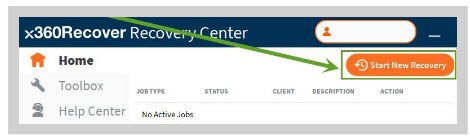 This chapter of the Essential User Guide presents a variety of recovery methods, including logging into an appliance, accessing Manager, or using the Recovery Center. |
Try our Interactive Recovery Consultation for Windows systems linked below. Answer a few guiding questions and receive our recommended recovery or restore solution with a link to the relevant knowledge base article. |
Overview
This chapter of the Essential User Guide introduces features and settings within the appliance and vault UIs. Access these portals by navigating to the appliance or vault in x360Recover Manager and directly logging in via SSO.
Recovery Options
Before you dive into a specific recovery method, consider all of the options available.
If you are trying to select the best recovery methods and options for a particular situation, we have a few resources that can help you make your decision, including the Recovery Playbook, Interactive Recovery Consultation for Windows systems, and a comprehensive flowchart depicting your options.
Recovery Playbook
We've compiled the Recovery Playbook to help you compare choices within x360Recover in one convenient worksheet.
Interactive Recovery Consultation
Try our Interactive Recovery Consultation for Windows systems. Answer a few guiding questions and receive our recommended recovery or restore solution with a link to the relevant knowledge base article.
Flowchart
Click here to download the flowchart and view our recovery method recommendations based on your use case.

Performing a Basic Recovery
- You can perform basic recoveries and virtualize from the x360Recover Manager, formally known as the RMC.
- If you have appliances for BDR services, use x360Recover Manager to directly log in to an appliance and recover from a Protected Systems Details page.
- If an appliance is unavailable and/or you use Direct-to-Cloud (D2C) services, use x360Recover Manager to directly log in to your private vault or the Axcient Cloud vault and recover from a Protected Systems Details page.
- The Recovery Center has a variety of recovery options and can utilize a local cache repository for rapid recoveries. Download Recovery Center here.
- Additional options are available through the x360Recover Bare Metal Restore Utility. Download the x360Recover Bare Metal Restore Utility ISO here.
- Use our Real Time Objective (RTO) calculator to calculate the relative time for a data restore download. https://info.axcient.com/rto-calculator
|
Recovery Method |
How to Access | Description |
|
Recover files and folders | ||
| Mount Snapshot |
Appliance/Private Vault, Axcient Cloud Vault, Recovery Center |
Select a snapshot and browse the file system. Best for quick restore of a few files/folders. |
| Start iSCSI |
Appliance/Private Vault, x360Recover Manager |
Launch an iSCSI initiator application. Best for restoring larger files/folders or searching for missing files. |
| Manual partition |
x360Recovery Bare Metal Restore Utility |
After starting iSCSI, download the iSCSI Manager from x360Recovery Bare Metal Restore Utility and perform a partition-by-partition recovery. |
| FTPS |
Appliance/Private Vault |
Quickly browse and transfer files. Requires a FTP Client and FTPS enabled in the appliance/vault. |
|
Export disks | ||
|
Export Snapshot |
Appliance/Private Vault, Axcient Cloud Vault, Recovery Center, x360Recover Manager |
Choose from a variety of formats to export a virtual disk image, then download the disk with an internet connection. |
| NFS Export |
Appliance/Private Vault, Axcient Cloud Vault |
After exporting a virtual disk image, share the disk on the network. |
|
Request a Disk Shipment/USB |
Use x360Portal to submit an Axcient Support ticket |
Request a disk if a snapshot is too large to export and download. |
| Instant Cloud Recovery with Scale-Out Cloud |
Use x360Portal to submit an Axcient Support ticket |
Perform a near-instant export and recovery without needing to convert to VHDX or VMDK first. |
|
Virtualize | ||
| Virtual Machine (VM) |
Appliance/Private Vault, Recovery Center, x360Recover Manager |
Launch a VM to temporarily start a server or workstation while rebuilding or replacing hardware. |
| Hyper-V VM | Recovery Center | Export virtual disks and create a Hyper-V VM on the locally installed Hyper-V host. |
| Virtual Office (VO) | x360Recover Manager |
Launch a virtual office to manage virtual machines. |
|
Other methods | ||
| Bare Metal Restore |
x360Recovery Bare Metal Restore Utility |
Restore a failed server or workstation to a new machine. |
Other resources:
- Before you begin - Requirements
- Best practices - Hardware & software
- x360Recover Direct-to-Cloud and x360Recover BDR
- Certification training courses
- x360Portal
1324