Overview
By default, OneDrive keeps files on the cloud and downloads them to a protected system, temporarily, for editing.
However, while OneDrive files will be backed up when using OneDrive's default setting,
- Default OneDrive files will not be visible in the appliance
- Default OneDrive files will not be visible in the cloud vault file browser
|
Note: By default, OneDrive is configured to use 'Files On-Demand' mode. In "Files On-Demand" mode, files are not stored locally and only recently-accessed files are cached within OneDrive locally. These locally cached files are not visible via File Browser or FTP since they do not physically exist on a protected system volume in Files On-Demand mode. See below for instructions for disabling Files On-Demand mode if you wish to protect OneDrive files locally. |
Solution
Fortunately, there is a OneDrive setting which allows OneDrive files to be synced and saved locally.
When you use this setting, files will be visible in four ways:
- in the appliance
- in the cloud vault file browser
- using iSCSI and
- using Virtual Office
How to configure OneDrive to save files locally
To open OneDrive to save files to the protected system locally:
1. Right click on the OneDrive icon in the task bar.
2. Click the cog in the upper right.
3. Click Settings.
4. To configure the OneDrive settings:
a. Select the OneDrive cloud icon in your notification area
b. Select the OneDrive Help and Settings icon
c. Select Settings
d. Select the Sync and backup tab
e. Expand the Advanced settings tab
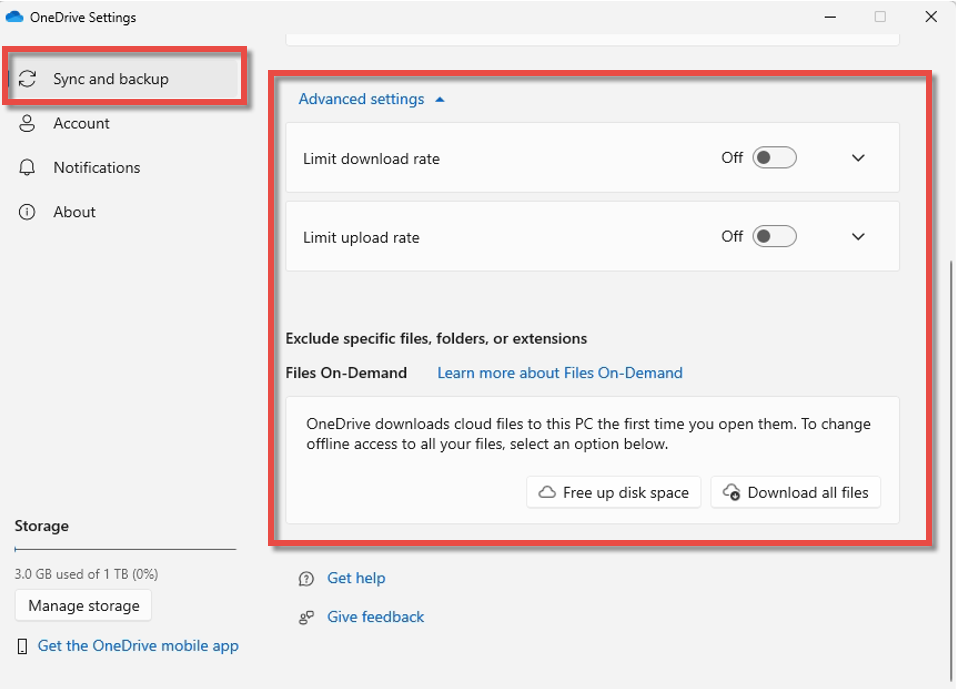
5. Under Advanced settings, in the Files On-Demand section, you will select one of two options:
a. Free up disk space
b. Download all files
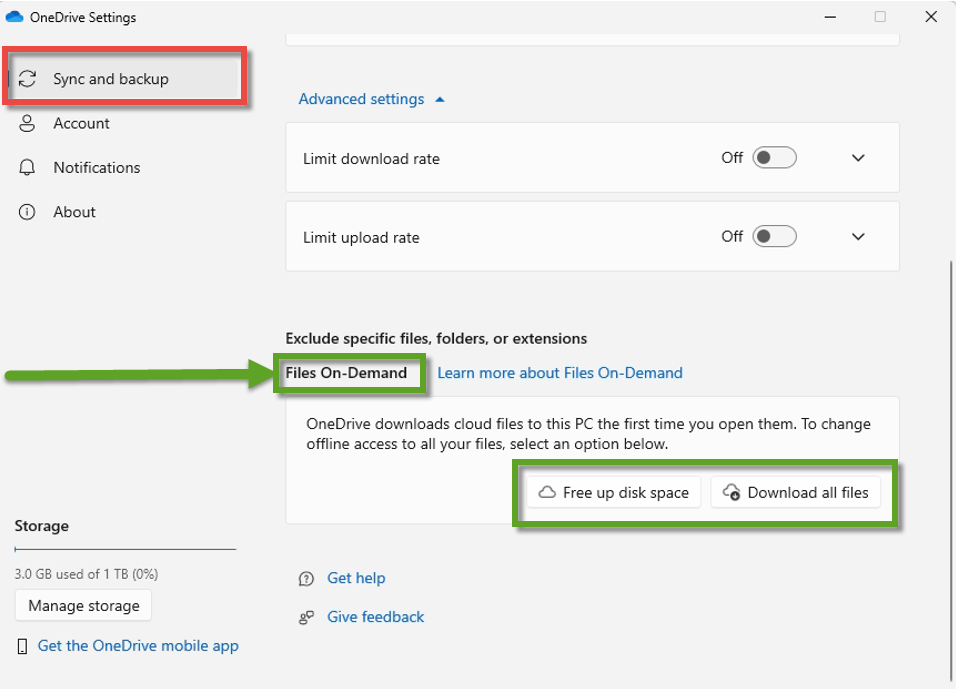
6. After you select the desired option, click Continue:
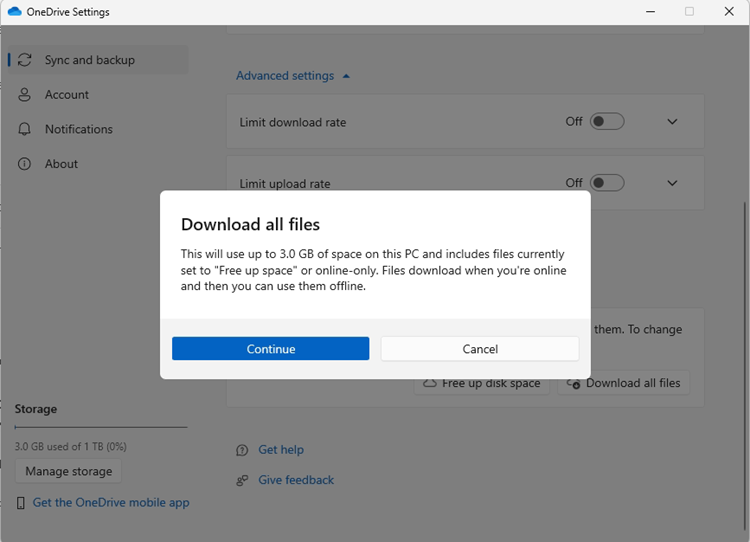
Recommended restoration methods for OneDrive files/folders
IMPORTANT NOTE: Axcient does not recommend using the File Browser method for OneDrive file/folder recovery.
Use the following recovery methods instead:
- For BDR-based recoveries, please check this guide for instructions to browse and recover files/folders:
How to perform iSCSI file and folder recovery - x360Recover
- For Direct-to-Cloud (D2C)-based recoveries, follow this guide for instructions to browse and recover files/folders:
Restore files and folders with D2C Recovery Center
SUPPORT | 720-204-4500 | 800-352-0248
- Contact Axcient Support at https://partner.axcient.com/login or call 800-352-0248
- Free certification courses are available in the Axcient x360Portal under Training
- Subscribe to the Axcient Status page for a list of status updates and scheduled maintenance
1343 | 1687