Axcient DirectRestore (ADR) is now available for use by x360Recover partners.
Useful links
What is Axcient DirectRestore?
Axcient DirectRestore (ADR) is granular data extraction software for offline SQL databases, Microsoft Exchange Server mailbox stores and Outlook files.
What does Axcient DirectRestore do?
- You can use Axcient DirectRestore to retrieve individual emails or entire mailboxes from Microsoft Exchange, as well as recover database items and tables from Microsoft SQL.
- The Axcient DirectRestore utility provides direct access to unmounted database tables and mail store contents, displaying file structure and contents with selective export functionality.
With a search query tool, you can export specific queries rather than large tables or files.
- For SQL databases, recovered items can be saved as SQL scripts or exported directly to a live SQL server.
- For Microsoft Exchange servers, files can be saved as Personal Storage File (.pst) files, to be opened with Microsoft Outlook or other compatible email clients, or exported directly into live Exchange Server mailboxes. The utility makes no changes to the store, preserving it in original unmodified state.
Features of Axcient DirectRestore
SQL Database
- Recovers entire tables, objects and object groups
- Recovers data obtained by specific search queries
- Recovers keys, scripts, functions, triggers and procedures
- Recovers default settings, user types and views
- Saves single or multiple points of data as SQL scripts or exports to live SQL database
Microsoft Exchange Server
- Recovers mailboxes, folders, messages and file attachments
- Recovers contents of Public Folder mailboxes
- Recovers email addresses from Active Directory storage
- Recovers notes, contacts, tasks and appointments Recovers creation dates for all objects
- Saves selected items to PST files or exports to live Exchange Server mailbox(es)
Install and activate
To install Axcient DirectRestore, download and run the installation utility on the workstation or server where you prefer to perform the Exchange or SQL recovery.
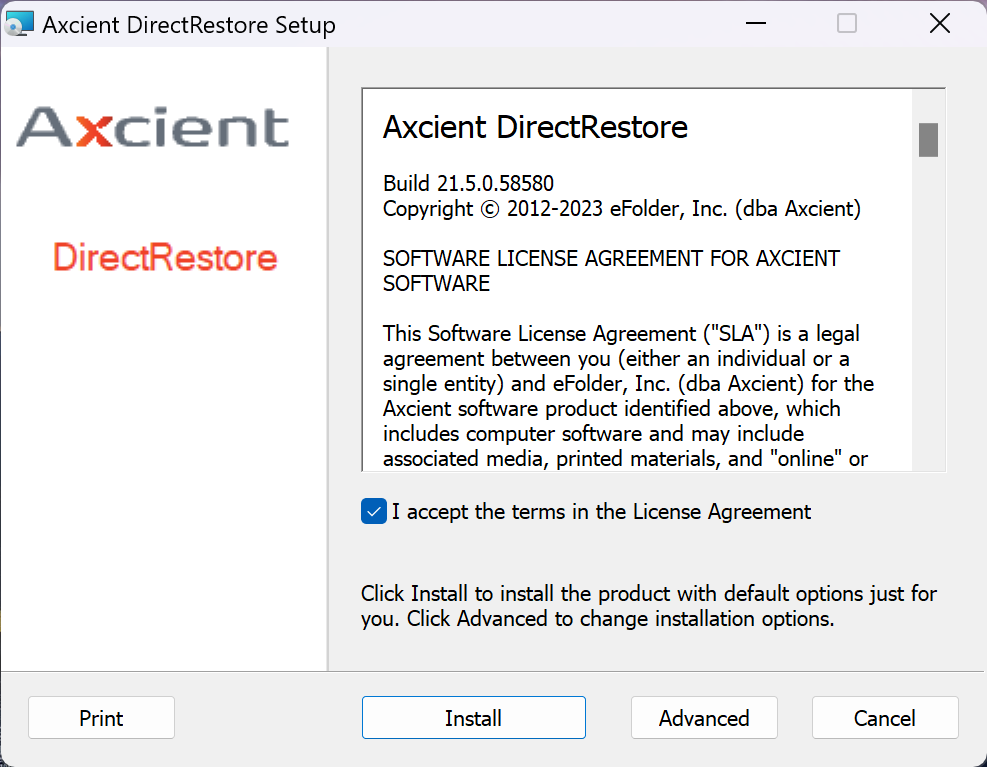
When starting Axcient DirectRestore for the first time, you will be prompted to activate the product using one of two methods: either an x360Portal account or a license key: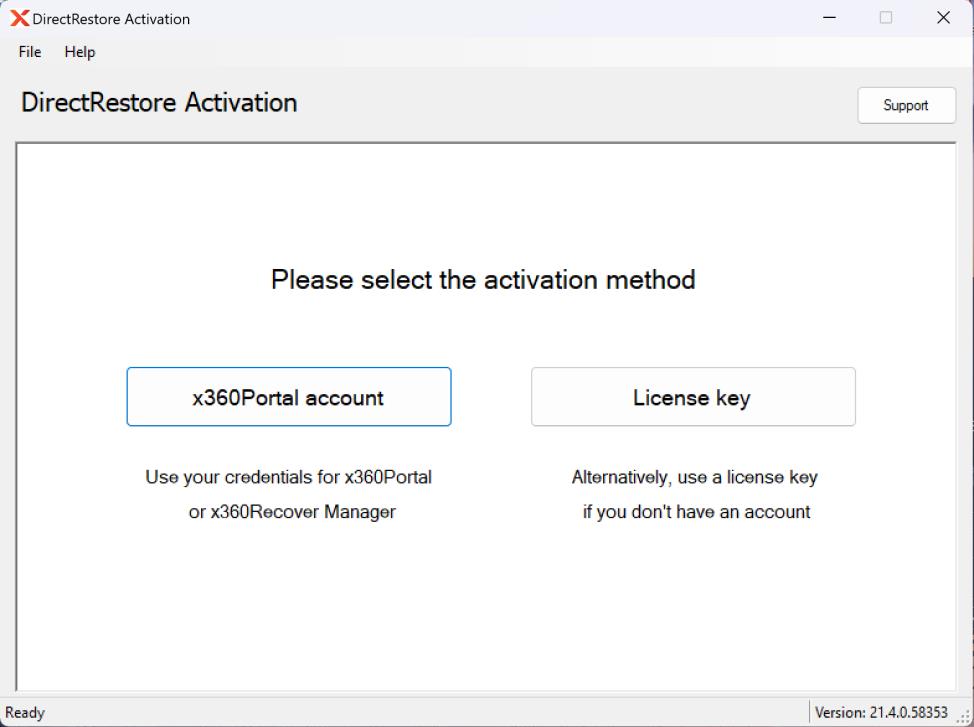
Note: If you make a mistake during the selection process (and need to re-select a different activation method), you will have the option of clicking a Back to method selection button on the top right of the individual method screens.
Instructions on how to use each activation method are below:
Activation method #1: x360Portal account
Activation using the x360Portal is suitable for most users.
- Choose this option if you already have an account on x360Portal (with a license for x360Recover) or if you already have an account on x360Recover Manager
- For this method, you must be connected to the internet.
- Axcient DirectRestore opens x360Recover Manager (RMC) using an embedded browser to log in.
Note: If you don’t immediately see the login screen, allow a few moments for the web page to load.
Note: The license obtained through x360Portal / x360Recover Manager is valid for 30 days. After 30 days, you must repeat the activation steps.
STEP 1. Enter either the username or the email. (Only one is required for this step.)
Click Continue.
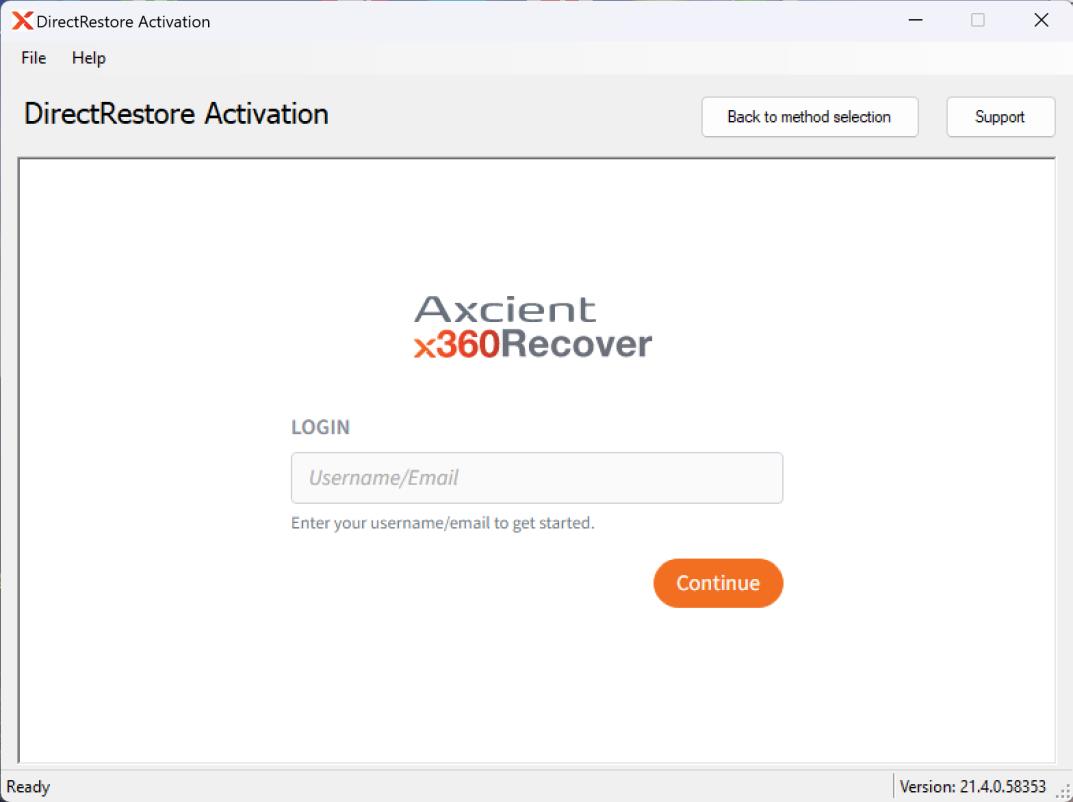
STEP 2. Enter the password.
Click Submit to continue.
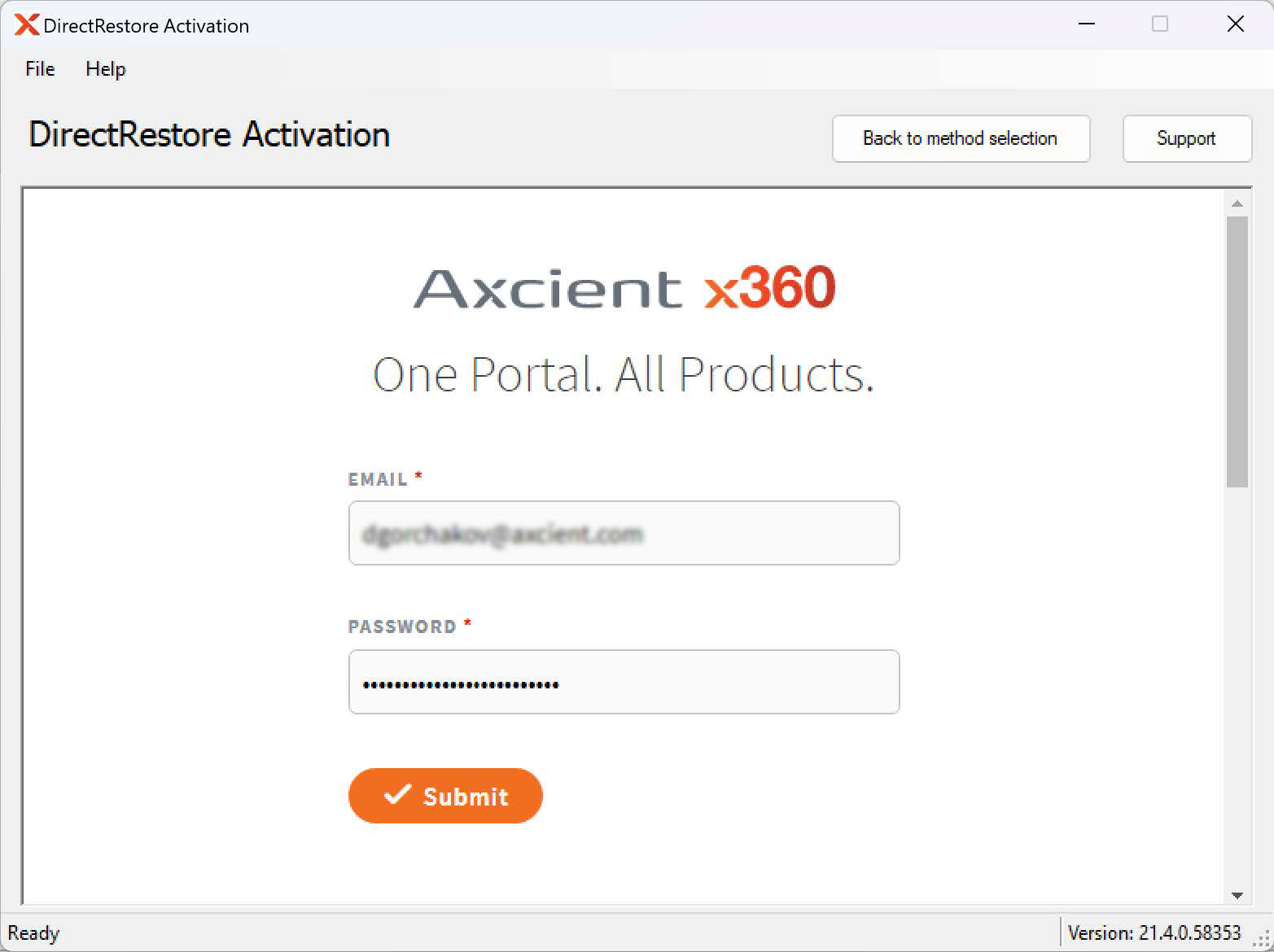
STEP 3. If multi-factor authentication (MFA) is enabled, enter the MFA code.
Click Verify to continue.
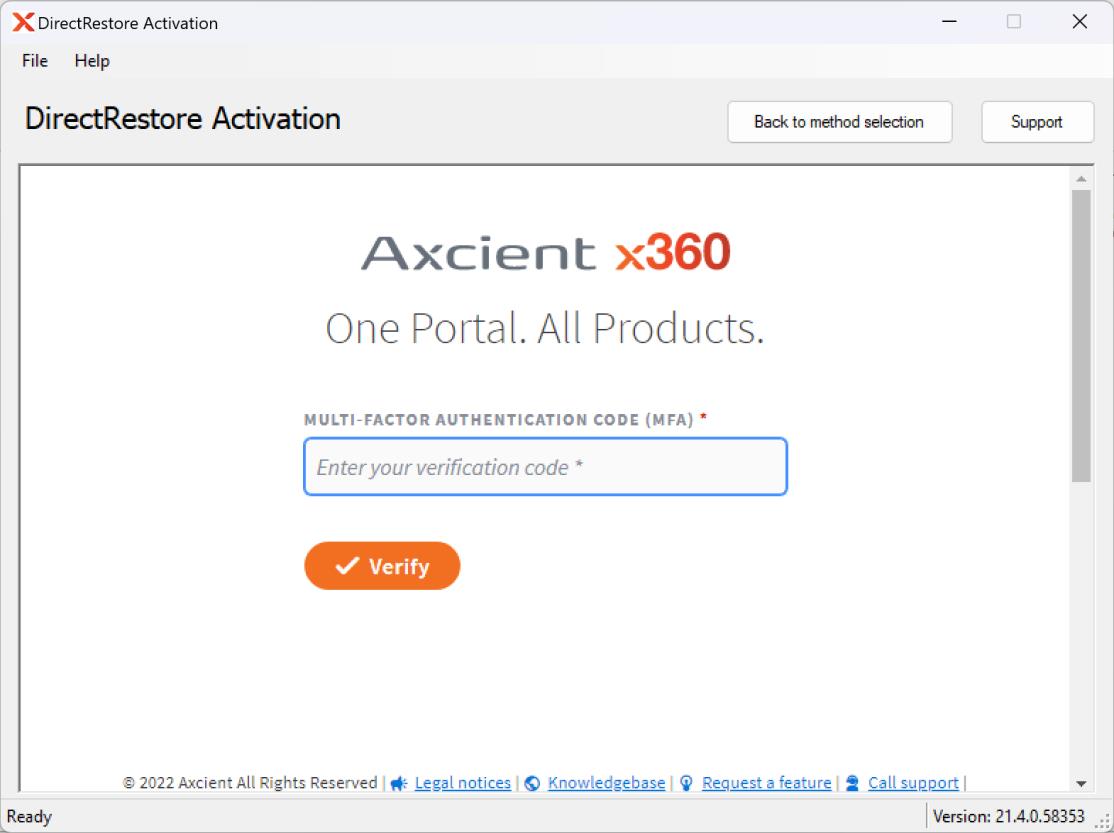
STEP 4. When the login is successful, your license activation will be completed.
Axcient DirectRestore will then display a confirmation message. The license manager will close after you click OK.
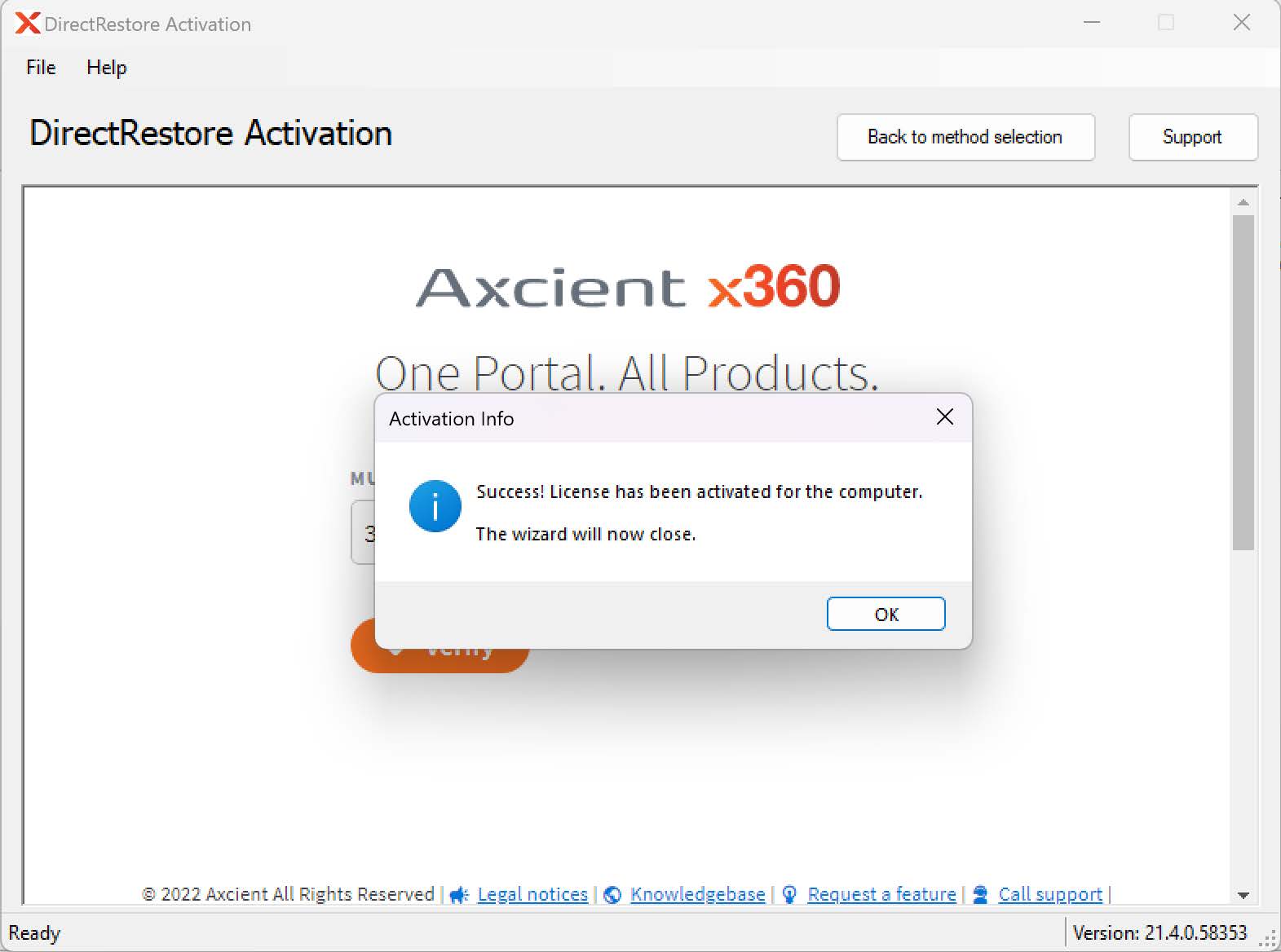
Activation method #2: Use an Axcient-supplied license key
This is an alternative activation approach, if you prefer not to use the x360Portal or x360Recover Manager.
You might choose this option if you have a license key (provided by Axcient) but (a) you don't have an account on x360Portal or (b) you don't have access to x360Recover Manager .
Note: You must use the license key provided by Axcient. If you don't have a license key, please click Support to contact us and request one.
STEP 1. Enter the license key, your name and the company name.
Click Next to continue.
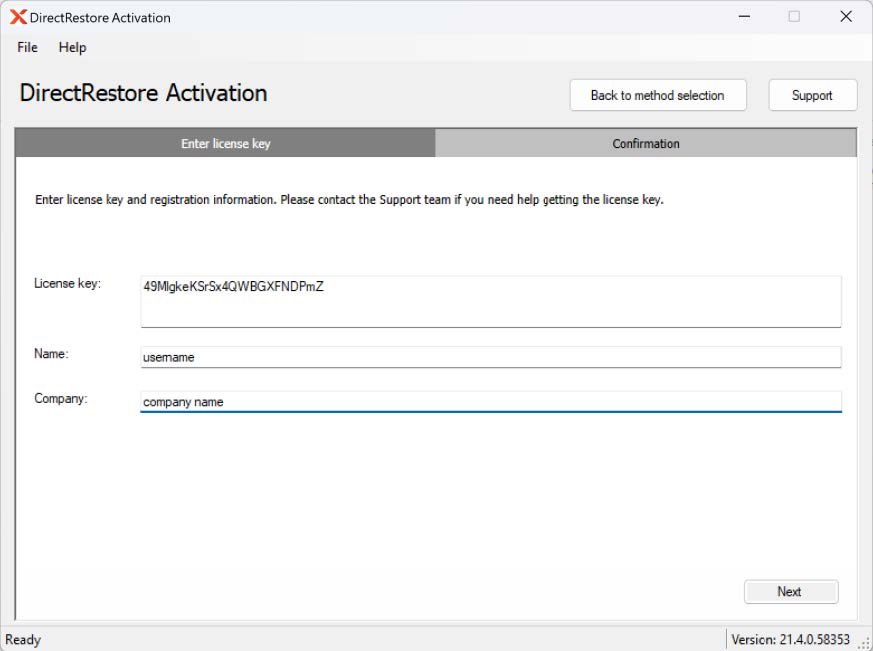
STEP 2. If the license key is valid, your license will be activated and a confirmation message will be displayed.
Click Finish to complete the activation.
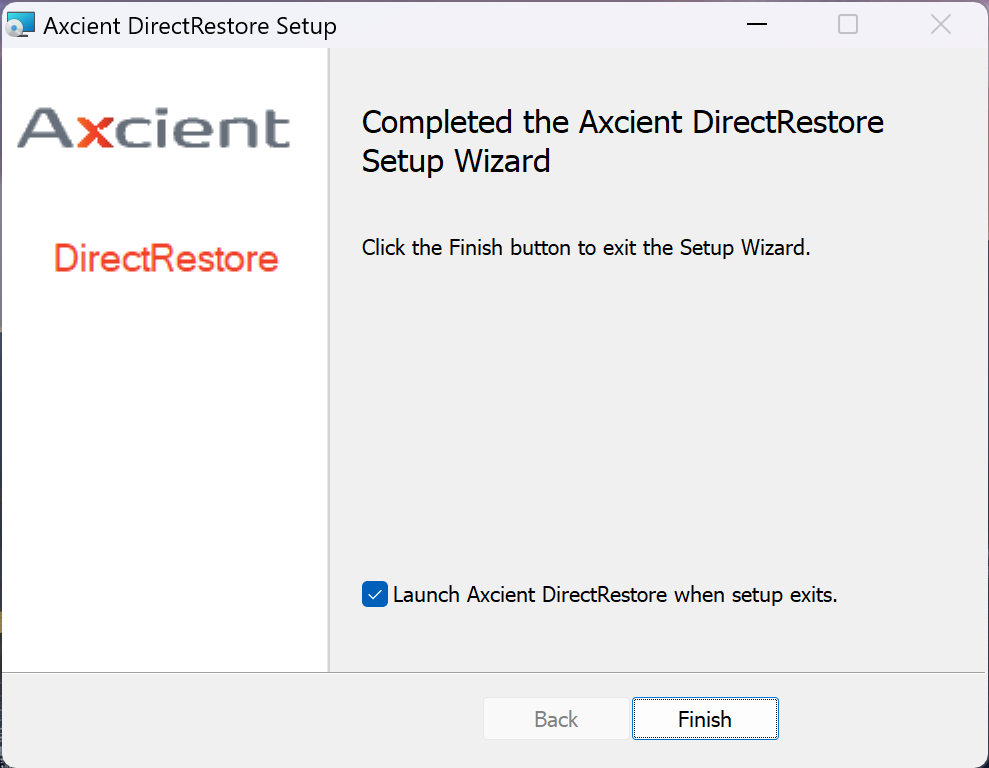
Tip: If you should get an error message, verify that the license key has been entered correctly. It's best to copy and paste the license key to avoid typos.
DeleteHow to use Axcient DirectRestore
See also: Axcient DirectRestore User Guide.
x360Recover is easy and convenient to use with Axcient DirectRestore for granular recovery of Exchange and SQL systems. Using x360Recover, you can easily mount a backup snapshot of your Exchange or SQL server databases to the recovery workstation by using iSCSI.
STEP 1. From the x360Recover appliance, locate the protected system and snapshot that you would like to recover from and select iSCSI Start from the Protected Systems Details page.
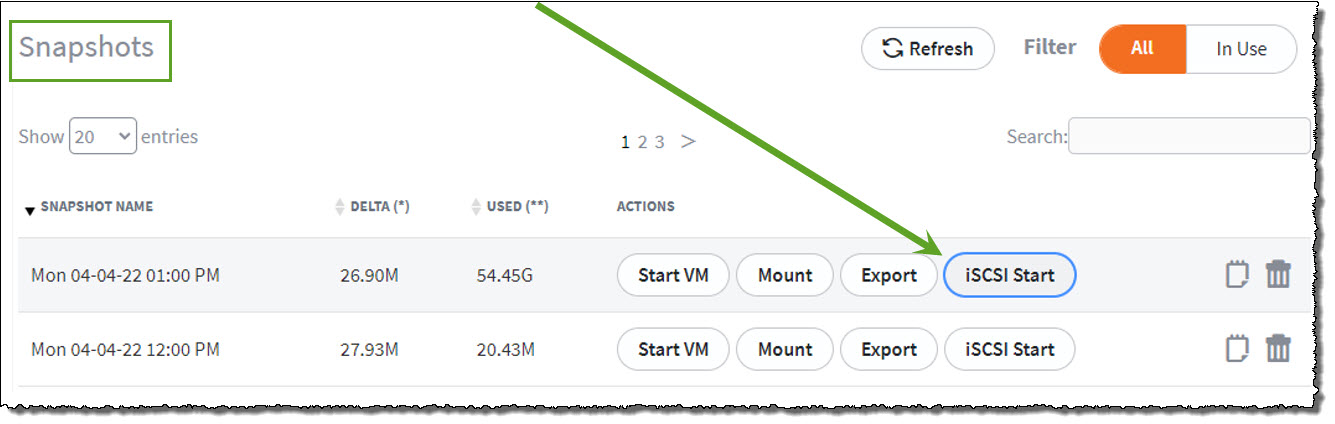
STEP 2. From Control Panel -> Administrative Tools, use Microsoft iSCSI Initiator to attach the exported disk volumes to your recovery workstation.
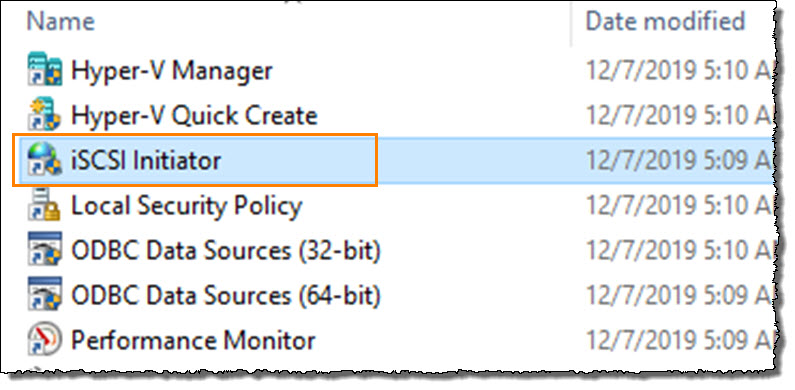
Enter the IP address of the Target appliance and click Quick Connect to continue.
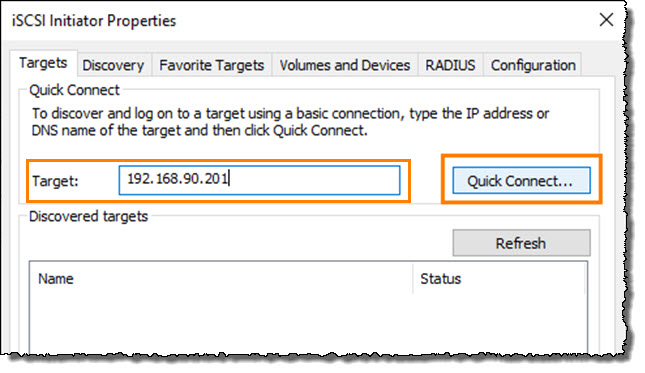
A popup window appears, showing available disk volumes provided by the iSCSI target.
- Locate the IQN Identifiers for the disk volumes you wish to access.
- Connect to the disks by selecting the desired IQN and clicking Connect.
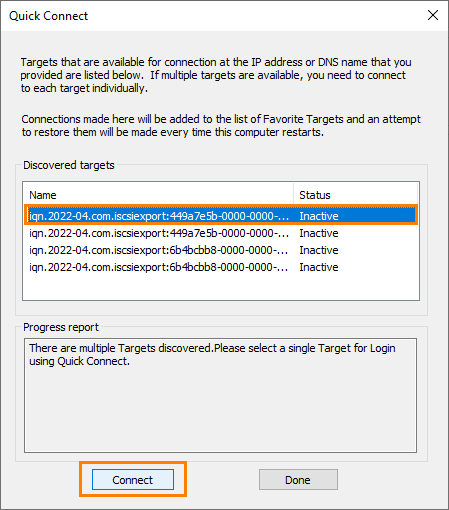
IMPORTANT: After finishing with Exchange recovery, remember to return to iSCSI Initiator and disconnect your iSCSI volumes from the appliance:
STEP 3. From Control Panel -> Administrative tools, open Computer Management and select Storage -> Disk Management to verify that the export disk volumes are attached and online.
If the attached disks are offline, right click and select Online.
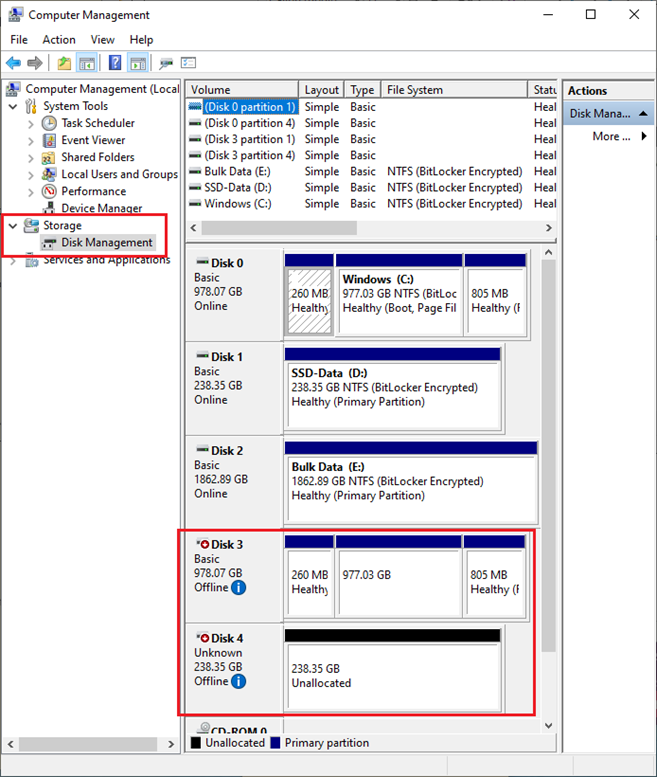
STEP 4. Once the disks are mounted, open DirectRestore and browse to the Exchange or SQL data file that you wish to recover items from.
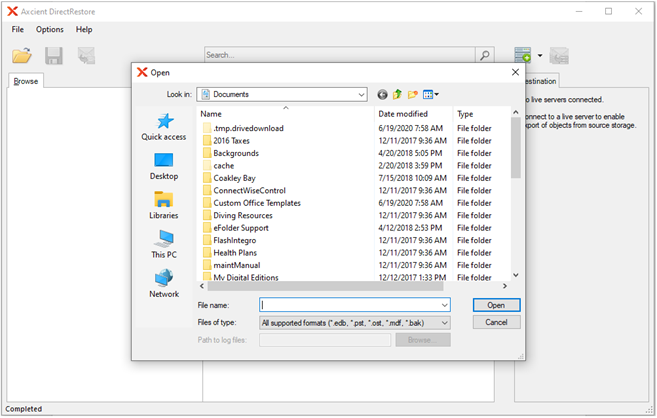
Refer to the Axcient DirectRestore User Guide for complete details on usage and recovery options.
Recover an Exchange mailbox from an appliance using ADR
Axcient DirectRestore (ADR) works by directly accessing files from the Microsoft Exchange mailbox database, and then extracting and recovering that information.
Recovery can be either (a) directly back into your live Exchange system or (b) indirectly exported via a PST file.
The key to this recovery lies in providing file access for Axcient DirectRestore to a specific point-in-time copy of your Exchange mailbox database.
- You can perform Exchange recovery from either a domain-joined workstation, or directly on the Exchange server.
- When working with a protected system on an appliance, the most efficient method of accessing the Exchange mailbox database is to use iSCSI to mount an appliance snapshot to your recovery machine.
Recover an Exchange mailbox from a D2C protected system using ADR
ADR granular recovery can be either (a) directly into your live Exchange system or (b) indirectly exported via a PST file.
The key to this recovery lies in providing file access for Axcient DirectRestore to a specific point-in-time copy of your Exchange mailbox database.
On a Direct-to-Cloud (D2C) protected system, the most efficient method of accessing the database is to use Recovery Center file and folder recovery to mount a vault snapshot to your recovery machine.
- You can perform Exchange recovery from either a domain-joined workstation, or directly on the Exchange server.
- When you recover directly to the live Exchange environment, you must be logged in to a domain account with permissions to perform user impersonation within Exchange. See Restore from the Granular Exchange Recovery into a Live Exchange Server for details on configuring user permissions.
- While it is certainly possible to download the Exchange files using File Browser or FTPS, Exchange Mailbox database files typically are extremely large, and it is not generally practical to perform recovery in this fashion