| Note: The 2.6.1 desktop client provides information to better support the administration of file sync warnings. With this updated desktop client, you might notice additional file sync warnings that register through the desktop client. Folder Not Accessible is one of these warnings. |
Warning Message
When backing up a folder on your local machine (for example, C:\Users\[username] or C:\Users\[username]\Documents ), a Folder Not Accessible file sync warning might generate in the Warnings tab of the Preferences dialog box.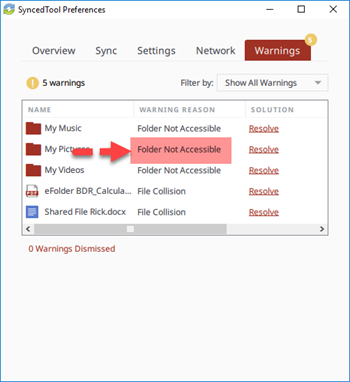
Clicking the Resolve link provides the following description of the warning message:
You don’t have the right permissions to sync this folder.
For more information on resolving File Sync Warnings, please reference the Resolving a File Sync Warning Knowledgebase article.
Explanation
Certain folders on Windows operating systems act as junction points. A junction point is a protected folder that points to another folder. The junction point is utilized by the operating system for compatibility purposes and does not contain any data or other files.
When you upgrade Windows XP to Windows Vista (or later versions), Windows sets the EVERYONE Read permissions of the following folders to DENY.
- C:\Users\[username]\Documents\My Documents,
- C:\Users\[username]\Documents\My Music
- C:\Users\[username]\Documents\My Pictures
- C:\Users\[username]\Documents\My Videos
- C:\Users\[username]\Application Data
- C:\Users\[username]\Cookies
- C:\Users\[username]\Local Settings
- C:\Users\[username]\My Documents
- C:\Users\[username]\NetHood
- C:\Users\[username]\PrintHood
- C:\Users\[username]\Recent
- C:\Users\[username]\SendTo
- C:\Users\[username]\Start Menu
- C:\Users\[username]\Templates
In these instances, you cannot access these junction points.
For more information about Junctions, please reference the Microsoft Knowledgebase.
Resolution
When you see this message, the desktop client is still syncing and backing up all other content as expected. You can safely clear this message and ignore the warning.
To clear this warning:
- Click the icon on your computer’s system tray or menu bar and select the Sync Warnings icon.
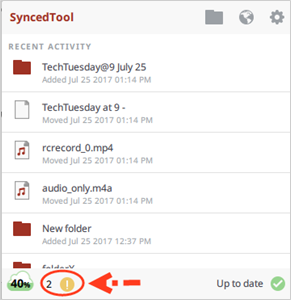
The Preferencesdialog box displays, showing the Warnings tab.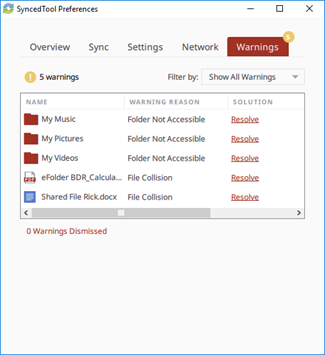
- Click the Resolve link, and then click the Dismiss button.
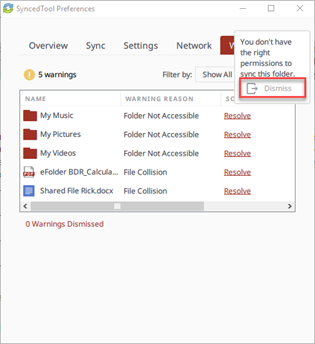
For additional resources, please reference the Microsoft Knowledgebase.
Hiding Notifications
Optionally, you can turn off all notifications related to warnings, file syncing, and so forth.
- While still in the Preferences dialog box, click the Settings tab.
- In the Settings tab, clear the Show Icon and Notifications checkbox.
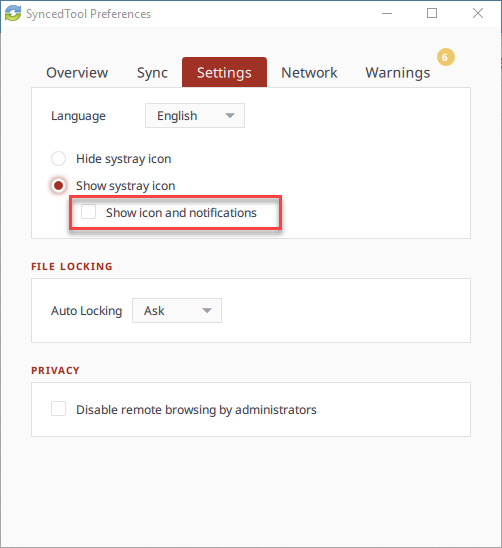
You will no longer see pop-up messages related to warnings, file syncing, and so forth.