Symptom
In x360Sync, overlays—such as file collision, file locking, and file syncing indicators—are not displaying within a multi-monitor system.
Cause
Mutli-monitor systems with different DPI settings on each monitor might interfere with the display of x360Sync overlays. For example, if the primary monitor’s DPI-scaling is set to 100%, and the secondary monitor is set to 125%, the icons might not appear as expected.
Note: In many instances, icon overlays might not display do to separate File Sync and Share applications installed on a system. For more information, please reference the Resolving Missing Overlays in the x360Sync Desktop Client Knowledgebase article.
Resolution
To adjust DPI settings for all monitors within a multi-monitor system:
- From a Windows machine, launch the Control Panel. The Control Panel displays, listing all available control panel settings.
- In the Control Panel, click Display.
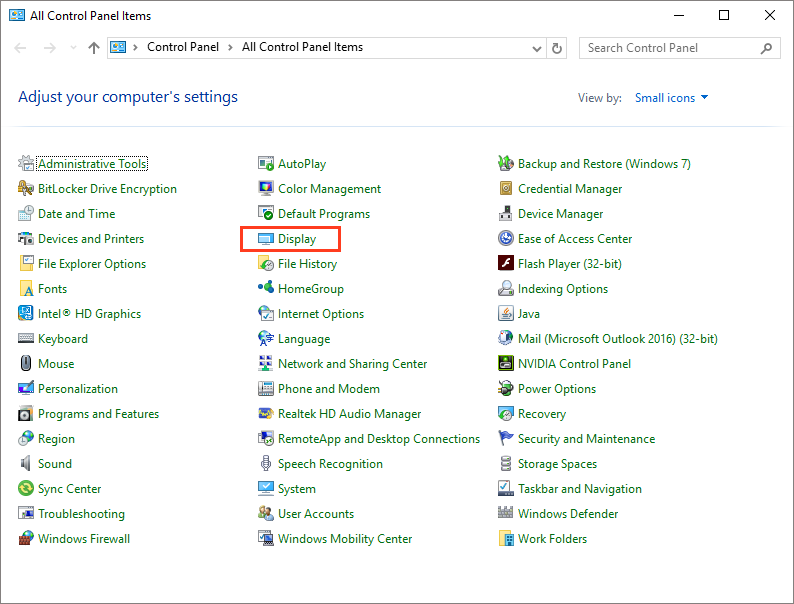
The Display dialog box displays. -
In the Display dialog box, click the set custom scaling level link.
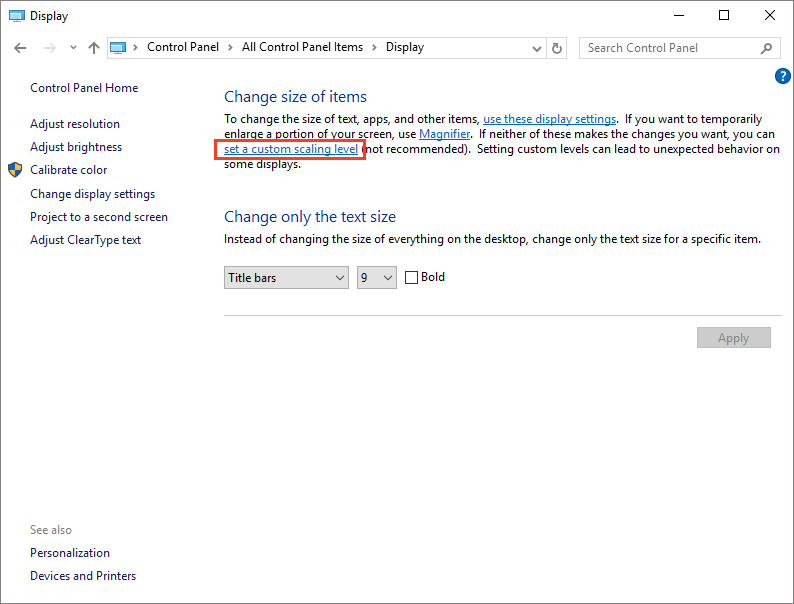
- In the Custom Sizing Options popup window, select the DPI scaling percentage that you would like to use for all monitors (for example, select 100%).
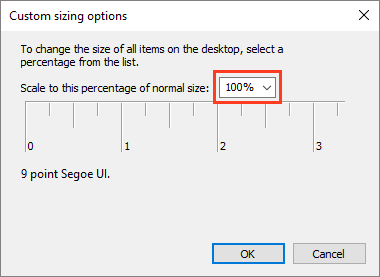
- Click the OK button to confirm.
-
Click the Apply button in the Display dialog box.
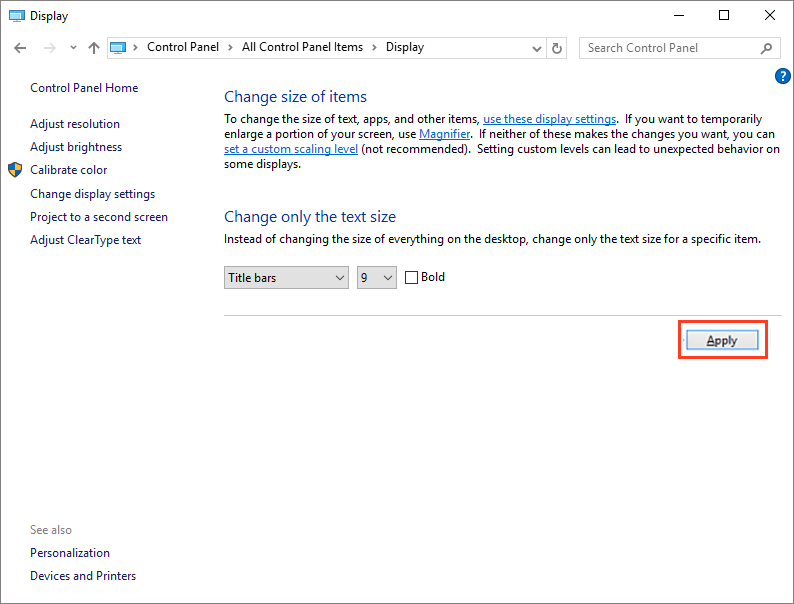
- You will be prompted to sign out of your computer. Click the Sign out now button to confirm.