Overview of the system tray (systray) application
x360Recover Agent for Windows version 2.41 and newer now includes the option to enable a system tray monitoring utility (systray) running in the user space:

When enabled, the systray application will appear in the Windows System Tray portion of the application bar.
The systray application is purely informational and has no options to perform actions or affect the agent in any way. Enabling and displaying (or disabling and hiding) the system tray application is optional for each partner and protected endpoint.
Clicking on the icon opens a window with basic status information about the agent including:
- Agent service status (running or stopped)
- Connection status with Backup Manager on the appliance (Connected or Disconnected)
- The currently defined timeframe of the backup policy (Business or Non-Business hours)
- The Date/Time of the last attempted backup
- The Date/Time of the last successful backup
- Agent installation mode (Local appliance or Direct to Cloud mode)
- Current agent backup job status (Idle, Paused, or Running)
- If a backup is currently in progress, the progress bar will show completion percentage
- Agent version
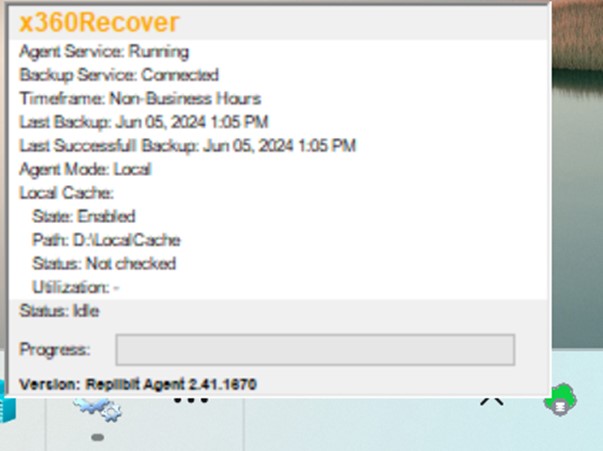
If Local Cache is configured for the agent, additional parameters are displayed with Local Cache status, including:
- Local Cache State (Enabled, otherwise Local Cache parameters are hidden)
- Local Cache path location
- Local Cache verification status
- Storage utilization of the Local Cache path destination
Note: The Systray feature and scripted configuration management described here is available with Agent version 2.41 and newer.

Check the systray application status
 |
When the agent service is online and connected to the backup server, the systray icon color is green: |
 |
When the agent service is disconnected from Backup Manager or the agent service is stopped, the systray icon will change color to red: |
 |
When a backup job is in progress, the systray icon will change color to blue. |

Enable (or disable) display of the systray application
By default, the systray application is disabled. It is not shown on existing agent deployments.
During the installation of a new agent, there is a checkbox in the installer UI to opt in or out of enabling the systray application.
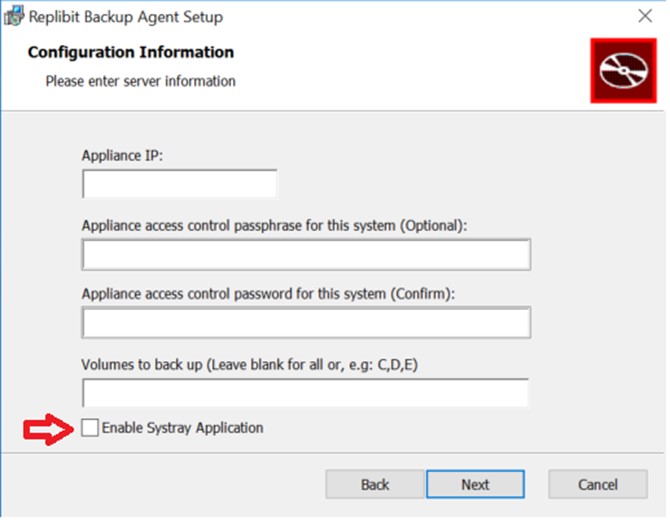
NOTE: When silently deploying the agent via scripting or RMM tools, you can configure the status of the Systray application using the installer parameter SYSTRAY=[TRUE|FALSE]
Example: msiexec /i <path to installer file> /q SERVER=192.168.90.201 SYSTRAY=TRUE
Status of the systray application is controlled by the presence of the configuration parameter in aristos.cfg: ENABLE_SYSTRAY=[true|false]
If ENABLE_SYSTRAY is not present or set to false, the application will exit before displaying itself when launched.

Manage the systray application for existing protected systems
How to change the agent configuration using agent orchestration
1. Login and navigate to the Protected System Details page.
2. Click the Agent button to open the agent settings control dialog.

3. From within the General Settings, select the Show Systray setting to enable or disable the systray application.

4. Click Save to update the agent configuration
Note: This option requires x360Recover version 14.2.0 or higher.

How to change the agent configuration via scripting or RMM automation
To set the state of the systray application with your RMM tools, use the agent installer to deploy the package and pass the SYSTRAY parameter on the command line.
IMPORTANT: Regardless of whether the agent is deployed as an appliance or in Direct-to-Cloud mode, when you are running the installer to manage the systray application, DO NOT send either SERVER or TOKENID parameters. Sending one of these parameters may inadvertently cause the installer to change the configuration mode of the agent.
Example: msiexec /i <path to installer file> /q SYSTRAY=TRUE

Note: The Systray feature and scripted configuration management described here is available with Agent version 2.41 and newer.

SUPPORT | 720-204-4500 | 800-352-0248
- Contact Axcient Support at https://partner.axcient.com/login or call 800-352-0248
- Have you tried our Support chat for quick questions?
- Free certification courses are available in the Axcient x360Portal under Training
- Subscribe to Axcient Status page for updates and scheduled maintenance
1821