1. Download the Rufus - Create bootable USB drive utility
You'll need to access a bootable USB creation tool.
1.1. Use a utility like Rufus - to create a bootable USB drive
2. Download the installation ISO file
You can download the installation ISO from the Software downloads page or from an appliance or vault.
2.1. Locate the Downloads tab in the left navigation and click the Installation ISO button to begin:
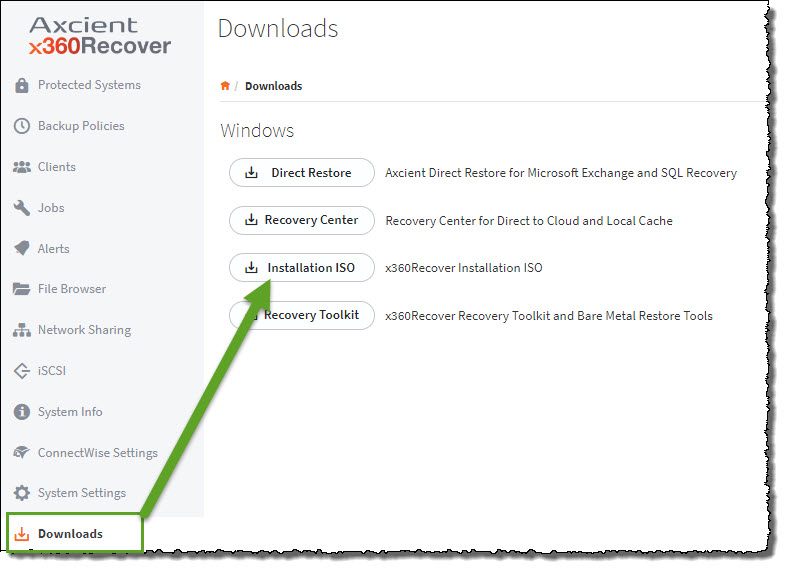
Note on download times: It may take up to five minutes to complete the download of the installation ISO. (The typical download is approximately 1.5 GB.) You can check your View Downloads pop-up window for status.
Installation warning: We recommend that you always download and use the latest version of the installation media, any time that you deploy x360Recover and/or create a bootable USB flash drive.
2.2. An additional option is to burn the ISO onto DVD, if you prefer. The base operating system installation from USB or DVD typically takes about ten minutes.
3. Create a bootable USB flash drive
3.1. Insert your USB media into your system and launch the Rufus or similar utility.
It should automatically detect and select your device.
If it does not, select the correct device from the USB device drop-down list
3.2. Click Browse and select the x360Recover ISO image you wish to install.
3.3. Ensure that File system is set to FAT32 as the default, or select FAT32 from the drop-down list.
3.4. Enter a New Volume label if desired.
3.5. Click Burn to begin the file copy process.
SUPPORT | 720-204-4500 | 800-352-0248
- Contact Axcient Support at https://partner.axcient.com/login or call 800-352-0248
- Free certification courses are available in the Axcient x360Portal under Training
- Subscribe to the Axcient Status page for a list of status updates and scheduled maintenance