WebSeed is the preferred way to seed your backup data to your Axcient Data Center.
- Instructions on how to use Webseed with x360Recover are here
- For a general overview of preload (seeding), please review here
If you do not yet have a WebSeed account, create a new Support ticket in the x360 Portal.
| Note: Only one seed job should be run at a time. |
How to preload (seed) x360Recover data
STEP 1. Log in to the appliance.
Log in to your local x360Recover appliance and navigate to Protected Systems on the left hand navigation.
STEP 2. Find the agent to be seeded.
On the Protected Systems page, click on the agent you are seeding in the System Name column.
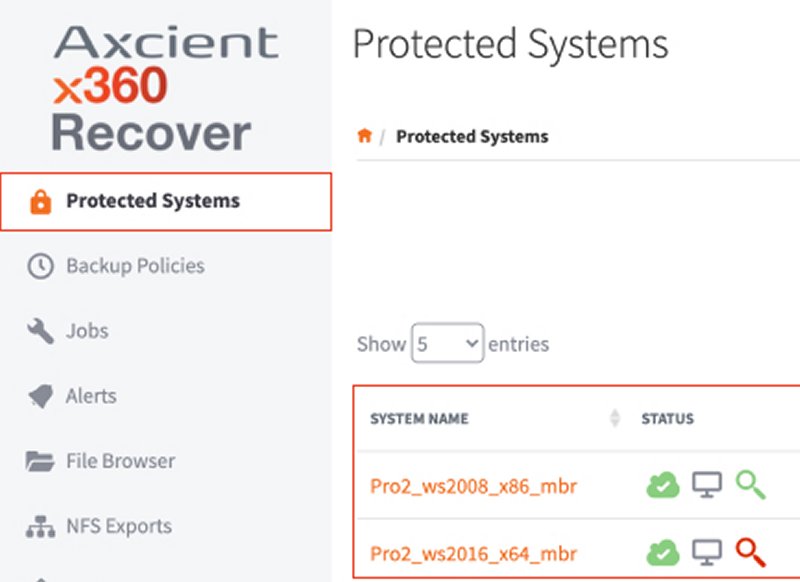
STEP 3. Open the replication settings.
Once the Protected Systems Details page has loaded, click the Replication button.
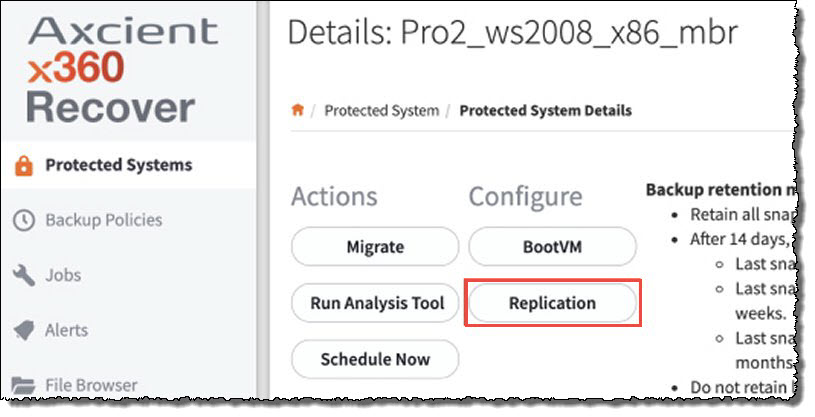
STEP 4. Enable the replication settings and save the configuration before proceeding.
a. Check the Enabled checkbox.
b. Select the desired vault from the Vault Settings list.
c. Select the desired initial snapshot from the Initial snapshot list.
d. Check the USB Seeding box to enable seeding.
e. Important: Save the replication setup before taking any further action.
Do not click Seed before saving this replication configuration.

STEP 5. Generate seed data.
Attach a USB device to the appliance.
Return to the Protected Systems page on the left hand navigation and click Replication.
a. Select the desired USB Seeding drive path.
b. Click Seed.
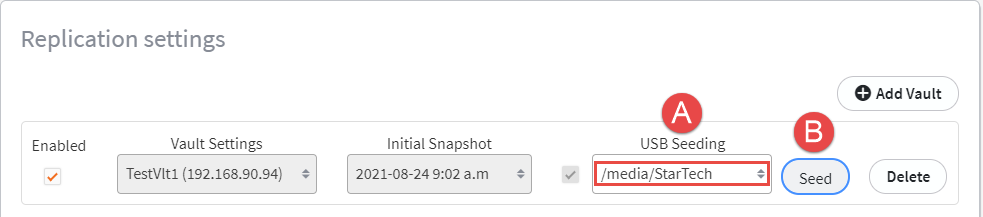 c. Click Save to begin the seeding job and close the replication dialog.
c. Click Save to begin the seeding job and close the replication dialog.
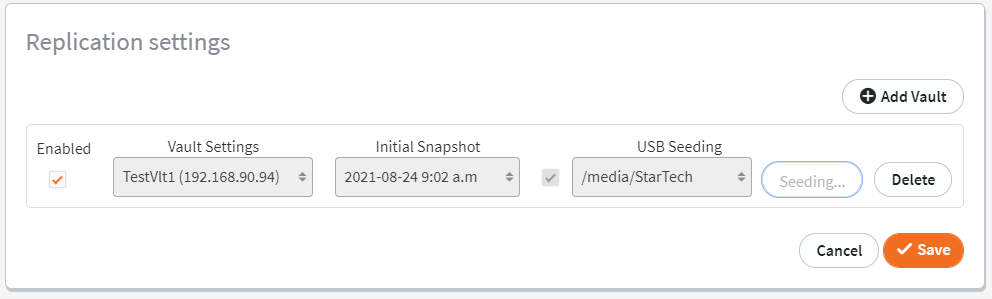
How to monitor the progress of a seeding job
Select the Jobs tab on the left hand navigation and then select the Seeding tab.
A status indicator will appear in the Job Status column displaying the export progress.
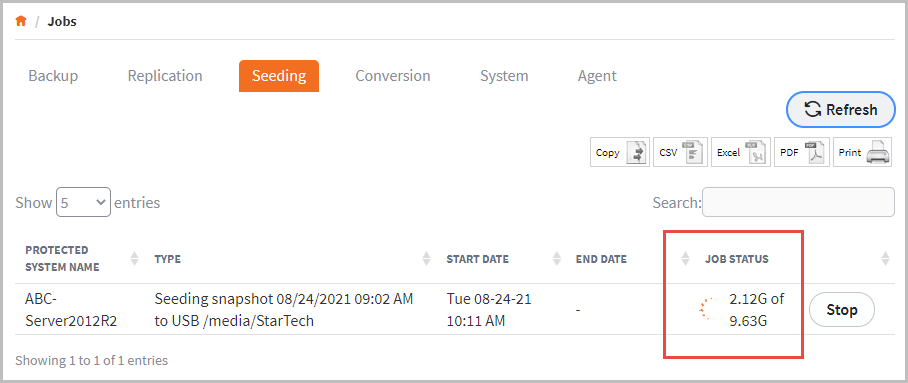
|
Important: Do not delete the replication configuration. Deleting the configuration after generating a seed export will invalidate the seed |
Note: Protected systems on the vault configured for seeding will have a Seed Import icon in the Actions column.
![]()
How to preload (seed) x360Recover data for multiple protected systems
Repeat steps 3 through 6 for each client backup you are seeding to your x360Recover Cloud vault.
Seed images for multiple protected systems may be shipped on a single seed disk so long as the data will fit on the drive.
Why use a preload (seed) Drive?
If you have a large amount of data to initially backup for an account or the customer has limited bandwidth, you may want to streamline this process by creating a preload (seed) drive.
To help determine if this procedure may be necessary for you, please see this knowledge base article on estimating how long the initial backup job will take when sending data over the Internet.
We recommend using a preload (seed) drive any time you are backing up more than 100GB of data on a standard Internet connection.
Axcient offers a round-trip preloading (seeding) service, which includes everything required to properly preload (seed) your account. Depending on the shipping option you choose, it could take a few days to receive your drive, so we recommend starting the process as soon as possible.
- For a general overview of preload (seeding), please review here
- If you are ready to request your preload drive, please click Request a Preload (Seed) Drive.
SUPPORT | 720-204-4500 | 800-352-0248
- Contact Axcient Support at https://partner.axcient.com/login or call 800-352-0248
- Free certification courses are available in the Axcient x360Portal under Training
- Subscribe to the Axcient Status page for updates and scheduled maintenance
897 | 1380