Overview
The x360Recover Agent for macOS requires Full Disk Access to allow sufficient permissions to perform a complete backup of the system.
- Apple has strict security requirements around the assignment of Full Disk Access that requires user intervention to assign this permission.
- As it cannot be automated by the software application installer, you must complete this step manually after installing the agent.
Important: Backups for the protected system will fail until Full Disk Access is granted to the agent.

For macOS 13 and newer
1. Click the Apple icon on the top system menu.
2. Select System Settings.
3. Navigate to Privacy & Security in the left pane.
4. Select Full Disk Access from the list on the right.
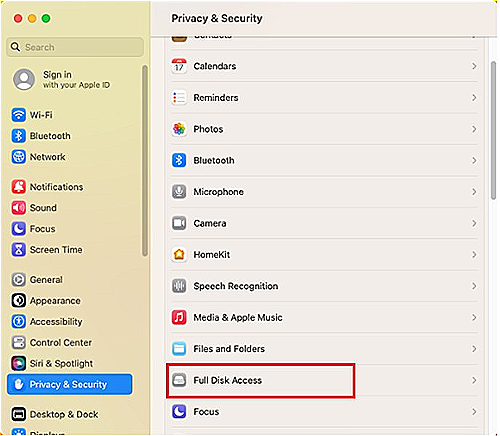 5. Locate the xcloud-agent service.
5. Locate the xcloud-agent service.
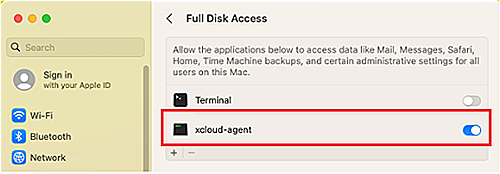
6. Click the toggle to enable Full Disk Access.
7. Enter your user password and click Unlock to authorize the change.
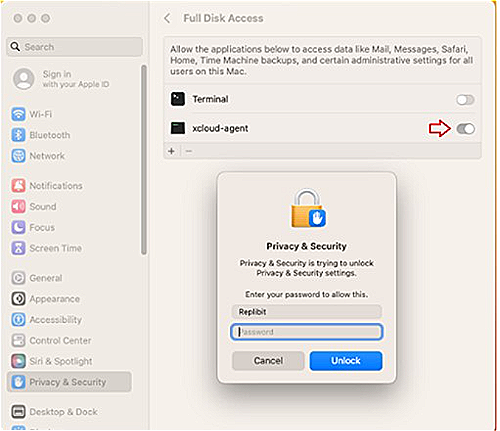
8. Close the System Settings window.
Backups should be completed normally now.
For macOS 12
1. Click the Apple icon on the top system menu.
2. Select System Preferences.
3. Double click Security & Privacy.
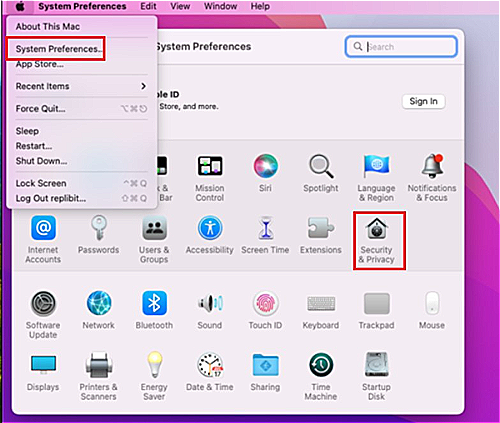
4. Select the Privacy tab from the top menu.
5. Click Full Disk Access from the left menu.
6. Click the lock at the bottom of the window to make changes.
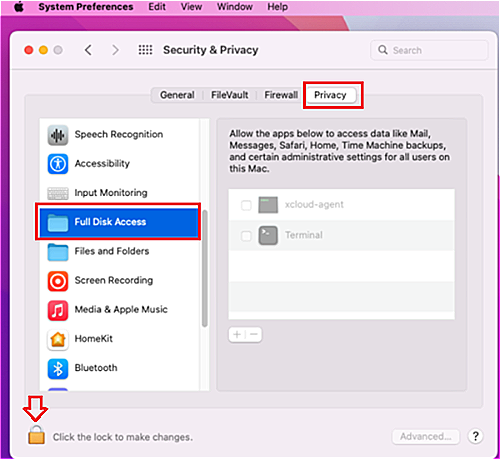
7. Enter user password and click Unlock.
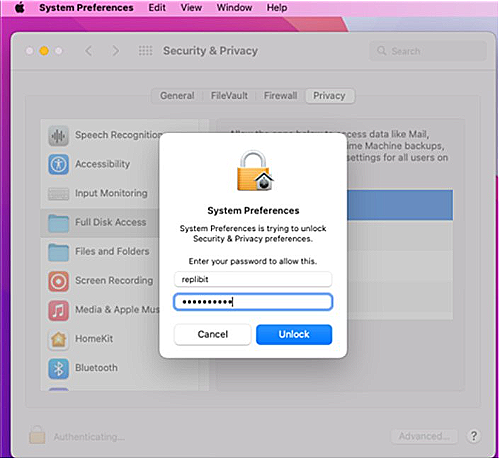
8. Click the check box to enable Full Disk Access for the xcloud-agent service.
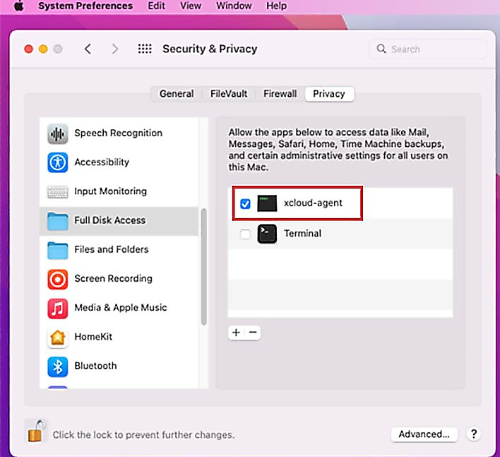
9. Close the System Preferences window.
Backups should be completed normally now.
SUPPORT | 720-204-4500 | 800-352-0248
- Contact Axcient Support at https://partner.axcient.com/login or call 800-352-0248
- Have you tried our Support chat for quick questions?
- Free certification courses are available in the Axcient x360Portal under Training
- Subscribe to Axcient Status page for updates and scheduled maintenance
1735