We've found that some Axcient Eco2 and Mini2 BDR units with Supermicro X12 motherboards were shipped with an incorrect fan setting in the system BIOS. Affected systems may experience overheat warnings and potentially experience system shutdowns due to overheating in some extreme cases.
To check for and correct this issue, perform the following steps.
Login to the IPMI Interface
All Axcient Eco2 and Mini2 devices have onboard IPMI for remote management. Using a web browser, navigate to the IPMI IP address of the unit to perform the following steps.
Note: If you do not know the IP address of the IPMI adapter, you can use the command ‘ipmitool lan print’ from the Linux command-line to identify it.
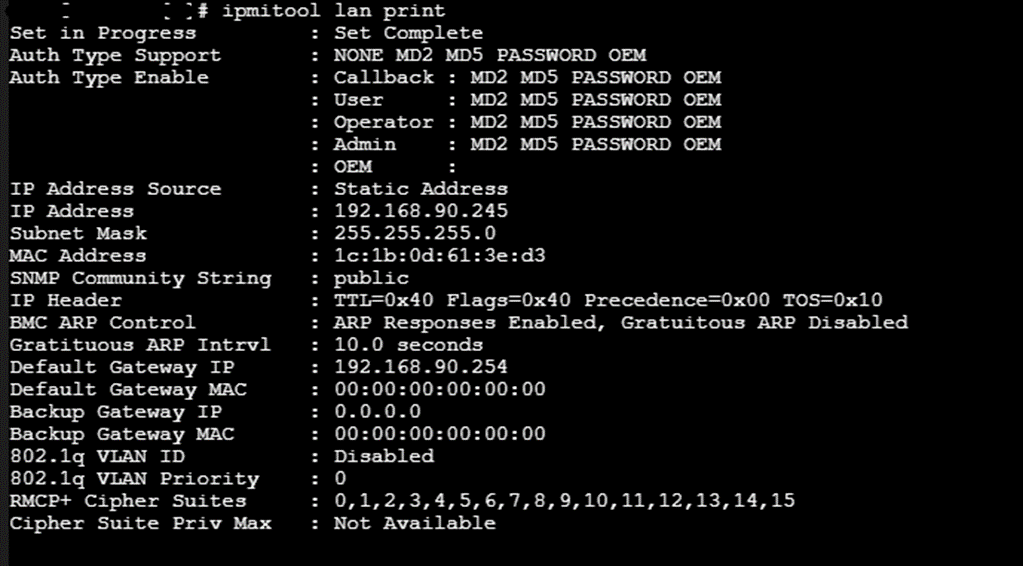
Use IPMI to configure fan settings
1. Open a web browser and navigate to the IP address of the IPMI interface, then login with the IPMI credentials.
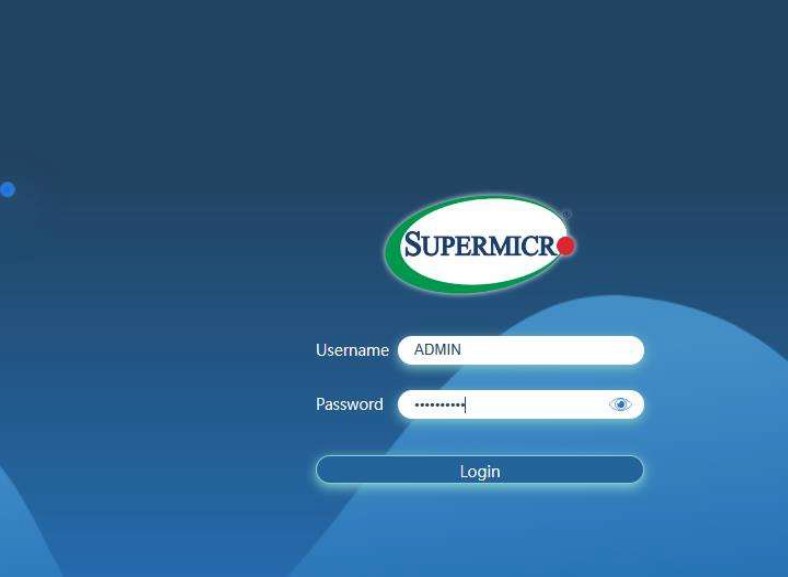
2. In the left pane menu, click the ‘+’ sign next to the System tab and expand the System menu.
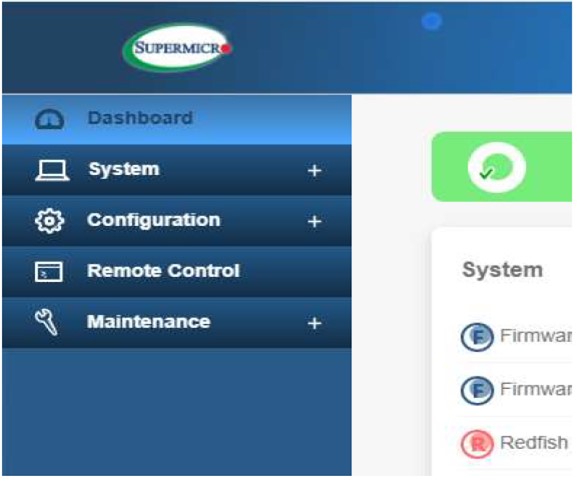
3. On the expanded menu, click on the Component Info tab.
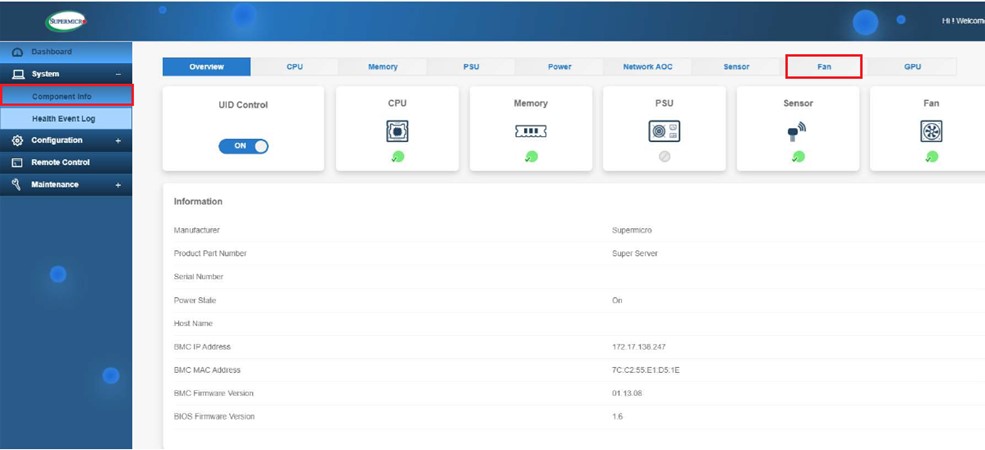
4. Click on the Fan tab across the top to open the Fan settings options and select Heavy I/O Speed.
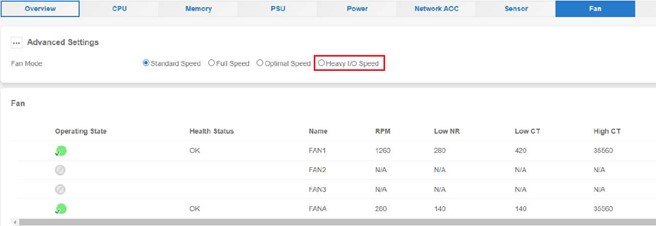
5. Click Save to save the settings changes.
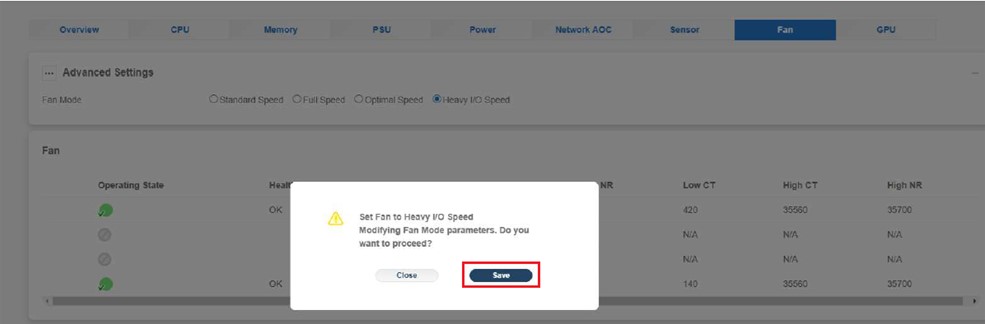
6. The Fan mode will be updated, and you will be redirected to the Fan settings page. The Fan mode should now be set to Heavy I/O Speed.
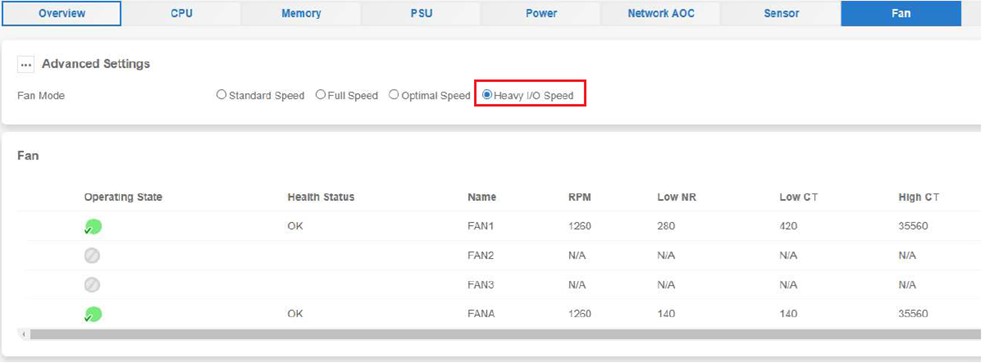
SUPPORT | 720-204-4500 | 800-352-0248
- Contact Axcient Support at https://partner.axcient.com/login or call 800-352-0248
- Have you tried our Support chat for quick questions?
- Free certification courses are available in the Axcient x360Portal under Training
- Subscribe to Axcient Status page for updates and scheduled maintenance
1848