All share links can be managed by clicking the Shares tab in the administrative web portal.
In the Team Shares page, you can view details about share links, including the account that received each share link, the number of views, and the number of downloads.
You can also deactivate entire share links, or remove specific accounts from share links.
To manage share links:
1. In the Organization navigation menu, select the organization in which you want to manage share links. The selected organization displays.
2. Click the Shares tab.
The Team Shares page displays, listing existing Team Shares.
3. Click the Individual Shares button to view a list of share links that have been created by end users. 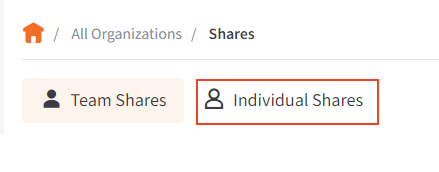 The page refreshes to show the Individual Shares section of the page, displaying a list of share links.
The page refreshes to show the Individual Shares section of the page, displaying a list of share links.
4. In the toolbar, you can search for individual shares using the Search field.
5. Use the subscription details area to view details about the individual share, including the account who received the individual share, the number of views, and the number of downloads.
a. Optionally, click the Manage button to view a link to the individual share.
b. Optionally, click the Deactivate Share button to deactivate the individual share.