|
|
You can start a Runbook in one of the following ways:
- On the Site or Service page, click the Recover button and then select a Runbook.
- On the Runbook page, select a Runbook and then click the Run Runbook button.
A Runbook cannot be started under the following circumstances:
- A Virtual Office or Runbook is already running under the site
Runbooks are site-specific, and only a single Runbook may be running at a time for any given site.
If a Runbook is already running under a site, the user will be unable to deploy a second Runbook.
- No Subnet is configured in the Runbook for at least one device
A subnet must be configured for at least one of the devices in the Runbook in order to start the Runbook. If no subnet is configured for any devices in the Runbook, the Runbook will not start.
If a subnet is configured for only one or some of the devices, you will need to create the additional subnets in the Virtual Office Configuration page in order to virtualize the remaining devices when the Runbook is in a running state.
Additionally, you can edit the Runbook to create any additional subnets. The devices with subnets created after the Runbook has been deployed will not adhere to the device boot order configured in the Runbook.
Example:
1. On the Site Details page, click the Runbooks link found in the Account at a Glance section of the page.
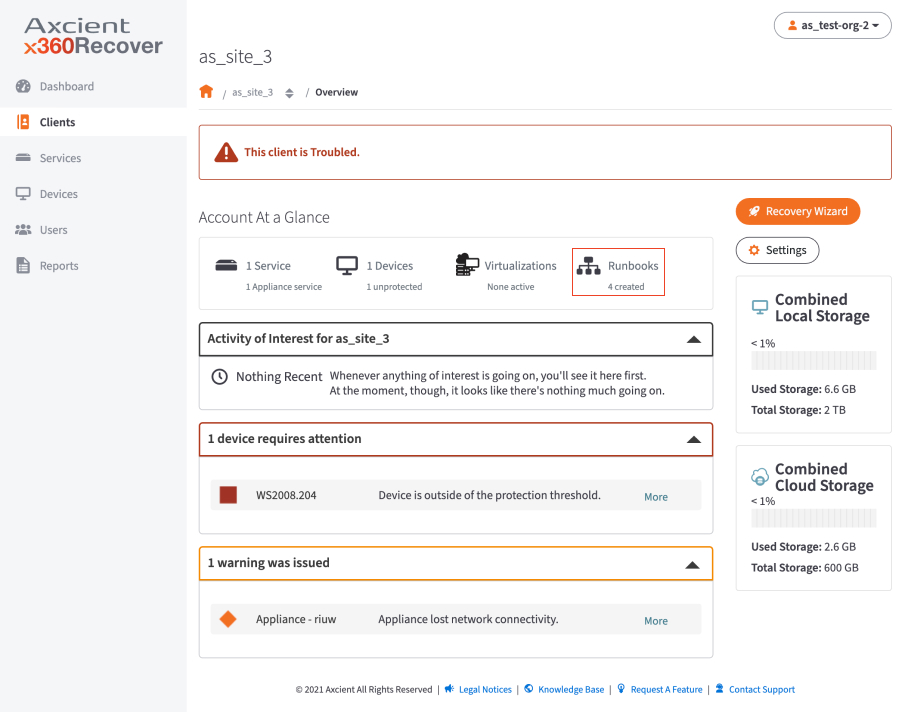
2. In the Runbook Summary section of the page, use the checkboxes to select the Runbook and then click the Run Runbook button.
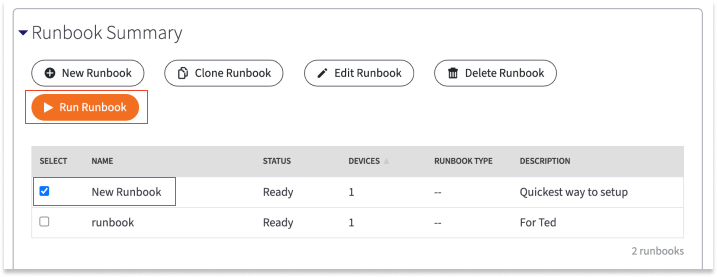
3. On the Start Runbook screen, select the type of Virtual Office to deploy (Test or Production).
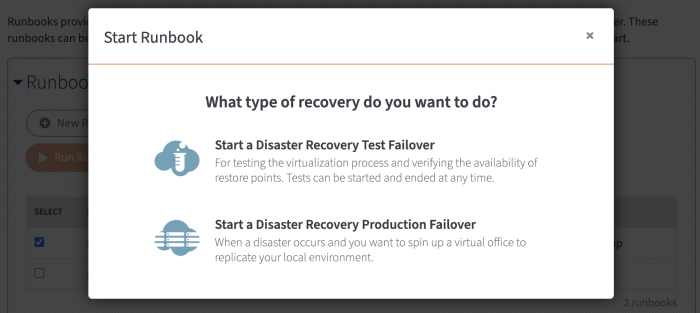
4. The Runbook will start and the Starting Runbook screen will display the progress.
You can click the Close button to leave the screen while the Runbook starts.
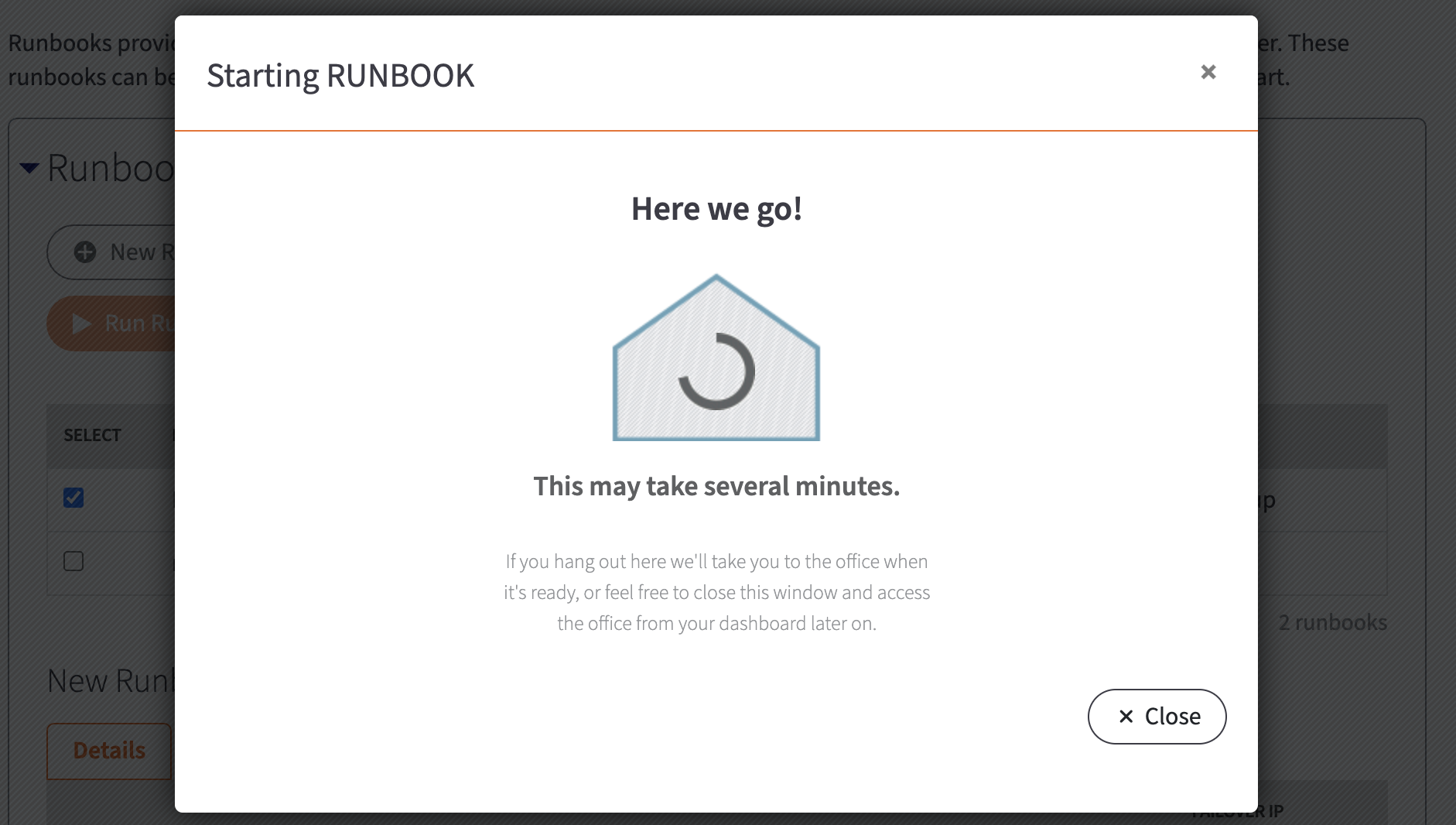
More questions about Runbooks?
|
|
SUPPORT | 720-204-4500 | 800-352-0248
- Please contact your Partner Success Manager or Support if you have specific technical questions.
- Subscribe to the Axcient Status page for a list of status updates and scheduled maintenance.
654