DHCP (Dynamic Host Configuration Protocol) is a standard method by which network client devices may request and be assigned an IP address dynamically upon connection.
This is typically used for client (workstation) devices but can be used to assign addresses to server devices as well.
Note: DHCP Server settings also apply to remote user device IP addresses
DHCP is not enabled by default when starting a Virtual Office manually but can be preconfigured when starting a new Virtual Office environment from a Runbook.
Note that the DHCP Server settings also apply remote user device IP addresses that are assigned via Client VPN settings. You must either enable DHCP within Virtual Office itself or have a properly configured DHCP server running as a Virtual Machine to supply dynamic IP address assignments to Client VPN connections.
To configure or edit the DHCP settings:
1. On the Configure: Virtual Office page, click the Edit button in the DHCP section of the page.
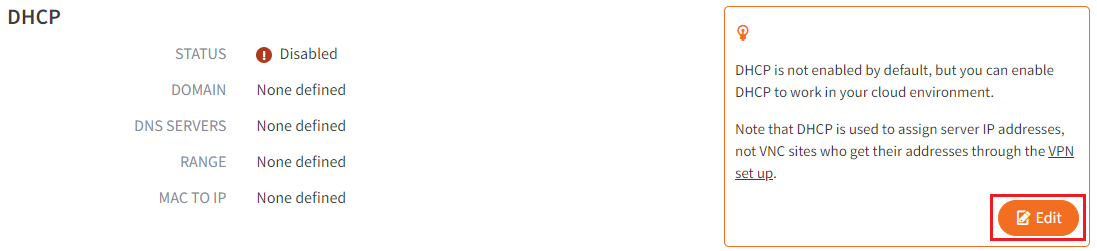
2. On the DHCP screen, enter a new value for one or more of the following fields:
- Click the toggle to Enable the DHCP server option.
- In the Domain field, enter the domain name. (Optional)
Note: It is recommended to set Domain Name to the Active Directory domain name. - In the DNS Servers field, enter the host name or IP address of the DNS server. Click the Add Another button to add additional DNS servers.
Setting a DNS Server is optional, but it is highly recommended to configure at least one DNS Server address. Without a DNS Server, client devices will not be able to access Active Directory Windows servers or resolve Internet URL names. - In the Range field, enter a range of IP addresses that can be used by the DHCP. The range must reside inside one of the Virtual Office's subnets.
Make sure the range of addresses specified is sufficiently large to provide unique addresses for all the anticipated clients connecting to the Virtual Office. - Optionally, in the MAC to IP field, assign an IP address to a server by entering the MAC address and the desired IP address. Creating MAC address mappings allows you to pre-assign an IP address to known devices which request their IP address via DHCP.
Click the Add Another button to add more entries
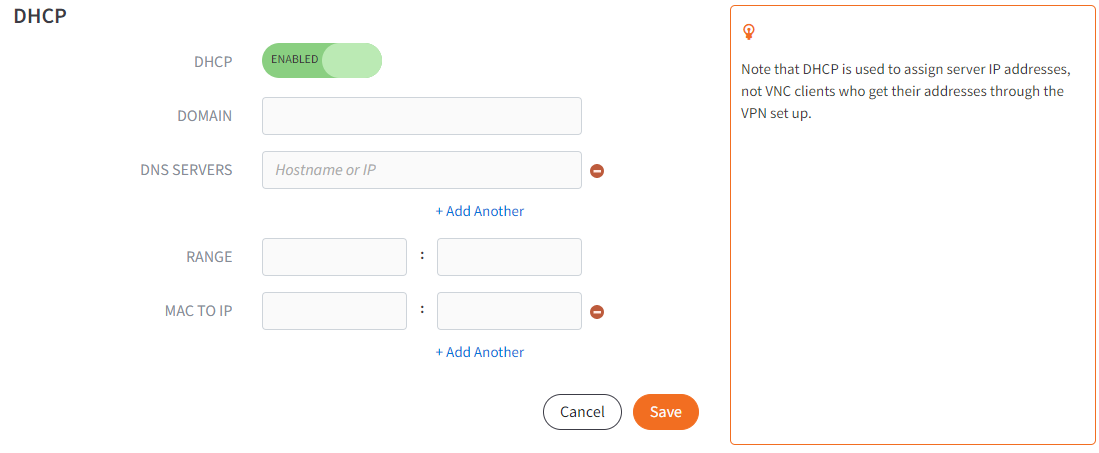
3. Click the Save button to save any new configurations.
SUPPORT | 720-204-4500 | 800-352-0248
- Contact Axcient Support at https://partner.axcient.com/login or call 800-352-0248
- Have you tried our Support chat for quick questions?
- Free certification courses are available in the Axcient x360Portal under Training
- Subscribe to Axcient Status page for updates and scheduled maintenance
1793