If you are an x360Cloud partner, you can remotely support your clients by empowering and protecting a distributed workforce. With x360Cloud, you can:
- Rely on automated cloud-to-cloud backups,
- Conduct full-text search and enhanced filtering,
- Perform granular restores and exports,
- Access detailed reports of backups and user activities.
Step 1: Configure Reliable Backups
As a first step, you can easily configure cloud-to-cloud backups, giving you absolute protection against accidental or malicious data loss. With multiple-redundant Axcient Cloud storage and best-in-class encryption, you can rely on 99.999% durability and 99.999% availability.
To get started, simply log in to x360Cloud and create your first organization. You will be prompted to select Office 365 services to be backed up.
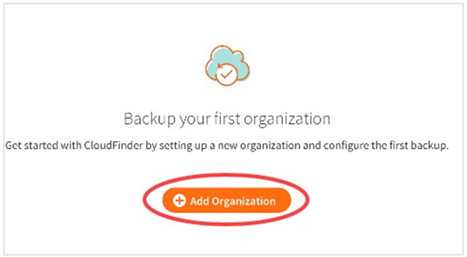
Step 2: Conduct Full-Text SmartSearch
Now that data is protected, you can rely on instant full-text search and rich filtering to find data that might need to be restored. With x360Cloud’s advanced search tool, you can search across all user accounts and services. You can even search historical snapshots and version history, including attachments and documents.
In x360Cloud, click the Search tab and use the Smart Search tool to find and view data you need to restore.
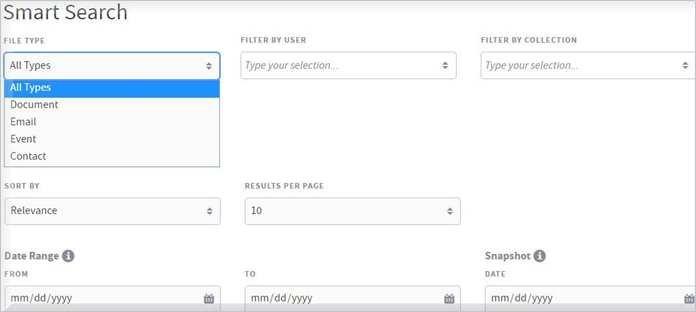
Step 3: Perform Granular Restores
If the worst happens, and you need to recover data, you can perform granular restores based on a specific date, time, or version. You can restore your content to the native SaaS application, or you can perform an export. In case a quick migration is needed, you can even restore data to another user account.
If you need to perform a restore, use the SmartSearch tool to find the required object, and select your restore preferences.
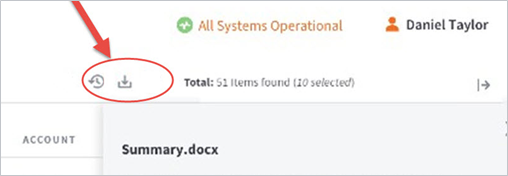
Step 4: Review Detailed Reporting and Audit Logs
All of this activity can be tracked with comprehensive backup logs and dashboards. x360Cloud provides detailed auditing of all admin actions, including searches and exports, so that you can stay informed on all backup and admin user activity.
For example, you can easily track activity in the Dashboard tab or monitor reports in the Reports tab. Use the Audit Logs to see a list of historical activities that occurred in the x360Cloud system, including search, restore, user sign in and sign out, data deletions, and more.
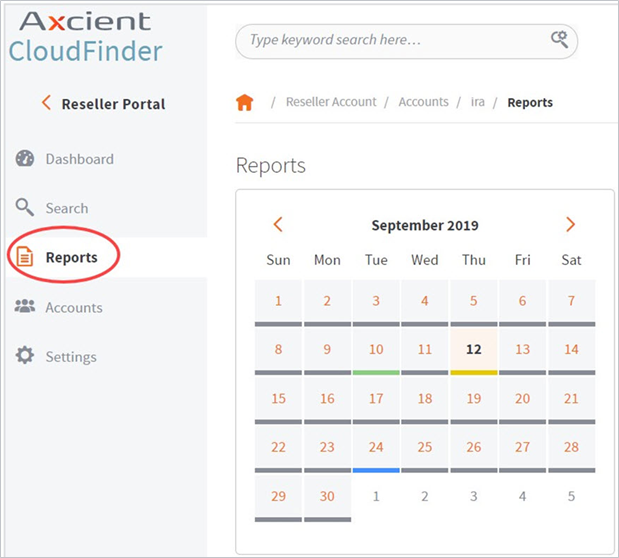
Step 5: Rely on Advanced Security
Finally, x360Cloud provides best-in-class security features to ensure your cloud data is backed up and recoverable.
For example, x360Cloud uses military-grade encryption when transporting data over Secure Sockets Layer (SSL) encrypted connections. From the SSL encrypted connections, it routes to HTTPS stand-alone processes running behind a firewall. Our Server-Side Encryption (SSE) uses at minimum 128-bit SSL (128-bit) in transit and 256-bit Advanced Encryption Standard (256-bit AES) at rest. Stored data is only accessed by Office 365 applications from behind a firewall.
In addition, x360Cloud is compliant with HIPAA and GDPR.
When working remotely, you can rely on the Axcient team to work around the clock to test and improve our application and cloud security.
SUPPORT | 720-204-4500 | 800-352-0248
-
Contact Axcient Support at https://partner.axcient.com/login or call 800-352-0248
-
Have you tried our Support chat for quick questions?
-
Free certification courses are available in the Axcient x360Portal under Training
- Subscribe to Axcient Status page for updates and scheduled maintenance