Like many organizations, Axcient has temporarily closed its Denver office to help reduce the spread of the COVID-19 virus. x360Sync, our File Sync and Share tool, allows our team to work remotely, ensuring secure and seamless collaboration while we continue our daily operations.
If you are an x360Sync partner, you can support clients remotely, helping them install and register the desktop client, even if they are working from home. While end users can always install clients and apps independently, you can provide advanced support through a silent install, through your preferred Remote Monitoring and Management (RMM) tool, or through Remote Desktop Protocol (RDP).
This article provides an overview of connecting and installing the desktop client through RDP.
Prerequisites
This article assumes you have RDP configured to access a client’s machine.
Instructions
To install the desktop client through RDP:
Step 1. Log in to the administrative web portal and create a new user account for the user.
Alternatively, you can integrate with Microsoft Active Directory to import users directly into x360Sync.
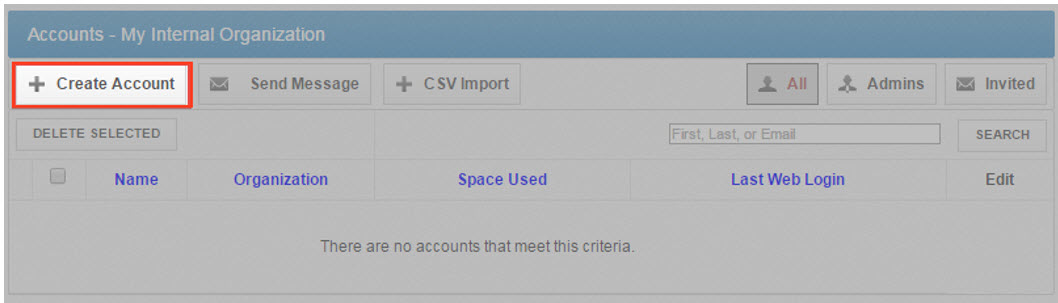
Step 2. Optionally, assign this user access to Team Shares and specify permissions.
Step 3. On your local machine, launch RDP and log in to the client machine.
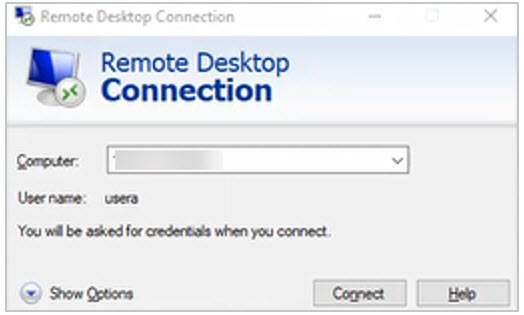
Step 4. On the client machine, open the email application and locate the x360Sync welcome email.
This email includes a link to access the system, as well as login credentials.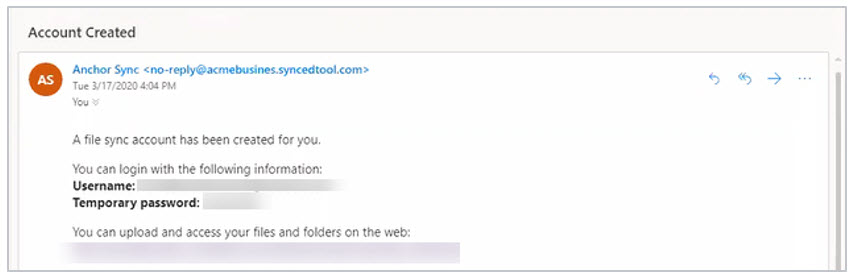
Note: A user can update their password in the web portal.
Step 5. Log in to the client machine and click the Download link.

Step 6. In the Download page, find the appropriate client and click the button to start the download process.
In this example, we will download the Windows desktop client.
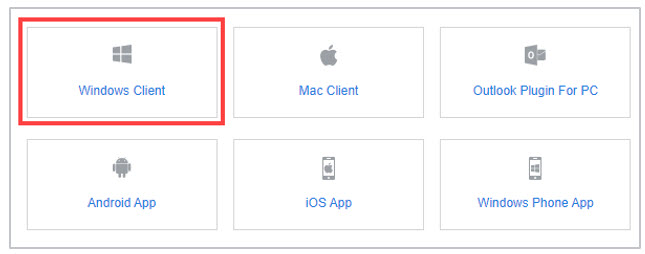
Step 7. Install the desktop client on the user’s local machine.
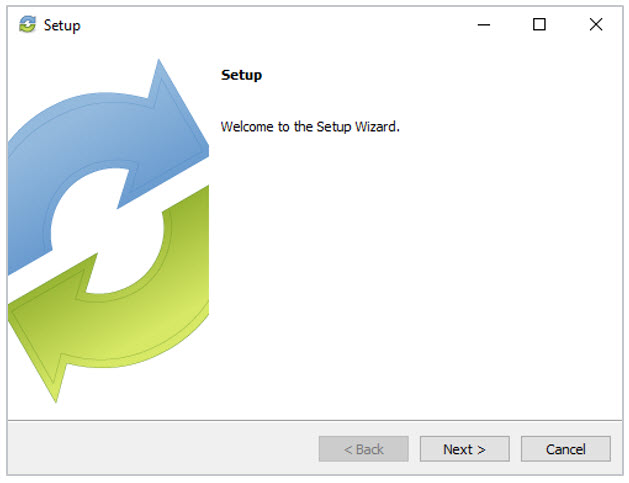
Step 8. Register the desktop client to the user account.
As a best practice, we recommend configuring Selective Sync to minimize storage and bandwidth usage.
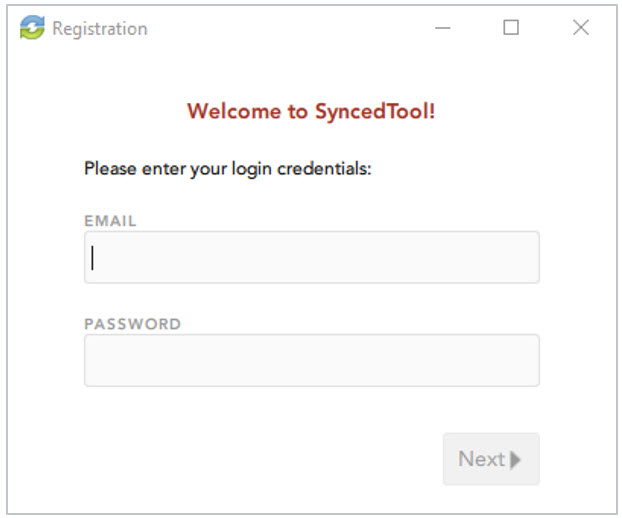
Step 9. Close the RDP connection when you are finished.
____________________________________________
Axcient Remote Workforce Best Practices