When files and folders are uploaded to the web portal, all of these items will propagate down to any of your connected devices, such as your mobile device or your local machine. You can access your uploaded content from any computer that has a supported web browser and an Internet connection.
To upload files in the web portal:
- In the web portal, click the My Files tab. The Browse Files page displays.
- Navigate to the appropriate location, and then drag and drop files and folders onto the page, or into a personal folder or Team Share. Uploaded folders will retain their original structure.
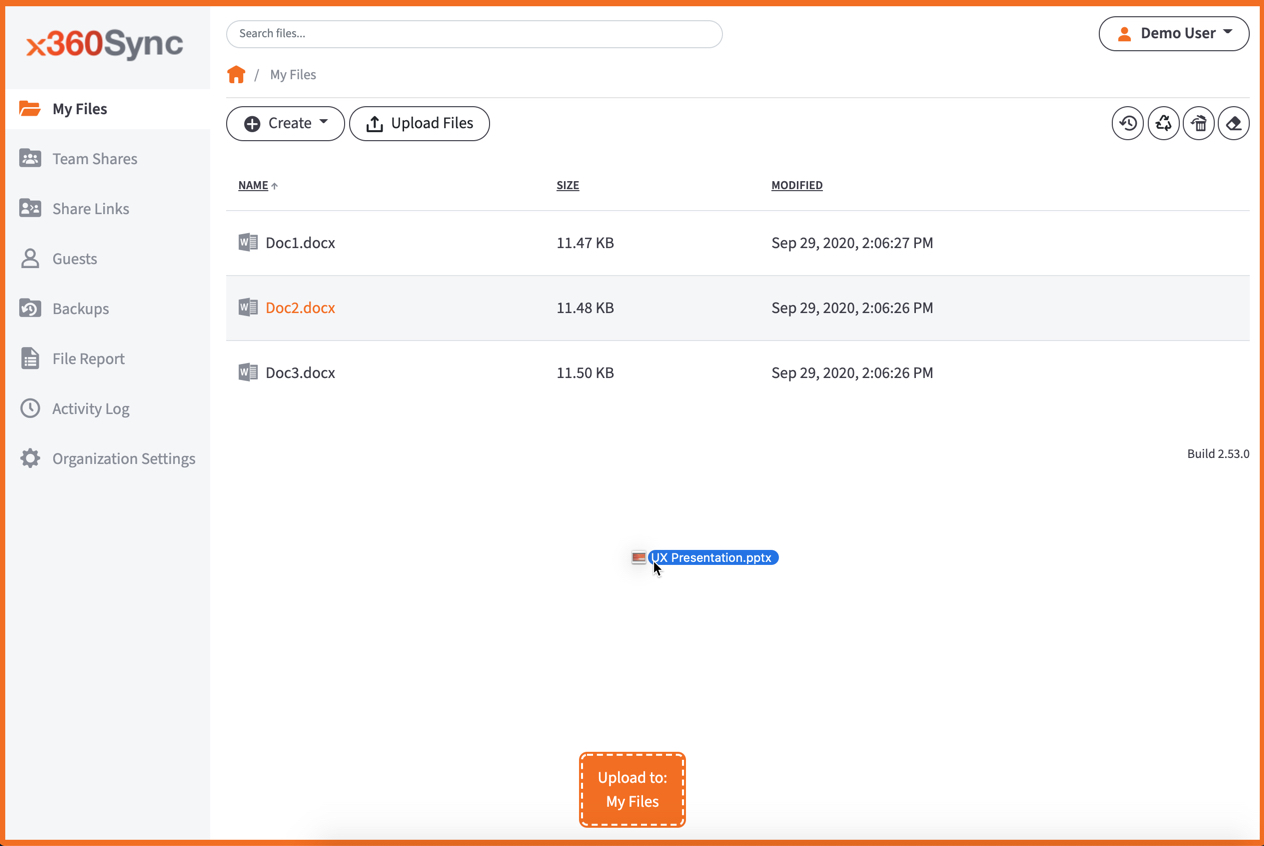 An Upload Files pop-up window displays, showing you the status up the upload process.
An Upload Files pop-up window displays, showing you the status up the upload process.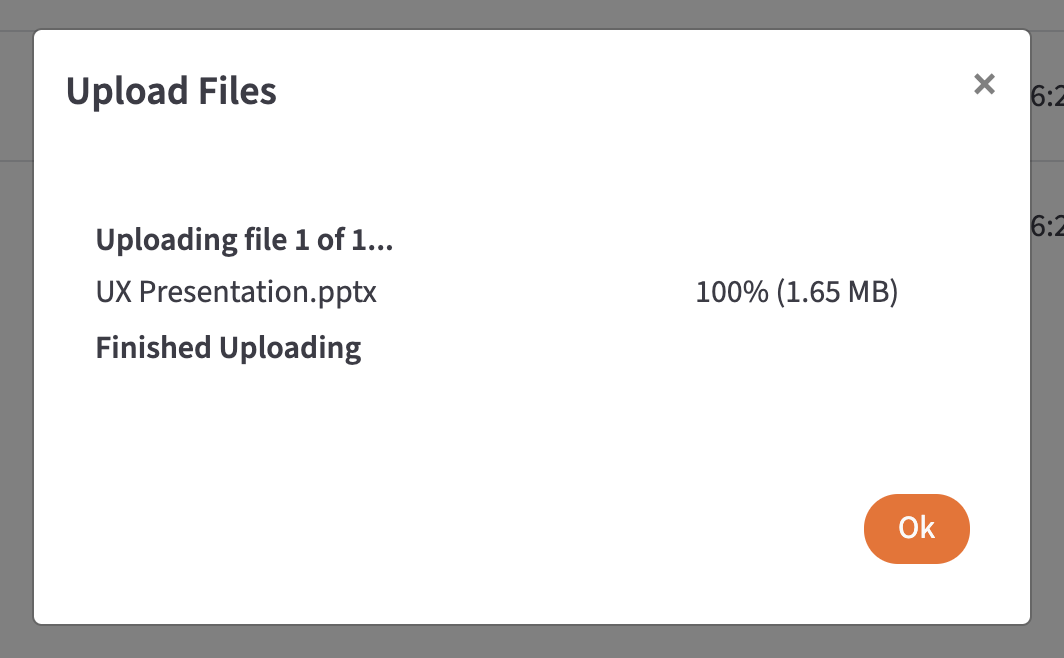
- Alternatively, while inside the appropriate folder, click the Upload Files button. The Upload Files page displays.
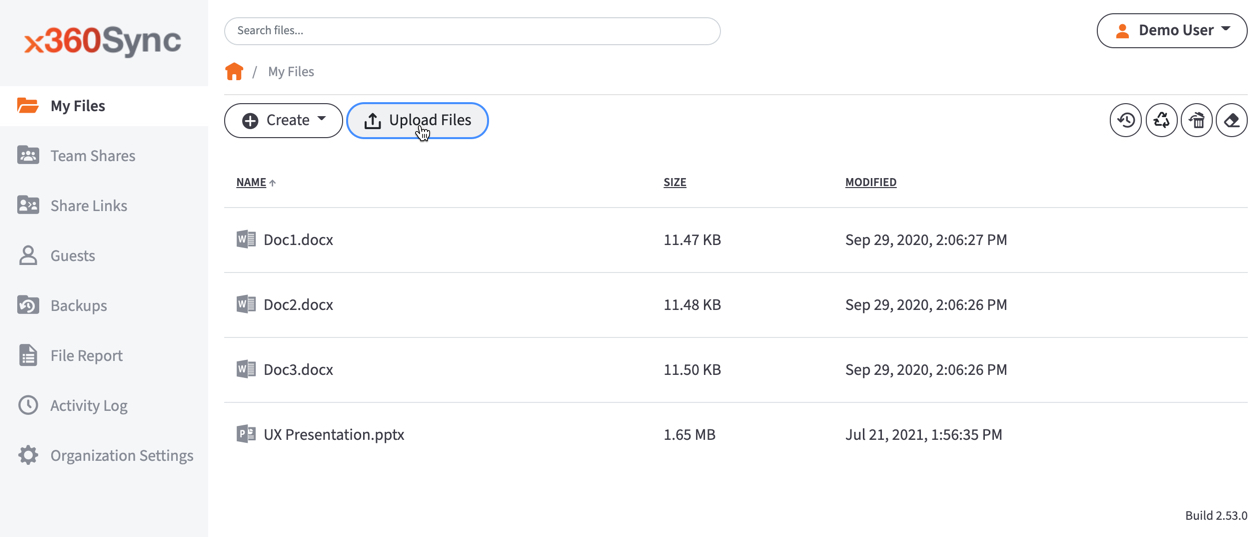
- In the Upload Files page, you can drag and drop files onto the page and click the Upload button. The files will upload. Or, click the Add Files button to manually search for files on your local machine. The files will upload.

- Alternatively, while inside the appropriate folder, click the Upload Files button. The Upload Files page displays.