Overview
The following videos and article detail the steps necessary to completely remove an existing Direct-to-Cloud endpoint from your account.
- [Video] To delete x360Recover D2C from vault
- [Video] To delete an x360Recover protected system (from appliance and vault)
- [Knowledgebase] Deprovision a protected system (from appliance and vault)
Steps to remove a Direct-to-Cloud (D2C) endpoint from billing
Direct-to-Cloud (D2C) is billed strictly on a per-usage basis.
Note: Completely removing a direct to cloud protected system from your account requires uninstalling the agent and removing the system from the Vault.
To delete a D2C endpoint and remove it from billing, perform the following steps:
Uninstall the Agent
1. To uninstall the agent remotely from the Vault:
- Login to the vault and navigate to the Protected Systems page from the left menu
- Search or browse the list to locate the endpoint to be removed, then click it to open the system details page
- Click the Agent button to open the agent configuration wizard
- Check the ‘Uninstall Agent’ checkbox
- Enter the protected system access passphrase (if the system has one assigned)
- Click Save to save and execute the uninstall agent job
Note: you can monitor the agent uninstallation job progress from the Jobs → Agent page
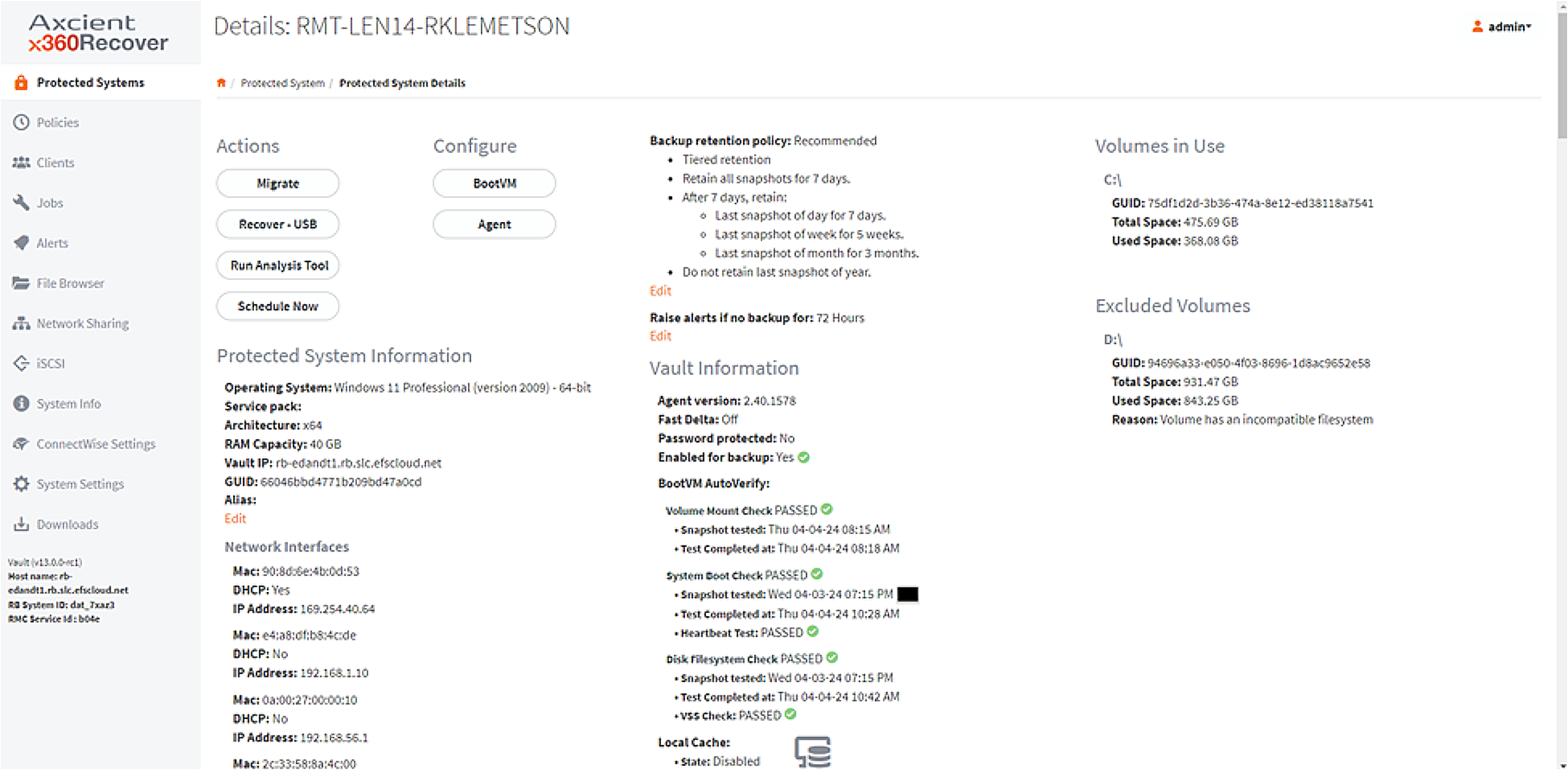
Here is a closer view:
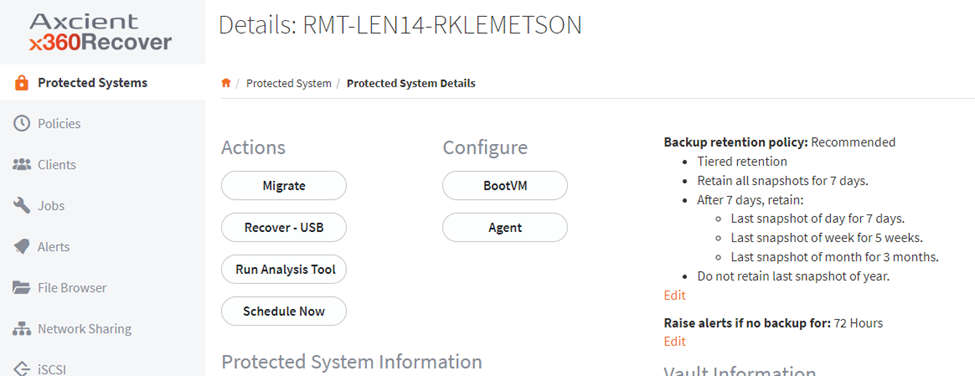
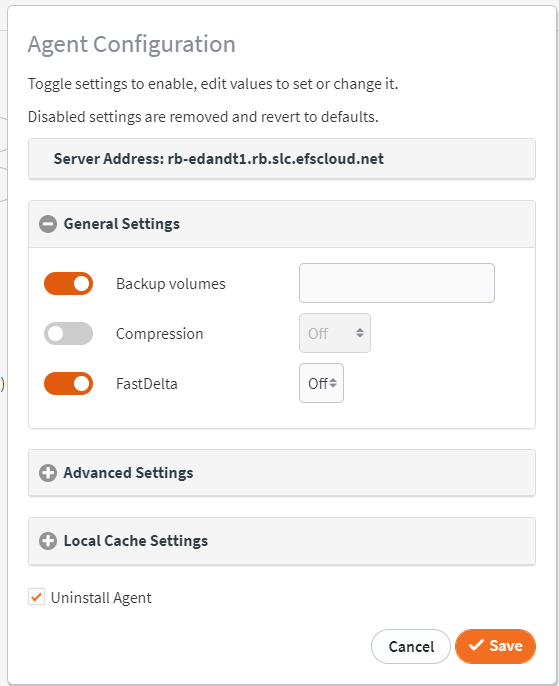
If an Access password was set, you'll need to provide that before clicking Save
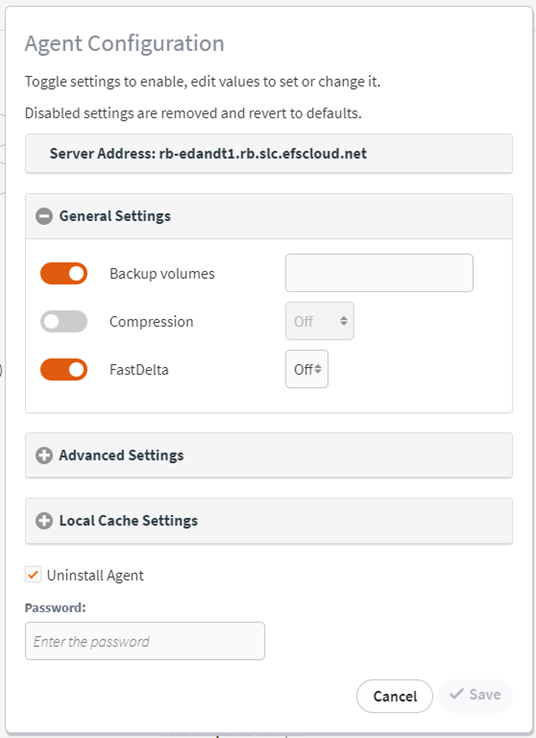
IMPORTANT
You must complete the removal of the Agent software prior to deleting the system from the vault. If the agent is still present when deleting the system, it may re-register the protected system and start a new full backup to the vault
Delete the Protected System
1. From the vault, delete the protected system
- Login to the vault and navigate to the Protected Systems page from the left menu
- Search or browse the list to locate the endpoint to be removed
- Click the trashcan icon on the right side and confirm that you wish to delete this endpoint
- Verify that the protected system has been removed from the list
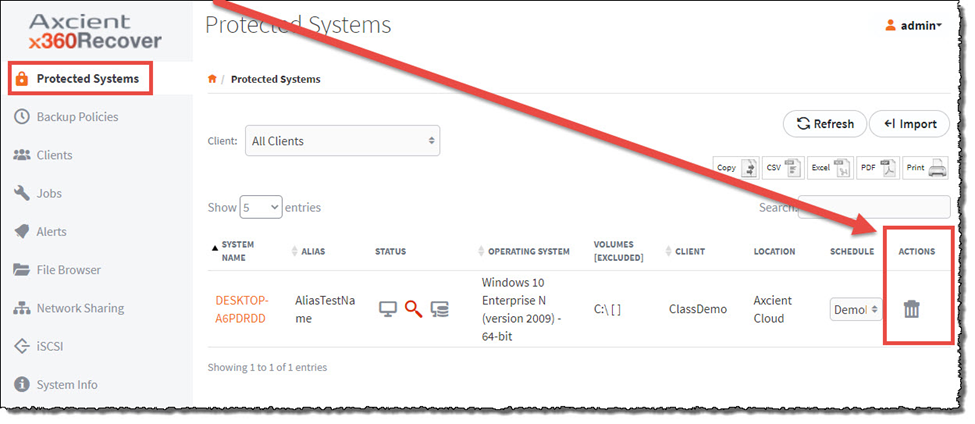
Direct-to-Cloud (D2C) endpoint billing
Billing rates vary for Direct-to-Cloud endpoints, based on whether the system is a workstation or server, and whether the endpoint is located on an Axcient-hosted vault or on a self-hosted vault.
- Direct-to-Cloud endpoints come bundled with cloud storage.
- Direct to-Cloud endpoints contribute to your overall Fair Use storage pool allotment and they will incur billing overages for storage consumption if Fair Use is exceeded
For a complete discussion of all x360Recover billing options, please see the x360Recover - Billing overview.
SUPPORT | 720-204-4500 | 800-352-0248
- Please contact Support if you have specific technical questions.
- Subscribe to the Axcient Status page for status updates and scheduled maintenance.
541 | 1767