Overview
This article describes how to read the billable usage report and answers some frequently asked questions about interpreting this data.
Where do I find the report? What format is available for download?
The report is available for download in .csv file format via the Axcient x360Portal.
|
What new information is included in the report?
- Quantities by customer and protected system are detailed in the Description field
- GB storage is also now detailed by customer in the Description field.
How do I read the x360Recover billable usage report?
Each line of the report includes:
- Date
- Item
- Quantity
-
Description
- Client name
- Protected system name(s)
- GB storage size per client
- GB storage size per protected system
NOTE: That description field is important.
It contains the details you'll need to
- Identify client names and their protected system(s) names:
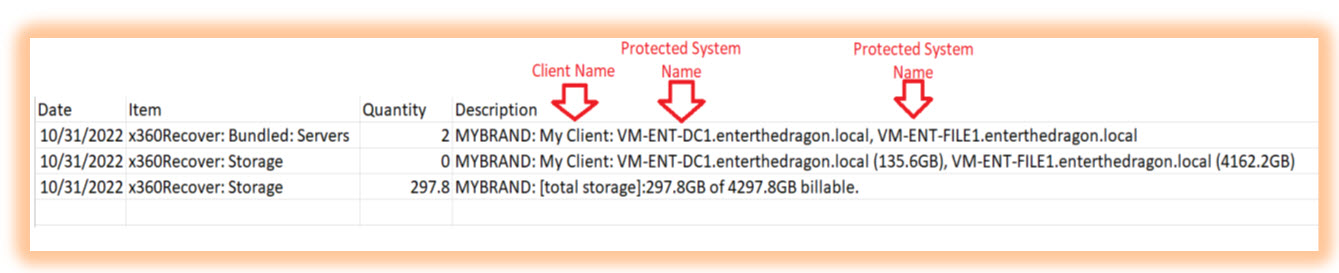
- Read the GB storage size per client and the GB storage size per protected system:

What happens if I use less than my minimum commitment?
As an Axcient partner, you are contracted for a minimum billable commitment for each product you have purchased
If you use less than the your minimum commitment, Axcient will add a quantity to enforce the required commitment.
An indicator of [minimum commitment] will appear in the Description field in the report, along with an explanation of the quantity added:

What if I need to add extra licenses or protected systems?
Occasionally, you may need to add more licenses for local backups. Or you may need to add protected systems in the Axcient Cloud for retention data.
- Be aware that these additions can cause additional billing.
The additional licenses and additional Axcient Cloud protected systems will appear as their own billable lines on your Axcient invoice.
You can spot added licenses or added Axcient Cloud-protected systems by checking the Item field on the report:

What happens if I have a minimum commitment and I also need additional Axcient Cloud protected systems?
This gets a little more complicated.
But you can still easily identify what has happened in the Description field of the report:
- Fortunately, your Axcient minimum contract commitment allows any additional licenses and Axcient cloud protected systems you might require to be consumed by your contract commitment.
That helps to prevent excess billing beyond your commitment.
For example:
- Two additional Cloud protected servers are in use
- An additional line appears as -2 to allow an offset
- You are only charged for a total of 5 servers (which meets your required commitment)

Need more help with your invoice?
SUPPORT | 720-204-4500 | 800-352-0248
- Contact Axcient Support at https://partner.axcient.com/login or call 800-352-0248
- Free certification courses are available in the Axcient x360Portal under Training
- Subscribe to the Axcient Status page for a list of status updates and scheduled maintenance
1311