1. To create a Support ticket, log in to the x360Portal.
2. Click the Support tab.
3. Click the orange Create New button to add a new ticket.
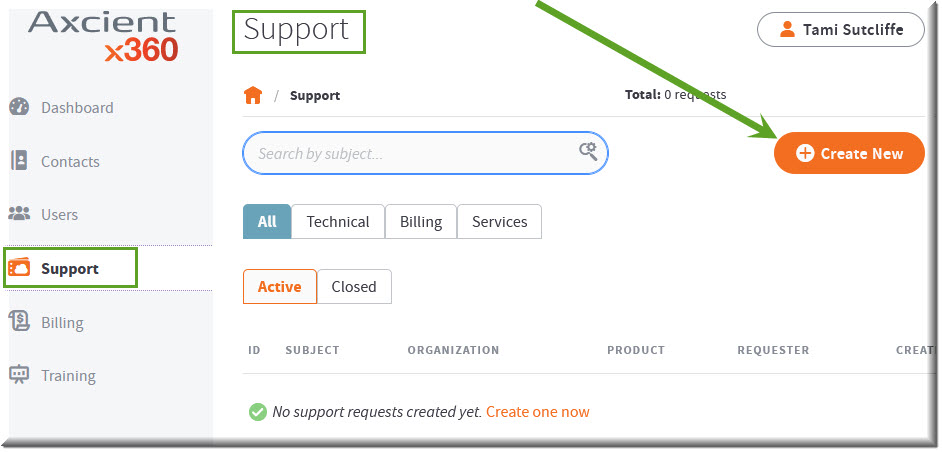
4. When the Submit Request screen opens, select the request type you want to submit:
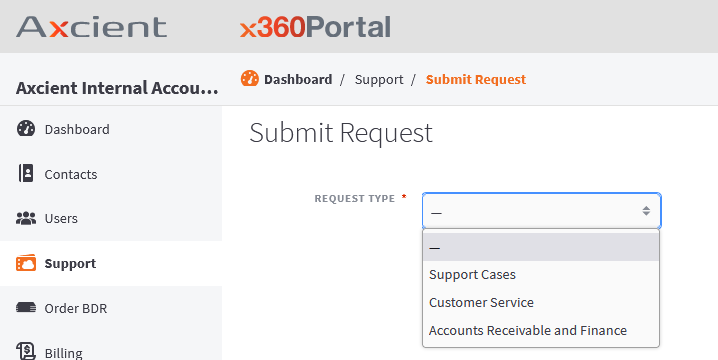
Under the Request Type drop down, choose the product you need assistance with:
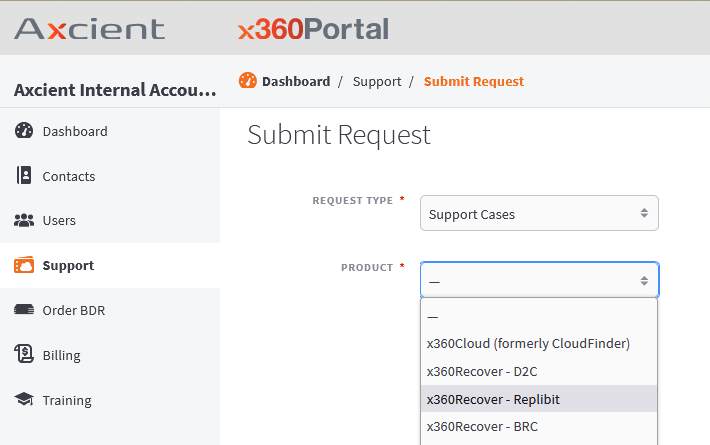
5. After you have selected the desired product, complete the form which appears.
Please include as much detail as possible, so we can quickly begin resolving your issue.
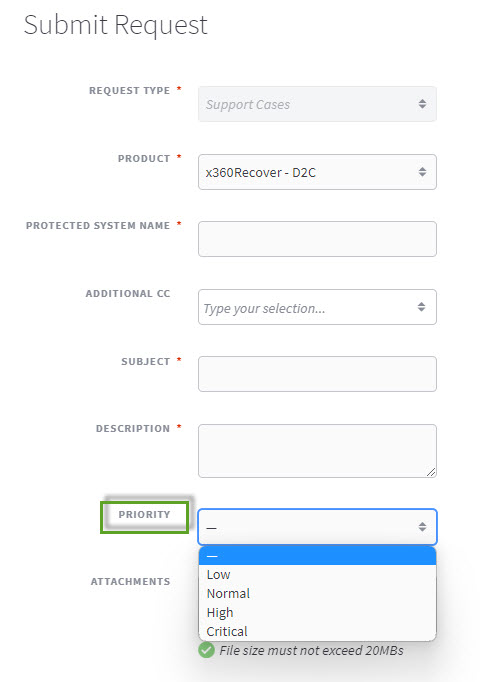
A note on priority level settings as per our Support Service Level Agreement:
| Priority Level | Definition |
| Low | Issues designated by you as low priority, such as minor feature requests |
|
Medium |
Non-business-impacting issues |
|
High |
A business-impacting issue that does not affect normal business operations; Partial service outage |
| Critical | A significant business-impacting issue that interferes with normal business operations; Complete service outage; Total service impact; Unable to conduct business |
The following Support response times are based on the priority level which our Support team assigns to your request upon review:
- Low priority = 48 hour response
- Medium priority = 24 hour response
- High priority = 4 hour response
- Critical (down production server ONLY) priority = 1 hour response
Please refer to the SLA for detailed descriptions.
6. When all fields have been completed, click Submit to complete your request.
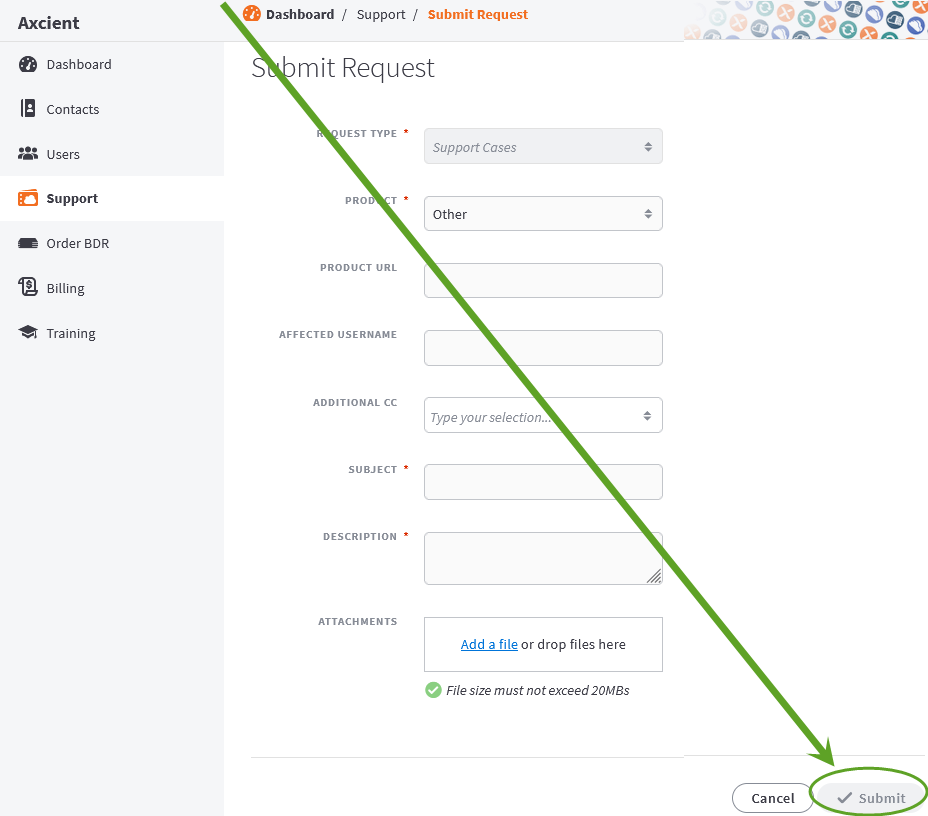
What happens next?
You will receive an email with a ticket number and a link to review the ticket status or add additional comments.

If you click on the link to manage the ticket, you will be prompted to log in to the x360Portal:

After you log in to the x360Portal, click on the Support tab to view all of your tickets.

Please note: The above instructions apply to Support requests for
- x360Recover
- x360Sync
- x360Cloud
- Veeam and Axcient-supported third party BDR products
Please contact your Account Representative with any questions regarding BRC and Fusion Support requests
SUPPORT | 720-204-4500 | 800-352-0248
- Contact Axcient Support at https://partner.axcient.com/login or call 800-352-0248
- Have you tried our Support chat for quick questions?
- Free certification courses are available in the Axcient x360Portal under Training
- Subscribe to Axcient Status page for updates and scheduled maintenance
569 | 1422 | 1478 | 1509