The Sync Status report, which is accessible from within the desktop client Preferences dialog box, provides a summary of the synced files available on the local machine.
The Sync Status report can be used to determine the sync status of the desktop client or to troubleshoot file sync warnings.
Note: For more information on file sync warnings, please reference the Resolve a File Sync Warning knowledgebase article.
To access the Sync Status report:
1. Click the desktop client icon, point to the Settings menu, and select Preferences.
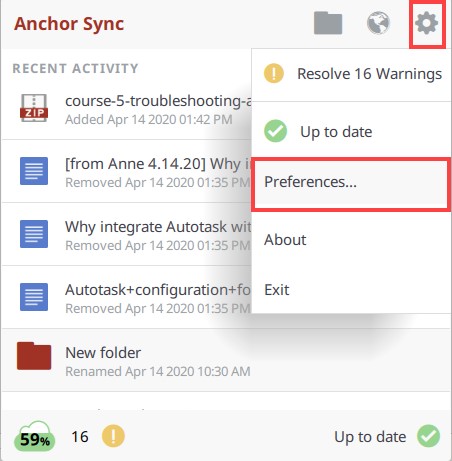
2. In the Preferences dialog box, click the Warnings tab.
3. In the Warnings tab, click the export sync status report link.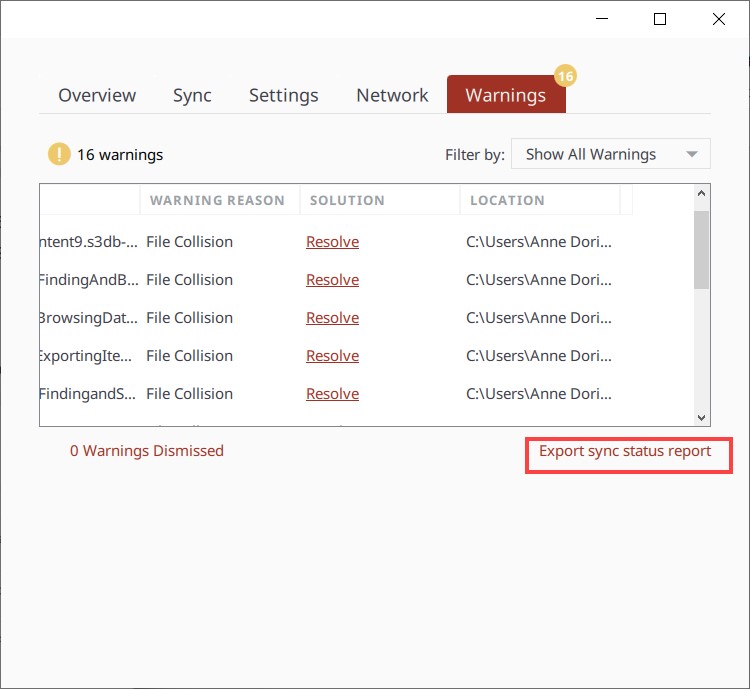
You will be prompted to save the Sync Status report.
4. Open the Sync Status report and review its contents, which includes the following sections:
The General Information section displays the version of the desktop client and the machine name where the desktop client is installed.
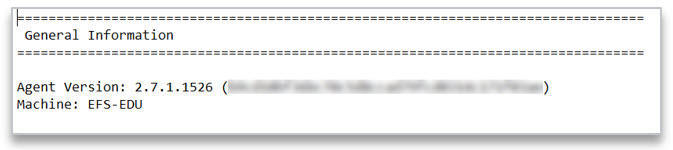
The Sync Status Summary section lists the Personal Root folder and each Team Share currently syncing to the desktop client. This section also lists the following details for each folder:
- Active transfers
- File sync warnings
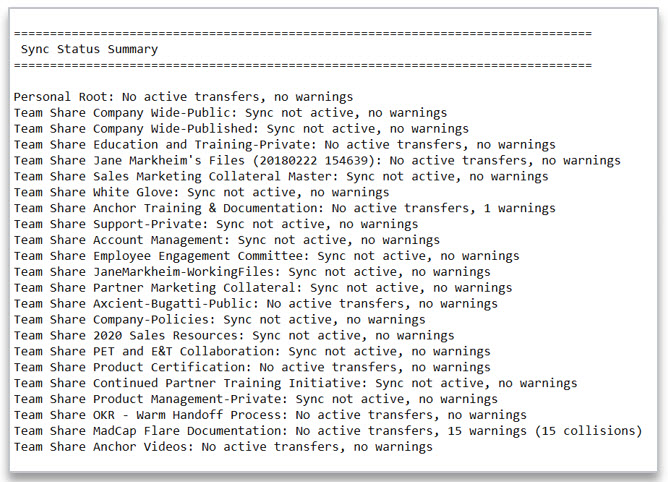
Root Subscription Status section(s) are generated for the Personal Root folder and each Team Share. Each section includes the following information:
- Subscription ID
- Root ID
- Person ID
- Local Path to the folder
- Subscription status
- Events
- File transfers
- Warnings
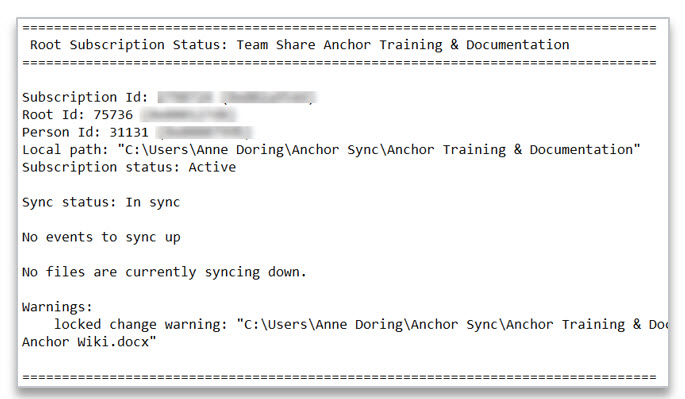
SUPPORT | 720-204-4500 | 800-352-0248
- Please contact your Partner Success Manager or Support if you have specific technical questions.
- Subscribe to the Axcient Status page for a list of status updates and scheduled maintenance.