Overview
The x360Sync file store contains compressed and encrypted raw binary data. File stores can become quite large as systems scale in size.
As a file store grows, you might need to migrate the file store to a new location. During these instances, you can temporarily set the file store to read-only. For complete instructions on migrating a file store to a new location, please reference the Migrating One File Store Location to Another Location knowledgebase article.
Important notes
It is important to note that the root stores will still be written to as root databases are modified, but no new databases will be created. Additionally, file stores will still be modified as files are purged and revisions are trimmed. However, no new data will be written to the file stores.
Setting a file store to Read Only
1. On your server and navigate to C:\PostGreSQL9.1\bin\pgAdmin3.
2. Click pgAdmin3, which launches the PostGreSQL9.1 program.
3. Within the menu bar, click the Tools menu item and select Connect. Enter the password to the PostgreSQL user account.
Note: Your PostgreSQL user password is listed in the [portal] section of your x360Sync config.ini file ([target drive]:\x360Sync Server\conf\config.ini).
4. Using the Object Browser window, navigate to Servers > (localhost:5432) > Databases > portal > Schemas > public > Tables.
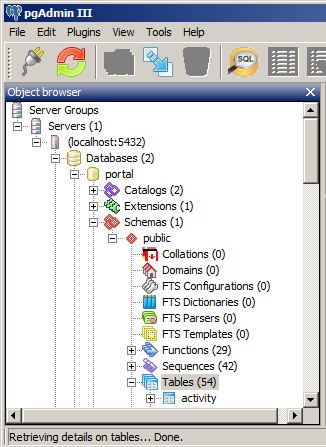
5. Right click the file_store_location table and select View Data > View Top 100 Rows.
6. In the status column, change the value to readonly.
7. Save your changes.
8. Start the x360Sync server service.
SUPPORT | 720-204-4500 | 800-352-0248
- Contact Axcient Support at https://partner.axcient.com/login or call 800-352-0248
- Free certification courses are available in the Axcient x360Portal under Training
- To learn more about Axcient products, sign up for a free one-on-one training
- Subscribe to the Axcient Status page for updates and scheduled maintenance
1532 | 1673