
Welcome to the x360Portal Essential User Guide
This is a self-guided manual to walk through features and functionality for x360Portal.
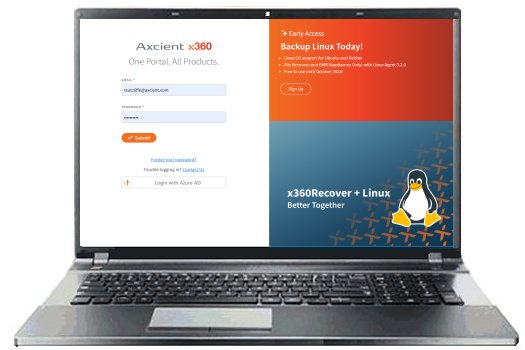
Log in to x360Portal
To get started, you will need to complete a few basic steps to register your account and create your password.
To create an account and log in:
1. Locate the Welcome email.
| NOTE: If you cannot find your Welcome email, please contact your Partner Success Manager or called 800.352.0248 for assistance. |

2. In the email, click the Register link.
| NOTE: The Register link is valid for 30 days from the date it was sent and will expire after you register. |
3. In the Registration page, validate the pre-populated information, including:
- In the First Name field, validate or enter your first name.
- In the Last Name field, validate or enter your last name.
- In the Email field, validate or enter your email address.
- Click the Next button.

4. In the next screen, you will be prompted to configure a password:
NOTE: Password requirements are as follows:
|
a. In the Password field, enter your password, adhering to the requirements listed above.
b. In the Confirm Password field, re-enter your password.
c. Click Create Account.
You now have access to the x360 Portal.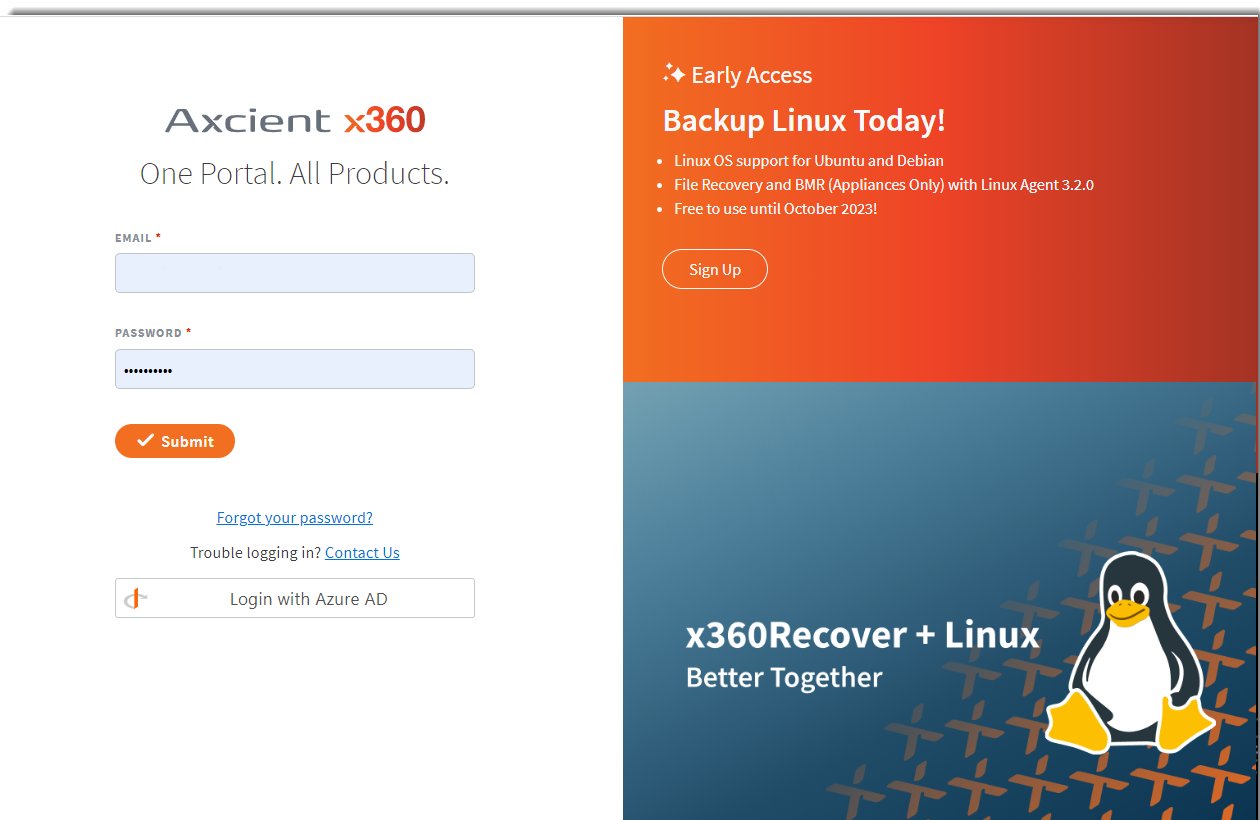
Do you need a new Axcient x360 Portal account?
1. The first step is to contact your Partner Success Manager (PSM) and let them know you would like to have your account activated.
- Need help finding your Partner Success Manager? Please call us at 800.352.0248 for assistance.
2. Your Partner Success Manager will send you an email with a registration link, which you must click to register.
3. Click on the link provided in the email to set up your x360Portal.
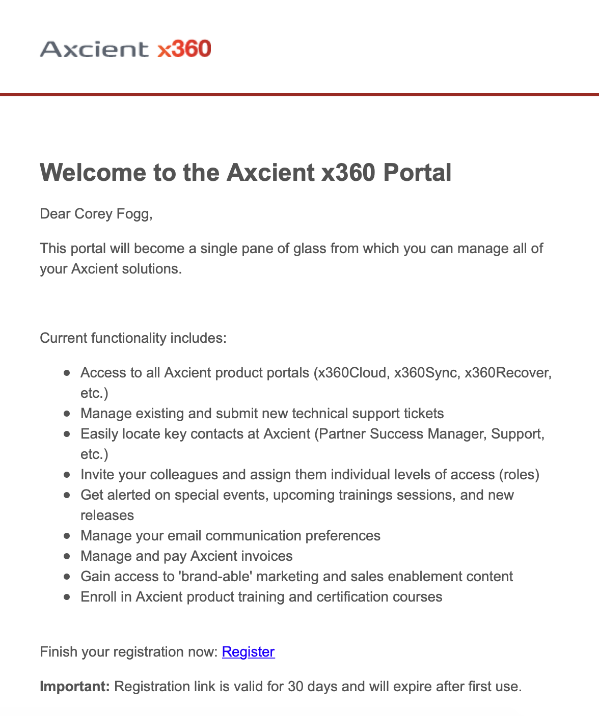
If you been provided with an x360Portal account, you can log in here:
Other services and support
As an x360Portal partner, you can access our service and product support to ensure your clients and their customers stay productive, safe, and up-and-running.
| To verify the status of any Axcient service, check here: https://status.axcient.com |
| For response times and service levels, check our Support Level Agreement and our Cloud Services SLA. |
| For immediate assistance, open a Support ticket in your Axcient x360Portal |
| For free and self-guided training, the x360Portal certification course is available through the Axcient x360Portal |
Supported browsers
To protect your security and ensure the best possible experience while using the x360 Portal, you'll need to use a supported browser.
Our current supported browsers are the latest versions of desktop or mobile Firefox, Chrome, and Safari.
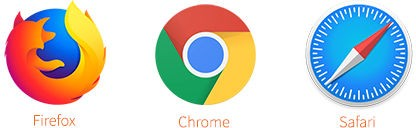
For the latest downloads, please visit these sites:
Firefox |
|
Chrome |
|
Safari |
| Want a more hands-on experience while learning about the x360Portal? Try our x360Portal Certification course (Estimated completion time = 20 minutes). To get started with the course, log in to the Axcient x360Portal. For help with credentials, contact your Partner Success Manager. | 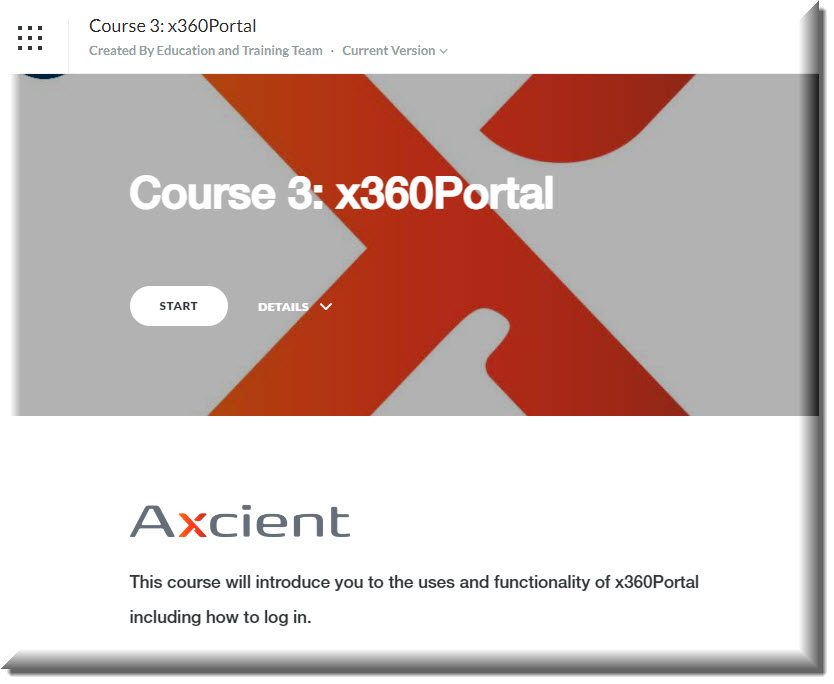 |