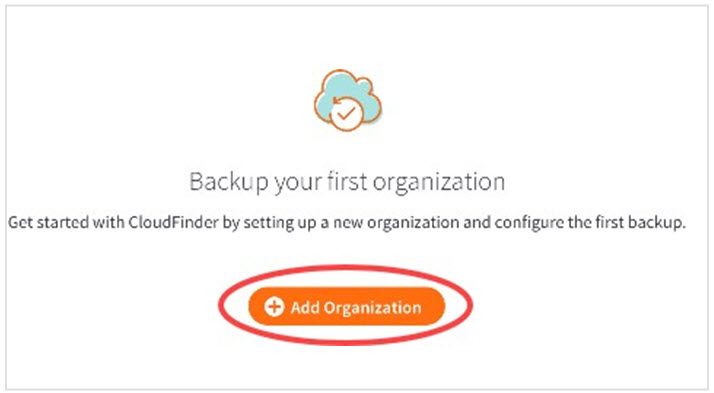Overview
If you are an x360Cloud partner and you would like to configure an internal organization for your own use, these instructions will walk you through that process.
1. Log in to your x360Portal at https://partner.axcient.com
2. Navigate to your x360Cloud Reseller account tile and launch your account.
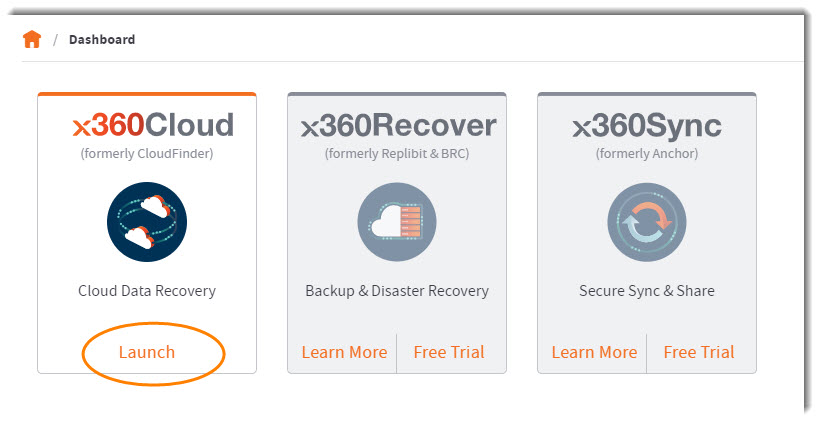 If you have not yet set up an organization, you'll be directed to the Back Up Your First Organization page. Complete the new organization setup.
If you have not yet set up an organization, you'll be directed to the Back Up Your First Organization page. Complete the new organization setup.
(Instructions: How to create a new x360Cloud organization)
3. If this is not your first organization, click Add Organization at the top of the left navigation:
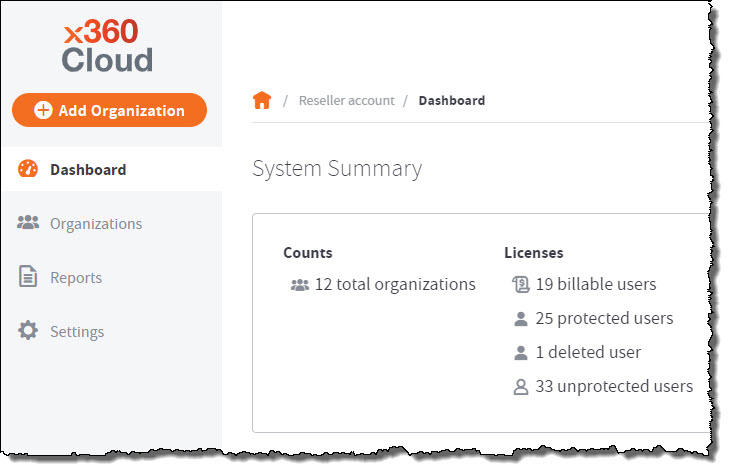
4. Once the internal organization has been created, navigate back to the x360Portal Dashboard page, and click on Support.
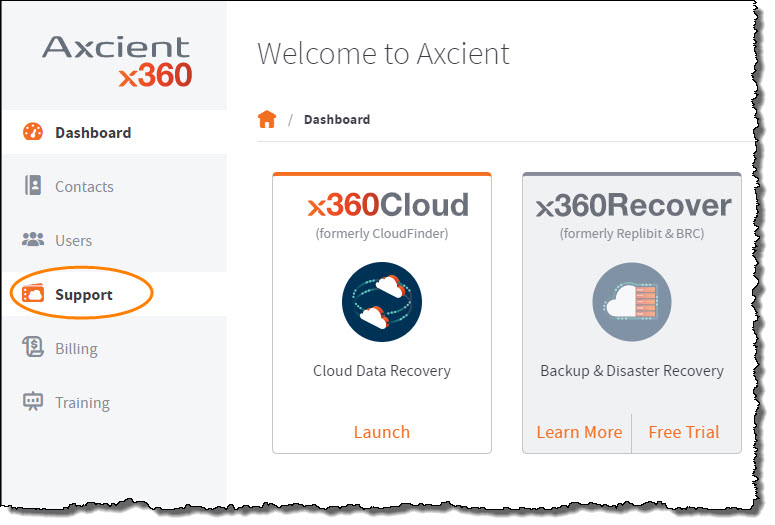
5. Open a new request by clicking the + sign in the upper right navigation:
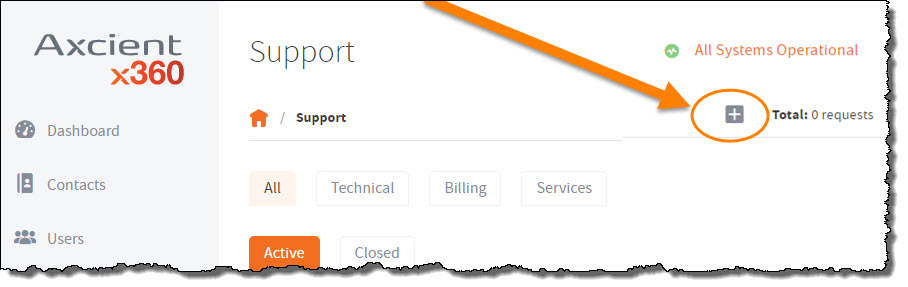
6. When the Submit Request window opens:
- Select Customer Service as the Product field
- Enter x360Cloud NFR in the Subject field.
- In the Description field, include the name of the organization you have created for internal use, along with your business domain used to back up x360Cloud services.
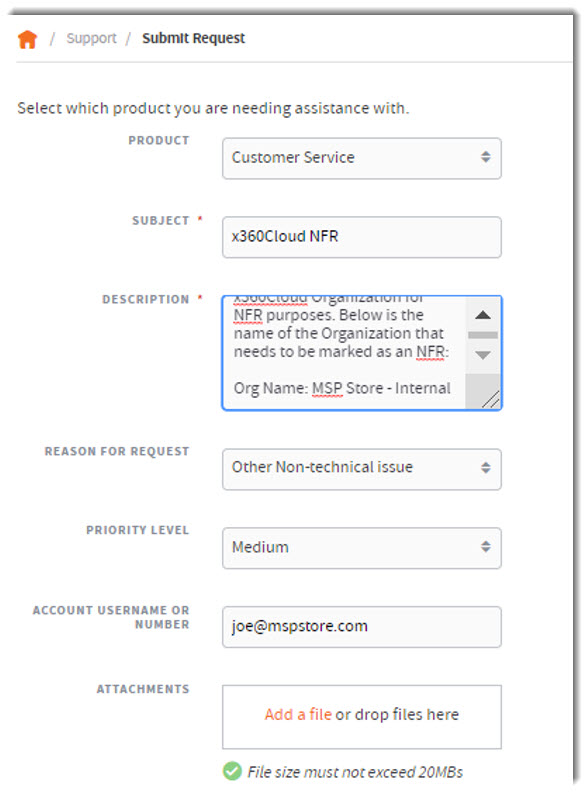
7. We will reply with confirmation that the Not For Resale (NFR) account has been successfully allocated.
You can then proceed with service and account setup.
*For additional information on how to setup x360Cloud services please refer to Configuring Organization Settings
SUPPORT | 720-204-4500 | 800-352-0248
- Contact Axcient Support at https://partner.axcient.com/login or call 800-352-0248
- Free certification courses are available in the Axcient x360Portal under Training
- Subscribe to the Axcient Status page for updates and scheduled maintenance
1624