To enable nightly Boot VM checks of a protected system, follow these steps:
STEP 1. In the left navigation, select the Protected Systems tab.
You will see a list of the systems currently being backed up and protected by the appliance.
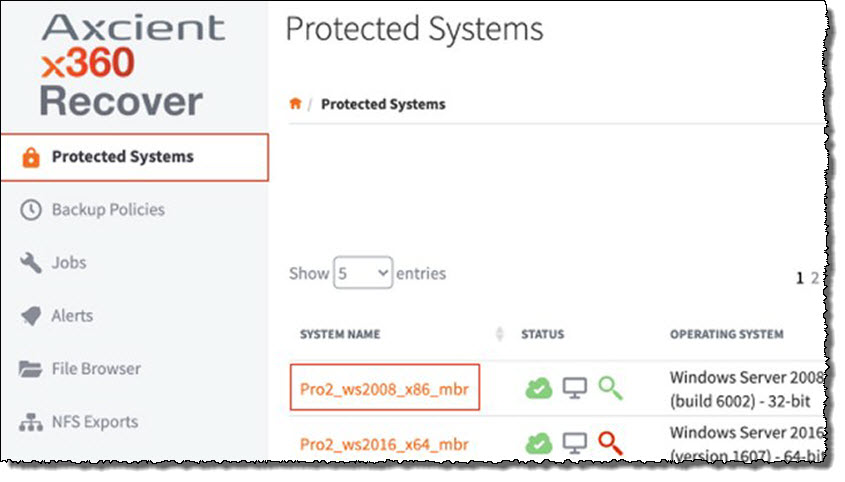
STEP 2. Click the appropriate System Name to launch the Protected Systems Details page.
STEP 3. In the Protected Systems Details page, click the Boot VM button.
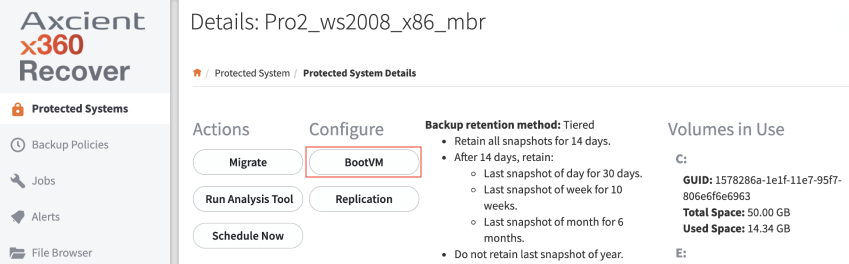
STEP 4. Check the box by the Enable Boot VM Checks and Autoverify option.
When the Enable Boot VM Checks and Autoverify option is enabled, the appliance will perform a nightly virtual boot of the protected system, using the most recent recovery point, and then take a screenshot of the running system.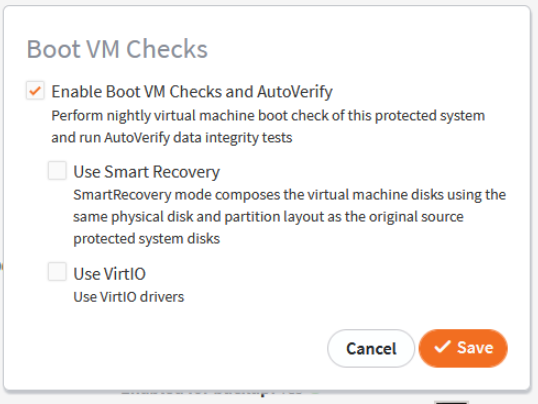
For information about using the Smart Recovery option, review this article:
Click Save to continue.
If an encryption passphrase was specified when deploying the agent to the protected system, the Password Protected prompt displays:
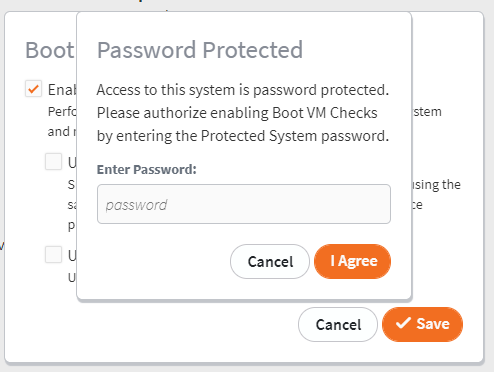
Enter the Encryption Password and click the I Agree button to continue.
Back in the Protected System Details page, the most recent screenshot image can be viewed by clicking the BootVM Screenshot button.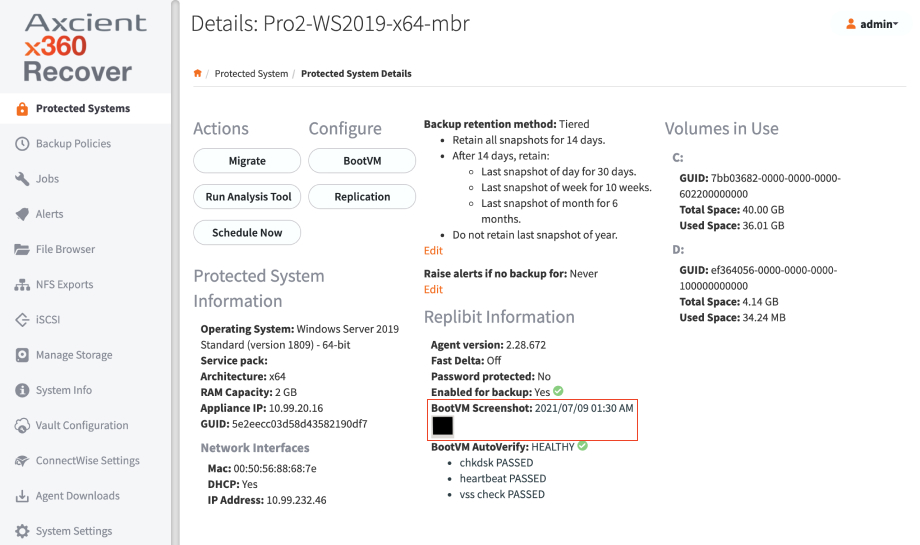
A global overview of all boot Images is available on the Management Portal from the Boot VM Report page. For more information, please reference Monitor protected systems with the Boot VM report.
SUPPORT | 720-204-4500 | 800-352-0248
- Please contact your Partner Success Manager or Support if you have specific technical questions.
- Subscribe to the Axcient Status page for a list of status updates and scheduled maintenance.
941