Why would you need to do this?
It is possible you might lose physical or remote access to a protected system without first having the opportunity to cleanly remove the managed software (including backup agents.)
With x360Recover 12.1.0 and newer, you can remotely trigger the x360Recover agent to uninstall itself from a protected system. You'll do this using the agent tools in the web UI of your appliance or vault.
How to perform remote agent uninstallation on an appliance or D2C vault
STEP 1. Log in to the x360Portal and launch x360Recover from the Dashboard.

1.1. Access either your vault or your appliance GUI

STEP 2.
In the vault/appliance GUI, click the Protected Systems tab and select the desired protected system.

STEP 3. Click the Agent button to open the Agent Configuration window.

STEP 4. At the bottom of the Agent Configuration window, check the box next to the Uninstall Agent option.
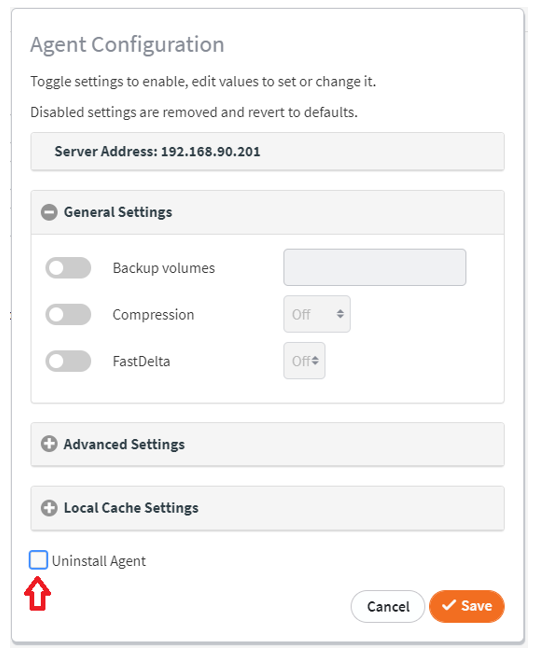
STEP 5. If the protected system has a password assigned to it, the Password field will be displayed.
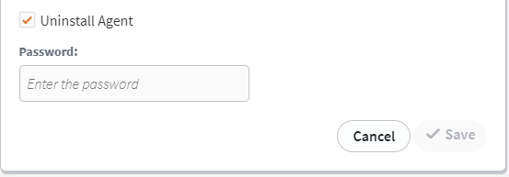
Enter a matching password as needed.
Click Save to proceed.
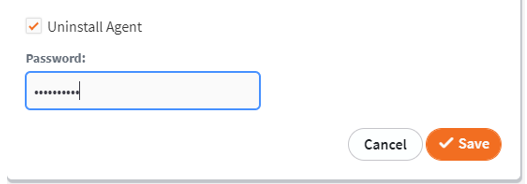
STEP 6. You will be prompted for confirmation before proceeding.
If you are absolutely certain you wish to uninstall this agent, click Uninstall.
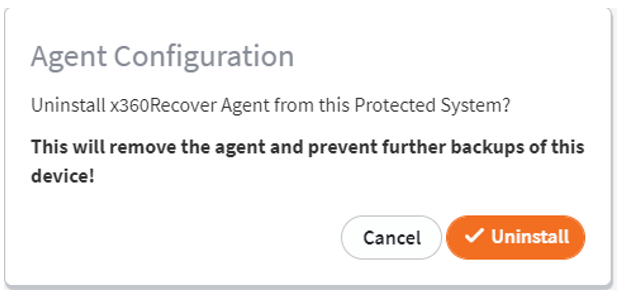
Warning: This is the final warning before uninstallation occurs.
Selecting uninstall will issue the job to the agent. Once started, the agent will proceed with remotely uninstalling itself from the protected system.
To undo this step, you must re-install the agent from the protected system locally.
SUPPORT | 720-204-4500 | 800-352-0248
- Contact Axcient Support at https://partner.axcient.com/login or call 800-352-0248
- Free certification courses are available in the Axcient x360Portal under Training
- Subscribe to the Axcient Status page for a list of status updates and scheduled maintenance
1449 | 1973