Overview
After you configure service information for a client account, you can specify the SharePoint Site Collections (Document Libraries) that will be backed up.
There are two methods you can use to select SharePoint Site Collections for backup with x360Cloud.
Each is described in the instructions below:
NOTES:
- When you back up a SharePoint Site Collection, you are backing up all Document Libraries that exist in that Site Collection. Learn more about using documents and libraries in Microsoft SharePoint.
- Optionally, you can configure x360Cloud to automatically back up new SharePoint Site Collections.
- x360Cloud might take up to 24 hours to back up selected Site Collections. The initial backup might take up to 72 hours to complete. Future backups are automatically scheduled to run multiple times per day.
Method #1: Automatically back up all new SharePoint Site Collections:
To automatically select all new SharePoint Site Collections for backup with x360Cloud:
STEP 1: Navigate to the organizations Settings page.
Click the organization's Settings tab.
The Settings page displays.
Scroll down to the New Users section.
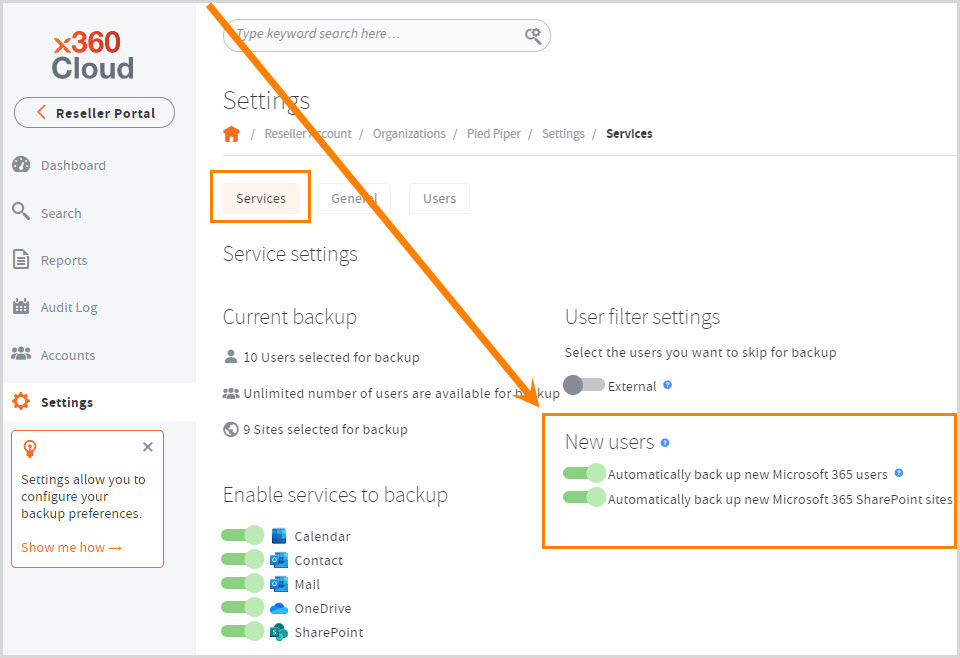
STEP 2: Update the new user settings
In the New Users section, click the Automatically Add New Microsoft Office 365 SharePoint Sites checkbox to automatically back up Microsoft Office 365 end users in x360Cloud.
Click the Save button to save your changes.
Method #2: Manually Select SharePoint Site Collections for Backups
If you decide not to automatically back up SharePoint Site Collections, you can manually select SharePoint Site Collections in the organization's Accounts page.
Remember that x360Cloud might take up to 24 hours to back up selected SharePoint Site Collections. The initial backup might take up to 72 hours to complete. Future backups are automatically scheduled to run multiple times per day.
To manually select SharePoint Site Collections for x360Cloudbackups:
STEP 1: Navigate to the organization's Accounts Page
Click the organization's Accounts tab. The Accounts page displays.
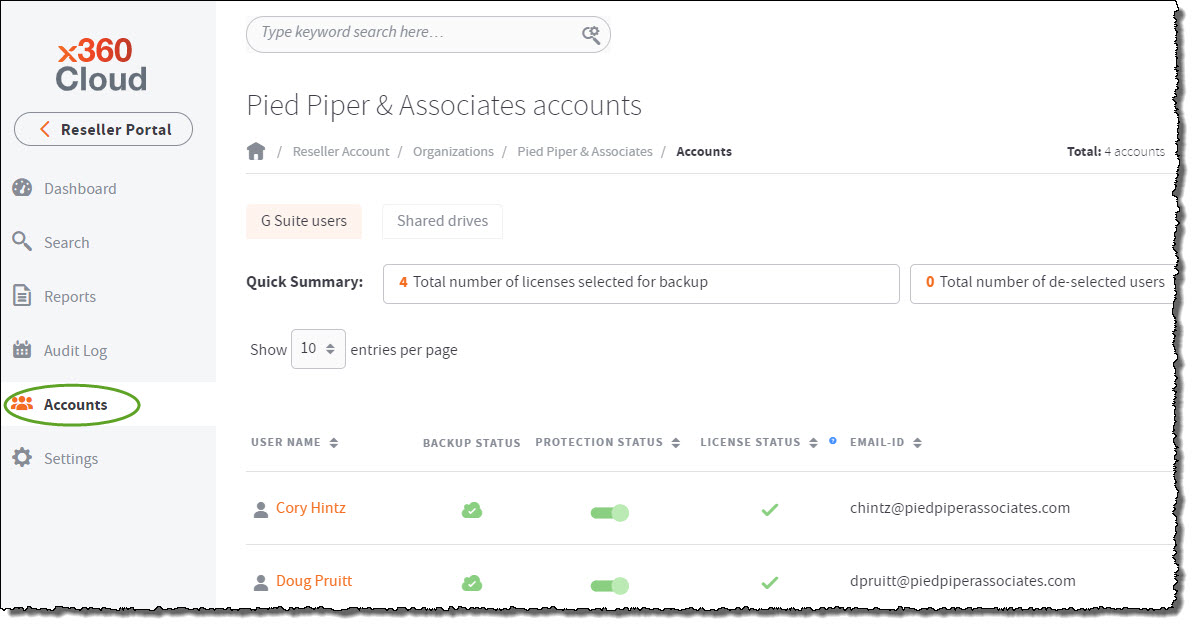
STEP 2: View SharePoint Site Collections
In the Accounts page, click the SharePoint tab to view all SharePoint sites.
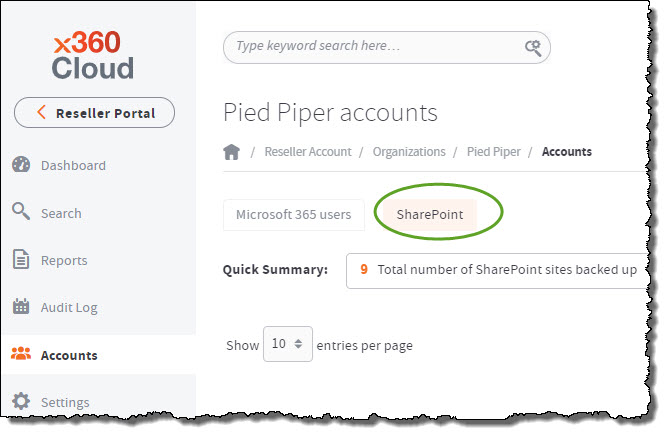
STEP 3: Select a SharePoint site
Use the Protection Status field to toggle backup on or off for each SharePoint site.
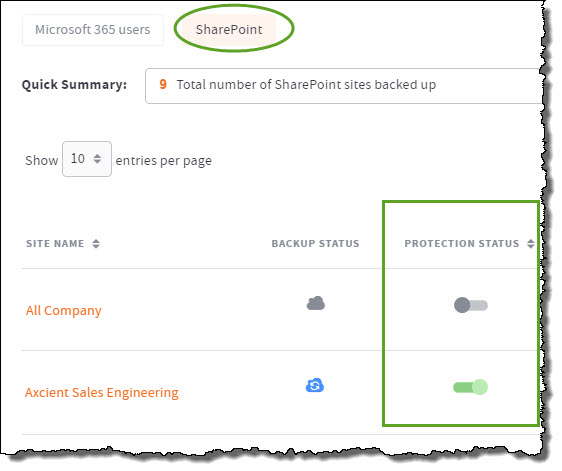
SUPPORT | 720-204-4500 | 800-352-0248
- Contact Axcient Support at https://partner.axcient.com/login or call 800-352-0248
- Free certification courses are available in the Axcient x360Portal under Training
- Subscribe to the Axcient Status page for a list of status updates and scheduled maintenance
265