Depending on your administrator's settings, you can view and restore deleted files and folders from within the web portal. The ability to view and restore deleted content is one of many data protection features available to you.
To restore files and folders from the web portal:
1. In the web portal, click the My Files tab.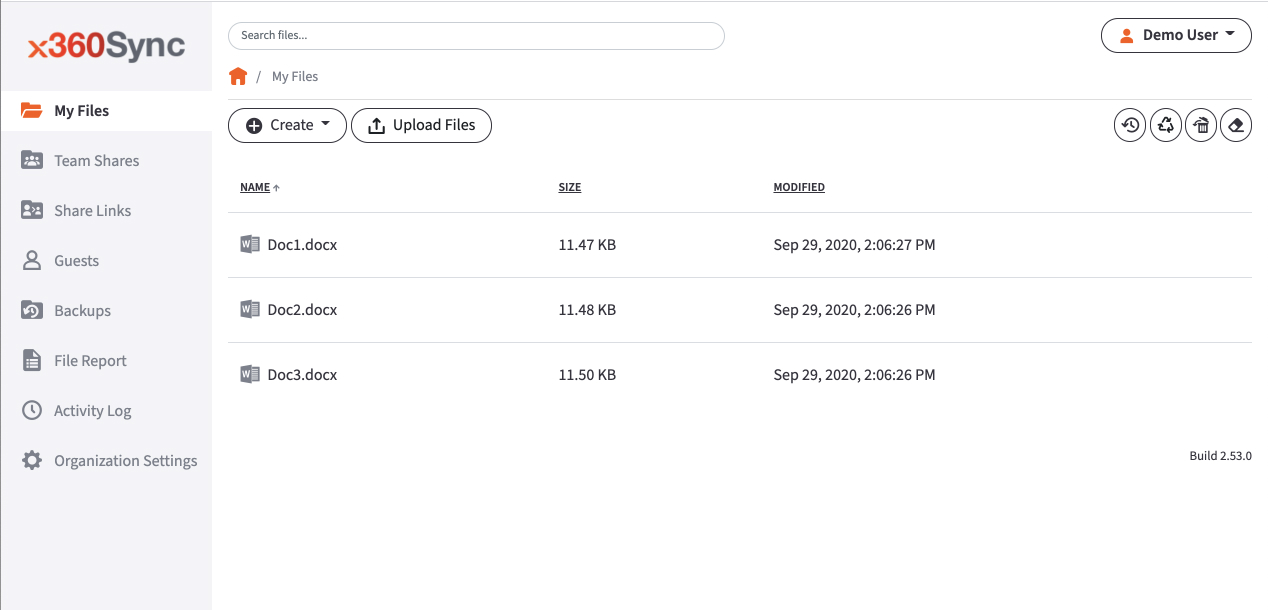
2. In the toolbar, click the Show Deleted button.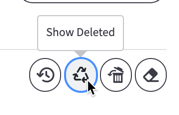 The deleted files and folders display as semi-transparent.
The deleted files and folders display as semi-transparent.
3. Right-click an individual file or folder and select the Restore link.
4. Alternatively, to restore all deleted files in the current folder, click the Restore Deleted button in the toolbar.
The Restore Filesdialog box displays, allowing you to restore all deleted files, or certain files deleted between a specified time frame.
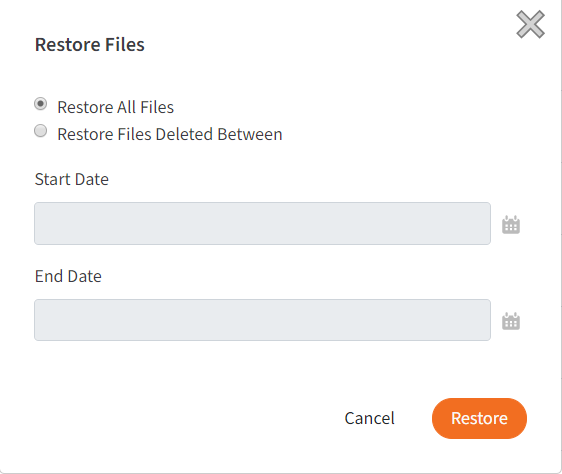
The selected files and folders will be restored.
NOTE: You cannot navigate away from the page until the restore process is complete.
SUPPORT | 720-204-4500 | 800-352-0248
- Contact Axcient Support at https://partner.axcient.com/login or call 800-352-0248
- Free certification courses are available in the Axcient x360Portal under Training
- Subscribe to the Axcient Status page for updates and scheduled maintenance
1626