We replaced the old CloudFinder Google Marketplace application with the new x360Cloud App2 application. The set of required permissions for the new application is the same.
In order to keep your Google Workspace fully protected in x360Cloud, please follow the steps below:
STEP 1: Sign in to Google Workspace Marketplace
a. To install the new x360Cloud App2 application, navigate to the application page at Google Marketplace: https://workspace.google.com/marketplace/app/x360cloud_app2/806917069041
b. Then, sign in to your Google Workspace account. 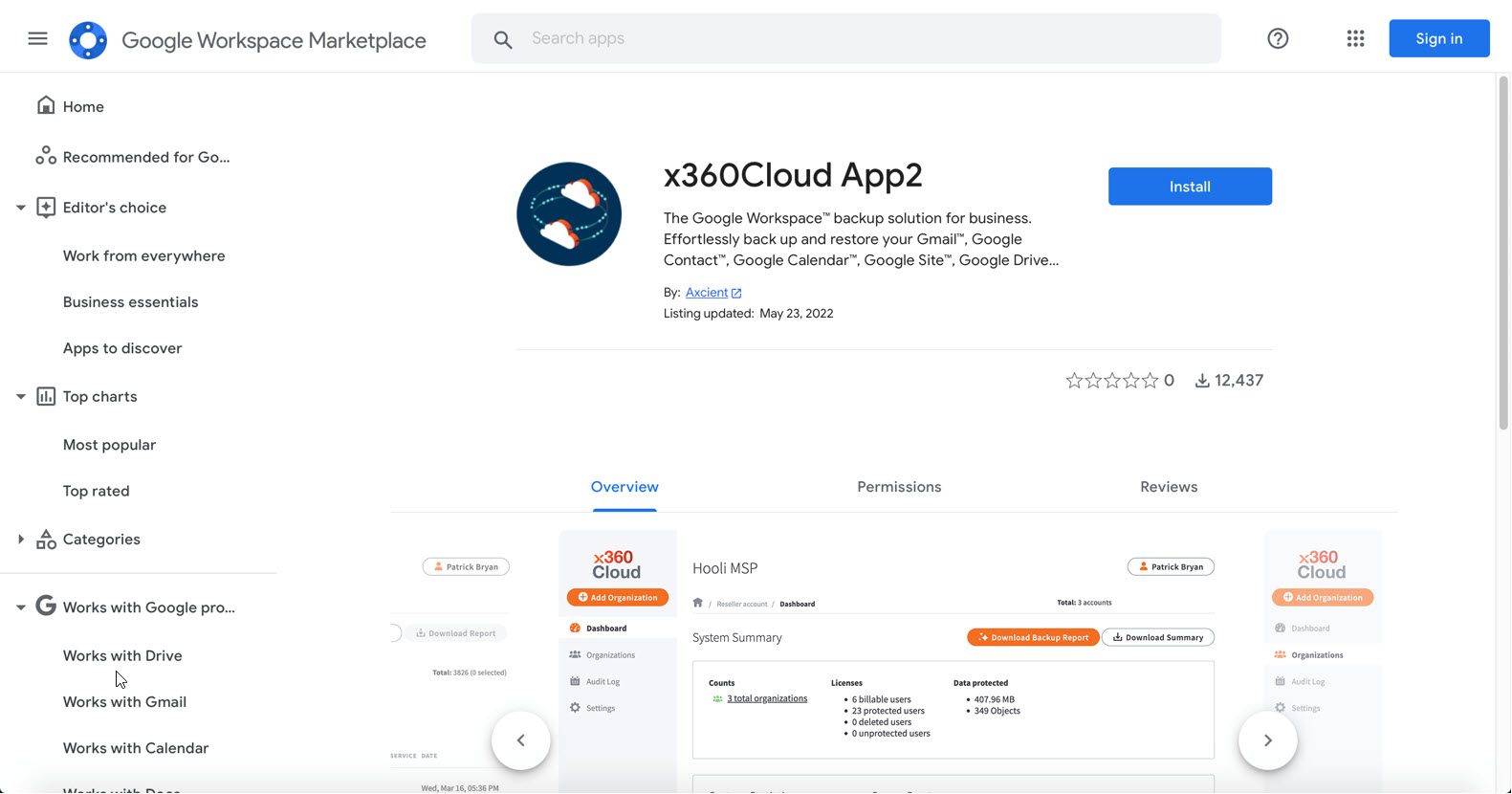
c. In the Email or phone field, enter the email address of a Super Admin associated with all organizational units of your Google Workspace account and click the Next button.
Note: You must enter the email address of a Super Admin whose scope of role includes all organizational units. If you do not, the application will still install successfully, but will only apply to limited organizational units.
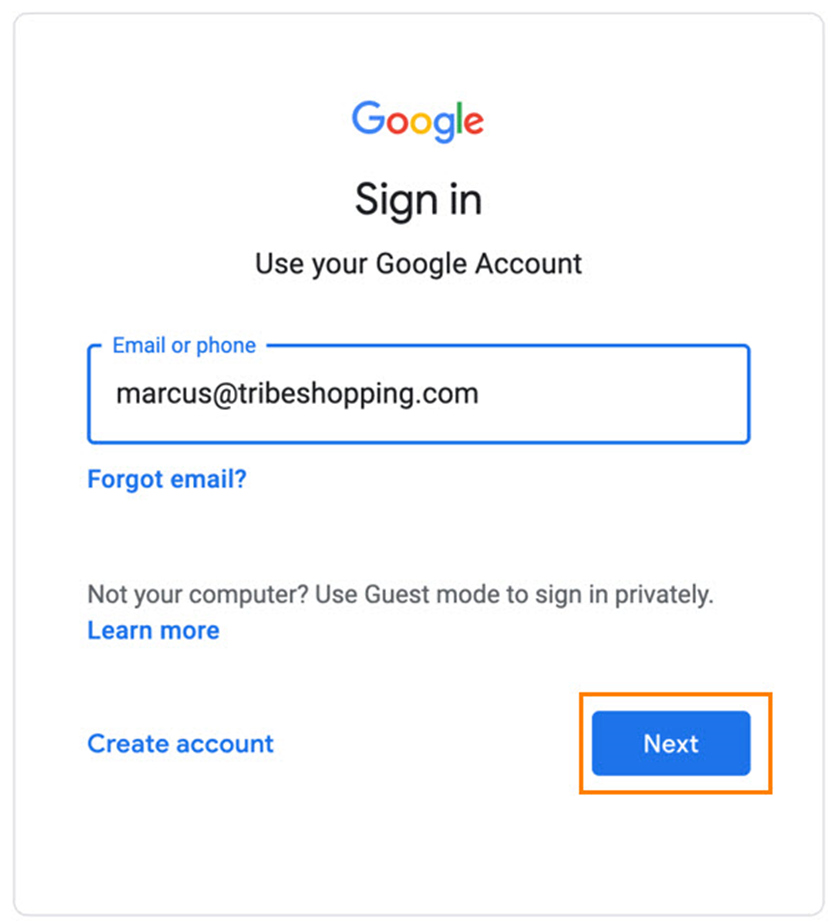
d. Enter the Google Workspace account password and click Next.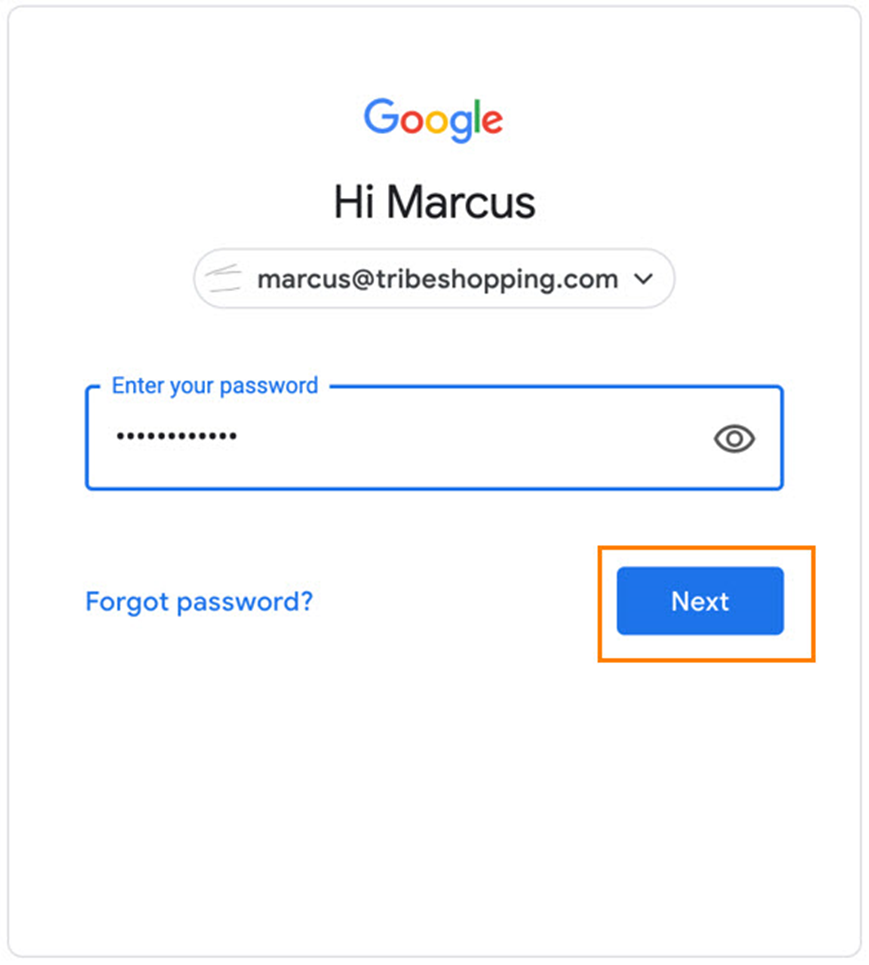
STEP 2: Install the x360Cloud application
a. Click the Admin install button to begin installing the x360Cloud application. 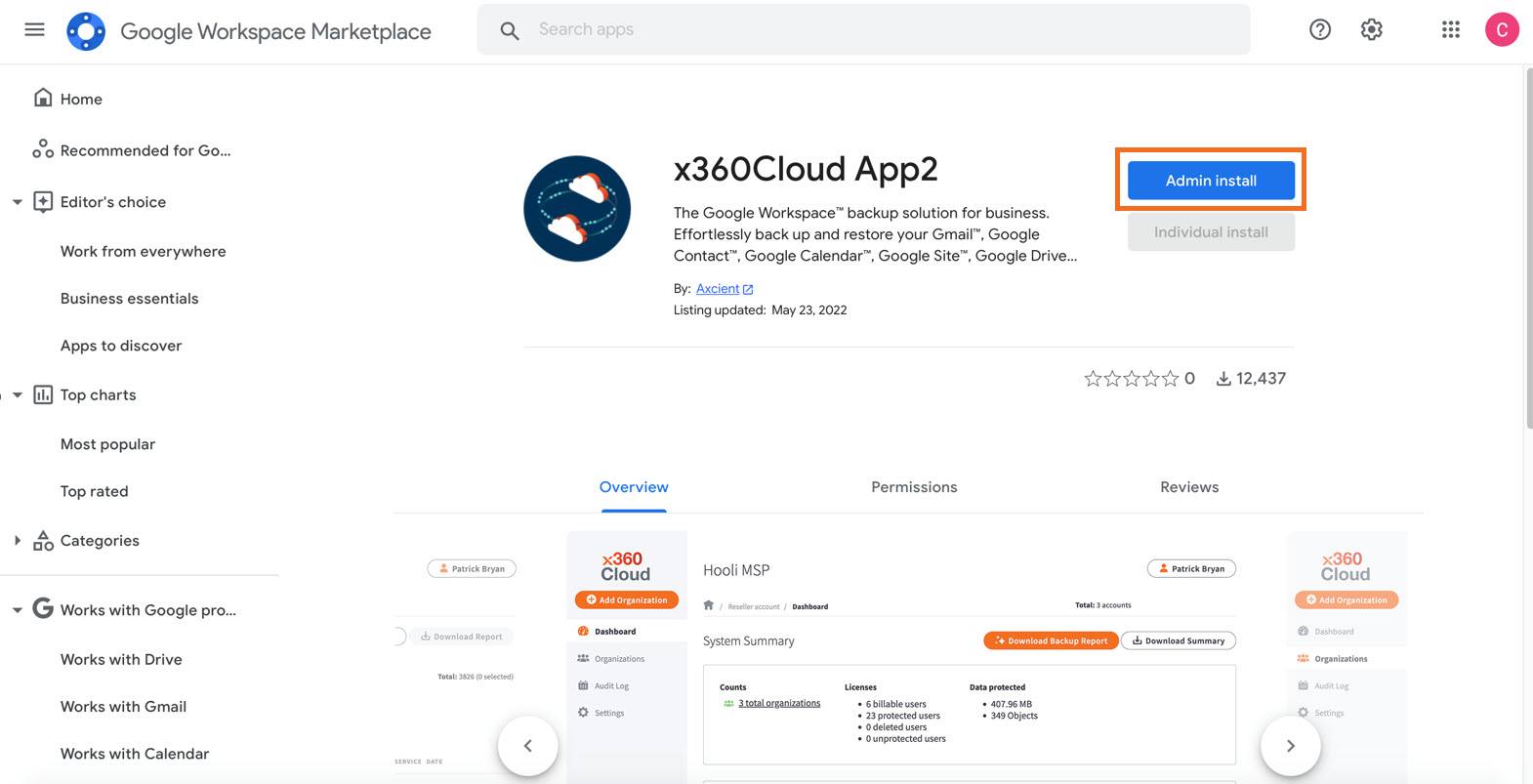
b. Click Continue in the “Admin install” pop-up dialog. 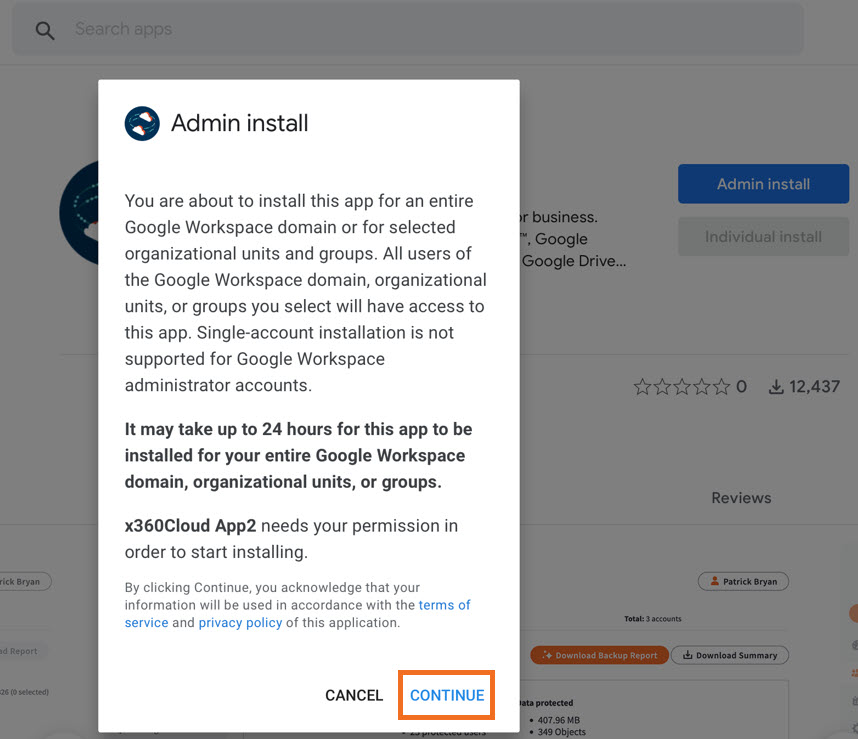
c. Ensure the Everyone at your organization option is selected, and click the check box at the bottom of the page to agree to the terms of service. Then click Finish. 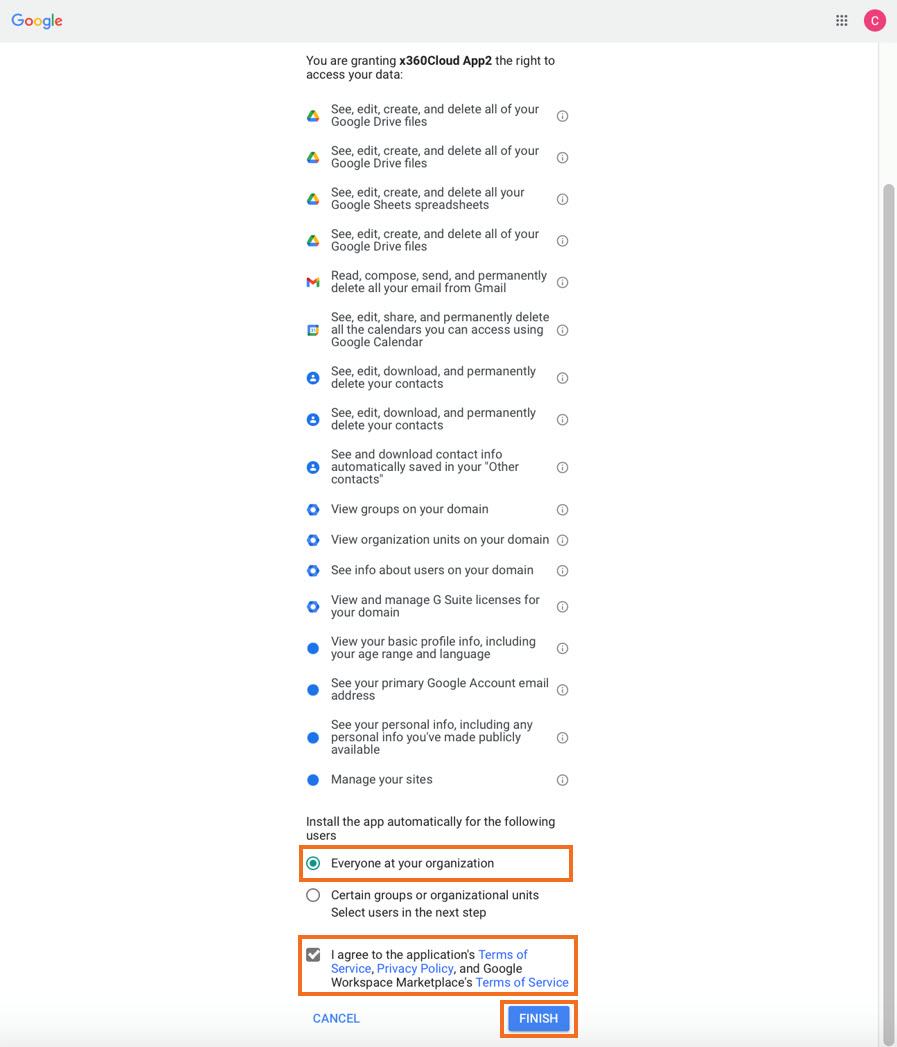
d. A confirmation pop-up dialog will appear. Click Next to continue. 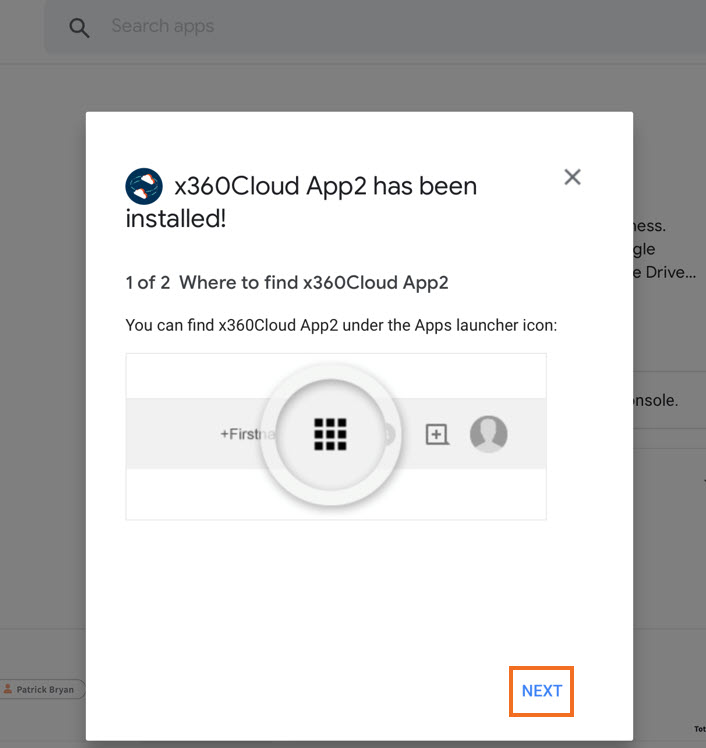
e. Click Done to complete the installation. Additional setup is not required. 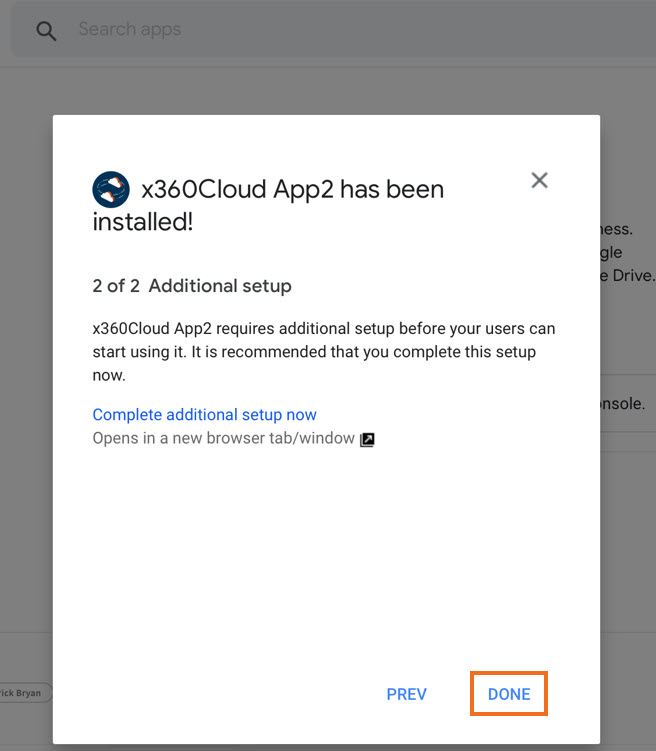
STEP 3: Delete the outdated CloudFinder application
Note: The old CloundFinder application can only be deleted after the new x360Cloud App2 app has been successfully installed and you see it in your Admin Console at https://admin.google.com/
a. Log in to your Google admin console at https://admin.google.com/
b. Using the left-hand menu, navigate to "Apps, Google Workspace Marketplace apps, Apps list."
c. Ensure the new x360Cloud App2 application is on the list of installed applications and is “ON for everyone." 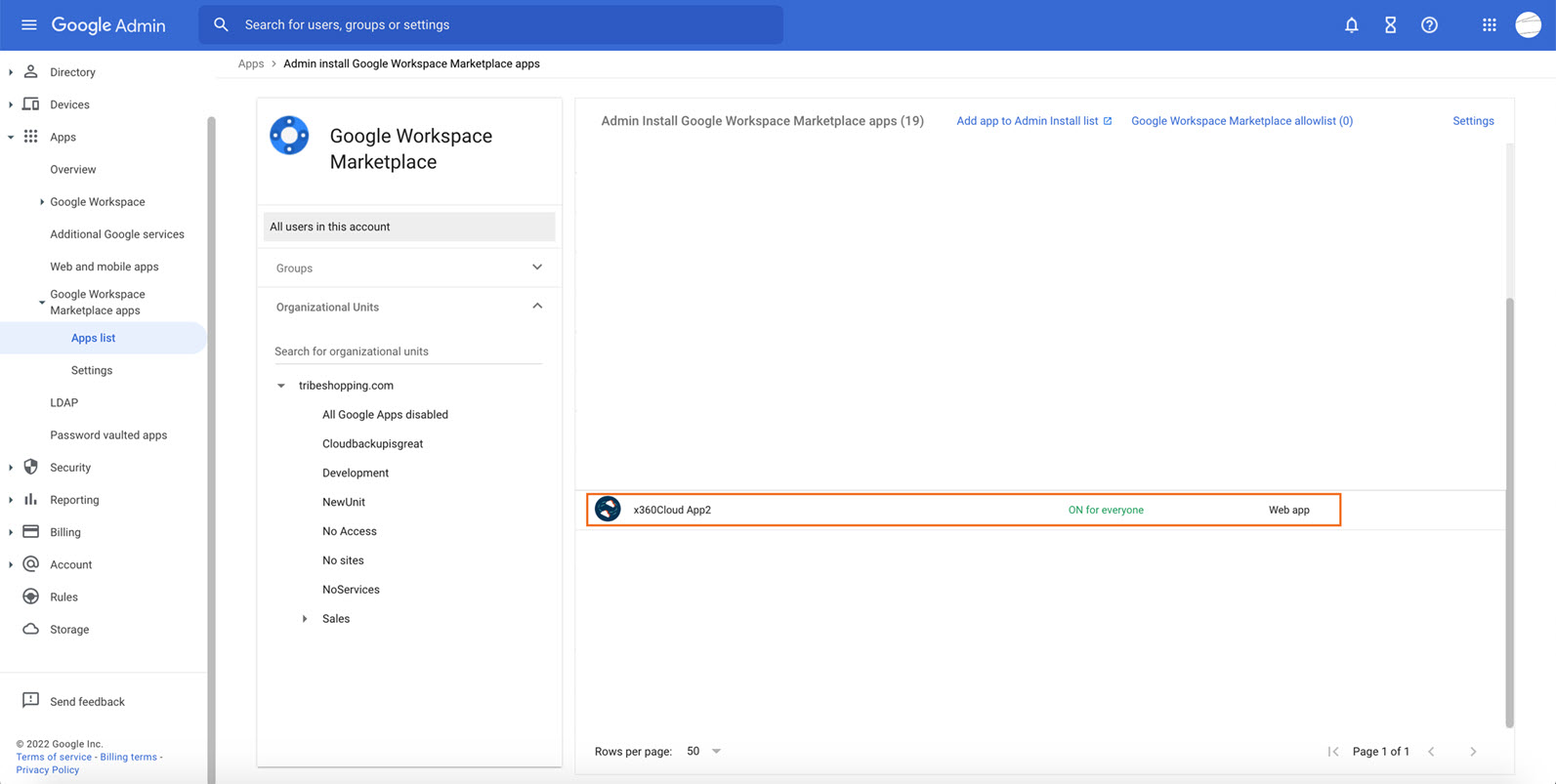
d. Navigate to the deprecated CloudFinder application in the list. The application ID is 106014379945. Confirm that the application ID appears in your browser address bar. 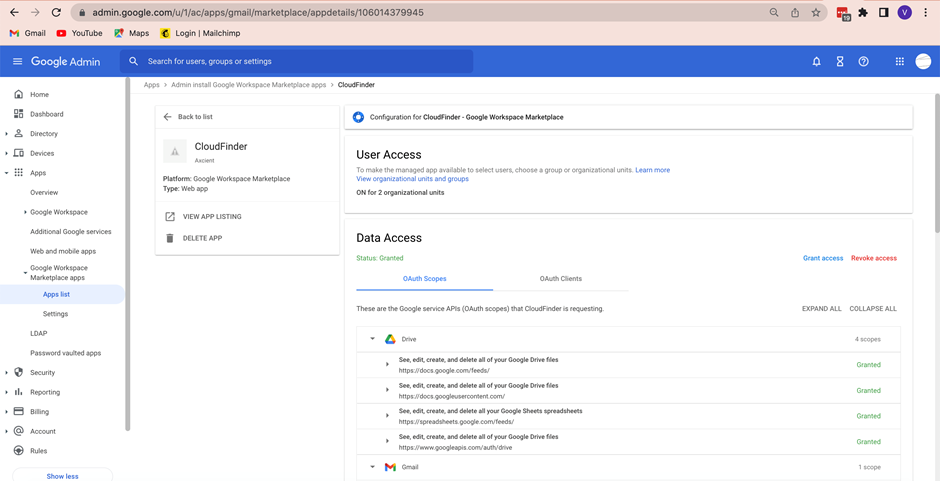
e. Click Delete app in the application section on the left and confirm deletion in the pop-up dialog.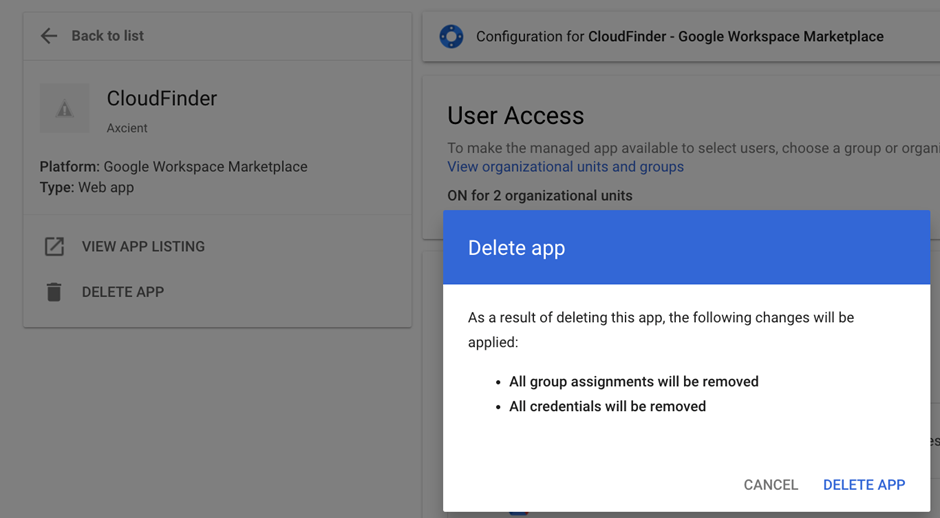
Note: It may take up to 24 hours for all users to see this change.
The old CloudFinder app and any associated licenses will be permanently removed from your account. Deleting the outdated application does not have an impact on data backed up in x360Cloud. New backups will be running via the new x360Cloud App2 application.
Please note that even after the new x360Cloud App2 app has been installed, notifications about the new application will remain visible in x360Cloud. In the next version, these notifications will be removed automatically after the system ensures backups are running via the new x360Cloud App2 application.
SUPPORT | 720-204-4500 | 800-352-0248
- Contact Axcient Support at https://partner.axcient.com/login or call 800-352-0248
- Have you tried our Support chat for quick questions?
- Free certification courses are available in the Axcient x360Portal under Training
- Subscribe to Axcient Status page for updates and scheduled maintenance
1177 | 1725