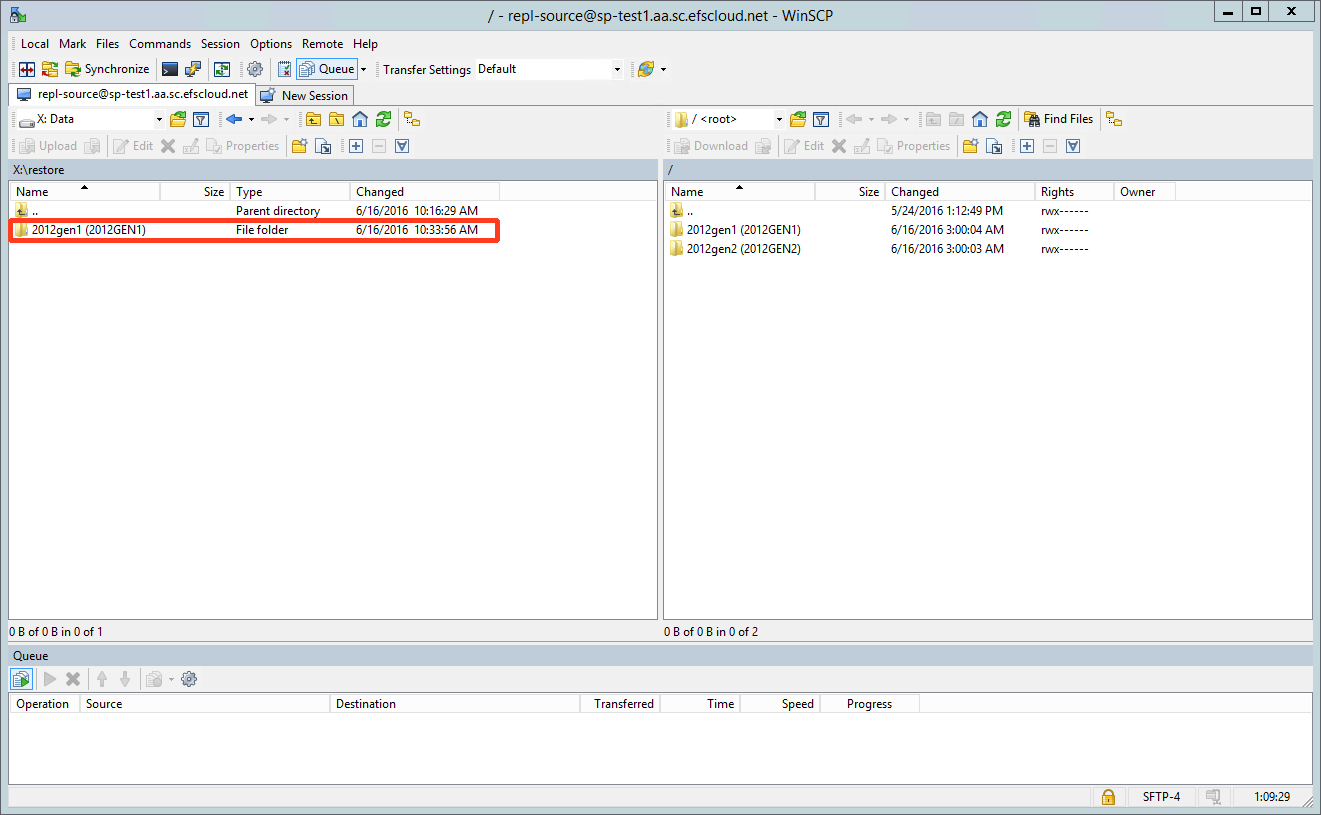Copy data using a mounted volume
In this approach, you will use Windows Explorer to mount the X: volume from the storage vault to copy the data. Communication will happen across Axcient's internal data center network, resulting in much faster transfer speeds than if you were restoring over the Internet.
Step 1. Open Windows Explorer, right click on This PC and select Map network drive :
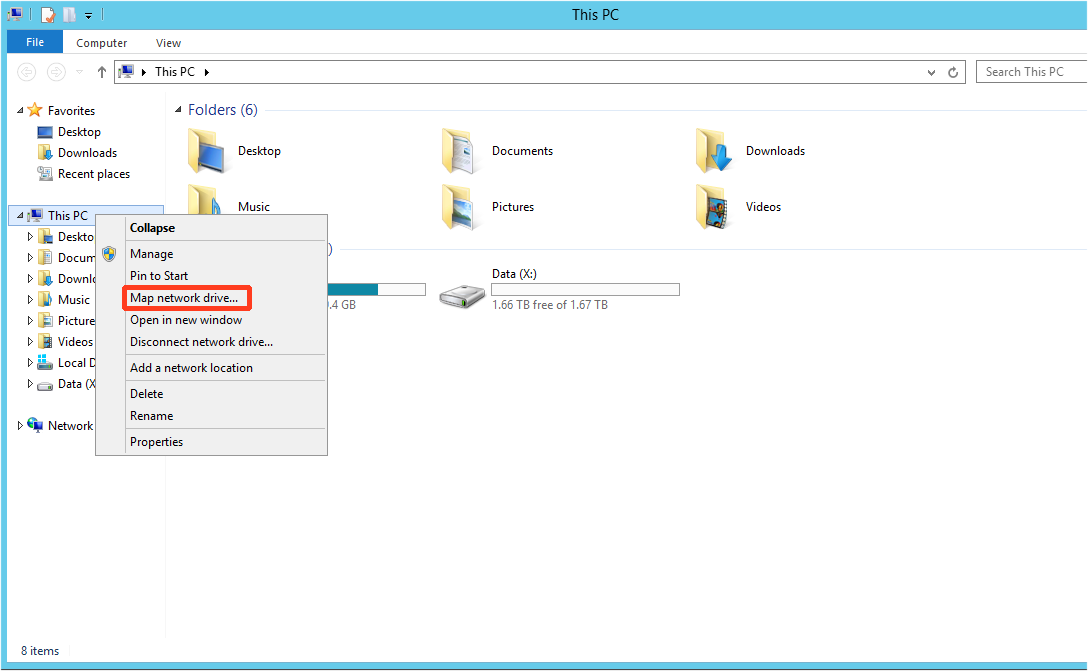
Step 2. When the Map Network Drive dialog window opens, enter the following network folder information:
- In the Folder data box, enter the vault address you used for replication.
- Check the Connect using different credentials box.
- Click Finish.
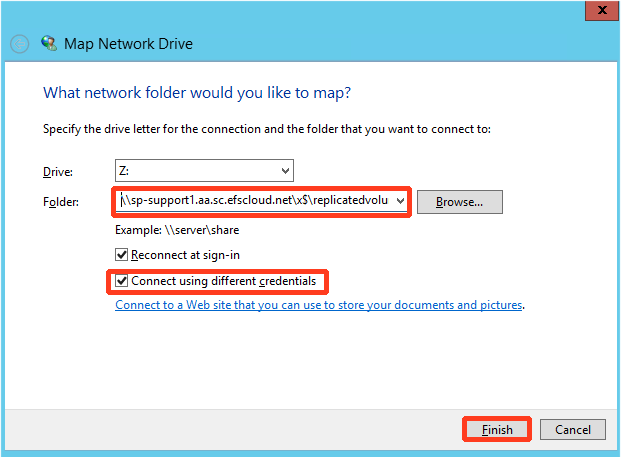
Step 3. Enter the AD credentials you used when connecting to RDWeb for Remote ImageManager.
Click OK to continue.
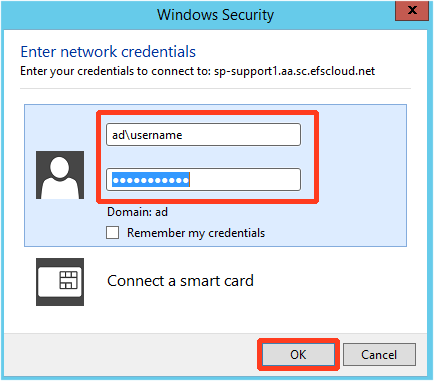
Step 4. Explorer now displays the folders available in replicatedvolumeimages, giving you the ability to copy what you need.
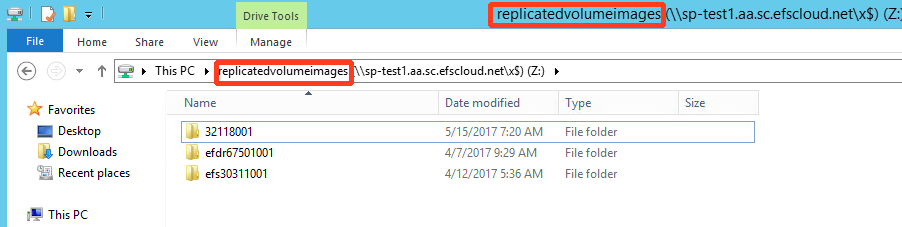
Copy data using WinSCP
In this approach, you will use WinSCP to copy the data from the storage node. Communication will happen across Axcient's internal data center network.
Step 1. To begin,launch t the WinSCP client from the desktop icon

Step 2. Login using the account User name and Password associated with the customer whose data you are restoring. (If data from multiple customers is being restored, repeat this section of instructions for each customer.)
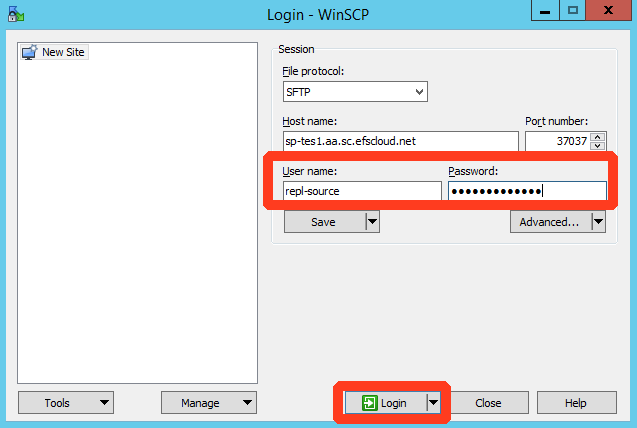
Step 3. Navigate the left pane to X:\Data.
Then drag the folder for the system to be virtualized from the right panel…
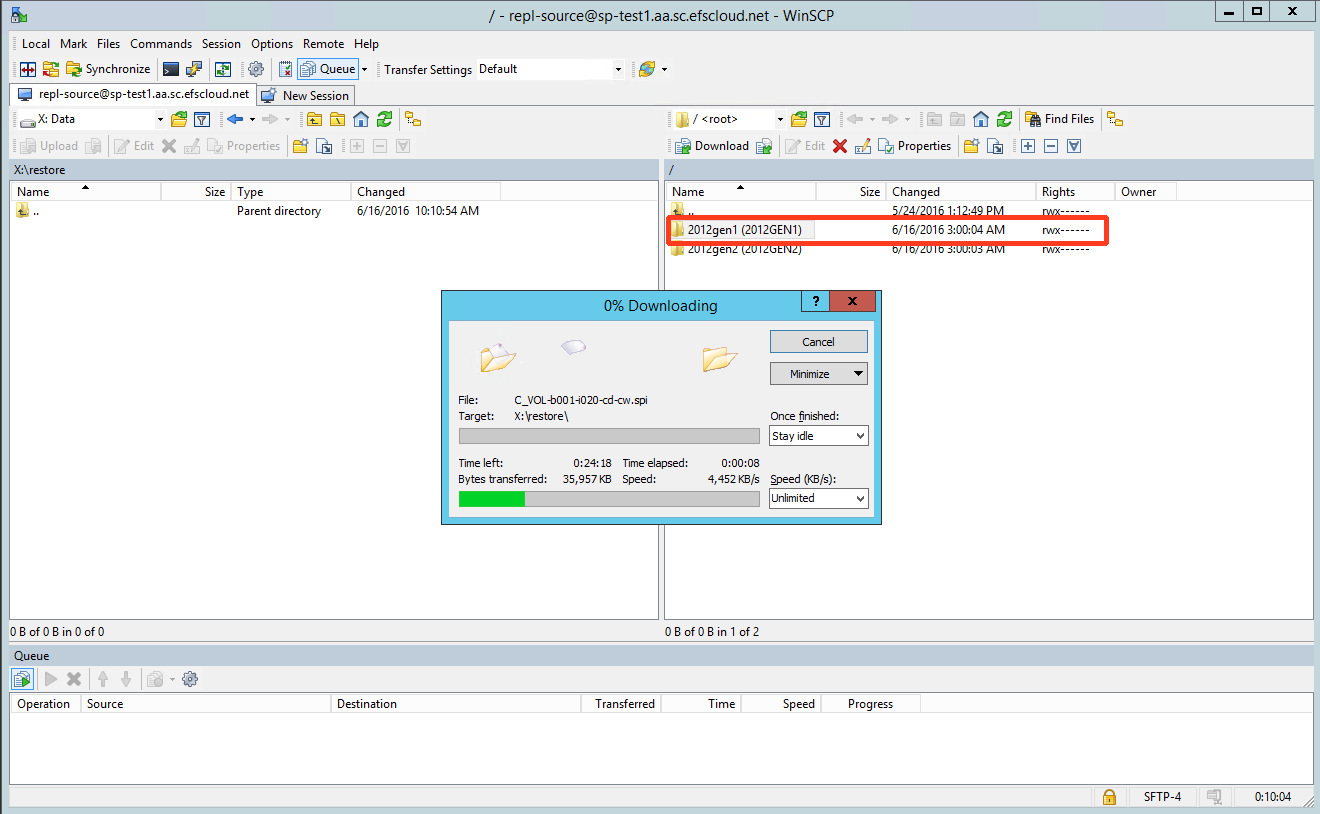
…to the X:\Data on the left panel.