Overview
Supermicro has released a general firmware update for Axcient Rack-2 systems.
These instructions will walk you through how to (a) download the needed firmware update file and then (b) install the BIOS update.
A. First, download the firmware update files for your unit
Download the firmware update file here:
B. Next, install the BIOS update
To begin, unzip the contents of the downloaded firmware update file BMC_X11AST2500-4101MS_20230802_01.74.13_STDsp.zip to a temporary folder location.
Next, perform the firmware update using the following steps:
1. Login to the IPMI web interface on the Axcient Rack-2 BDR server.
2. Click Firmware Update under the Maintenance menu item on the top toolbar.
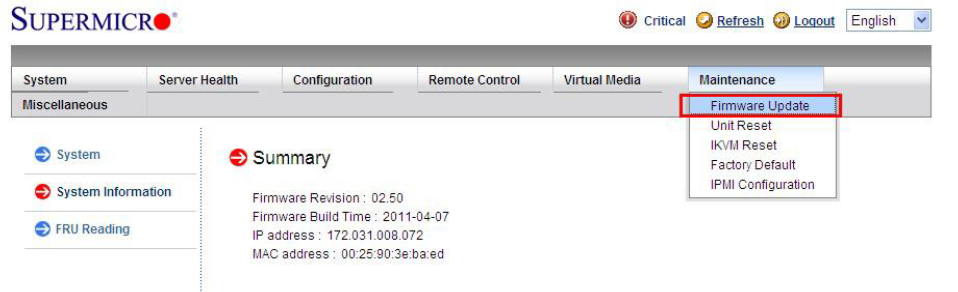
3. Click Enter Update Mode to enter the update mode.
A warning message will display.
IMPORTANT: Once the server is in the firmware update mode, the device will be reset, and the server will reboot even if you cancel the firmware updating.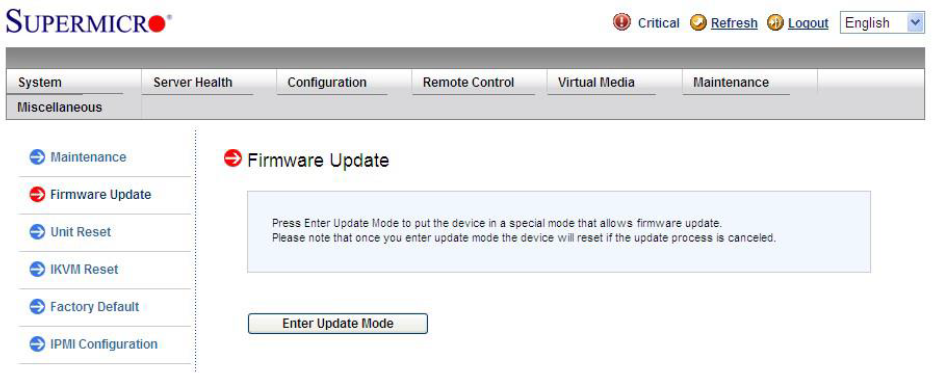
4. Click OK to update your IPMI firmware.
Once you've clicked OK to update the firmware, the Firmware Upload screen will display.
Press the Browse button to select the desired firmware file to upload:
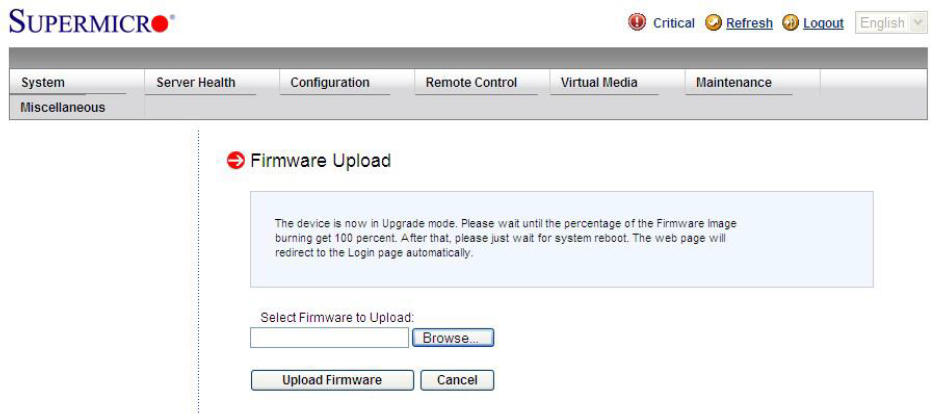
IMPORTANT: BEFORE you press the 'Upload Firmware" button:
Make sure the firmware version is correct before you can press the Upload Firmware button
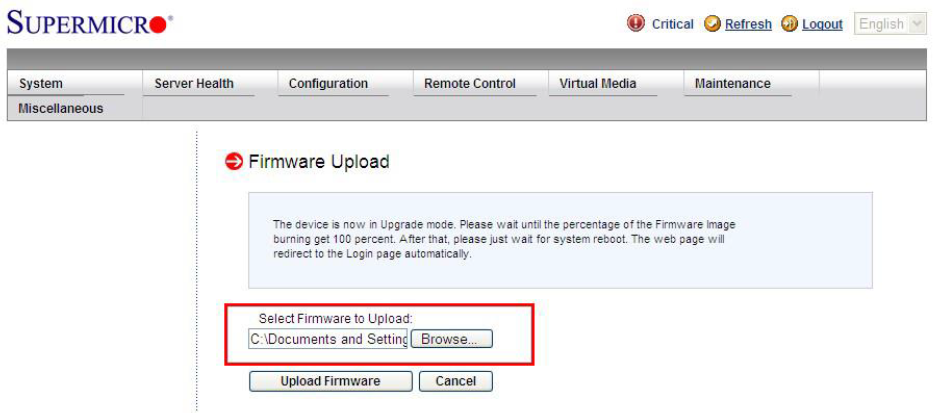
5. After you have confirmed that the selected firmware version is correct, click Upload Firmware to upload the selected firmware to the host server.
To properly update your firmware, do not interrupt the process until the process is completed.
6. Once the process is completed, the system will automatically reboot, and you will need to login to the server again.
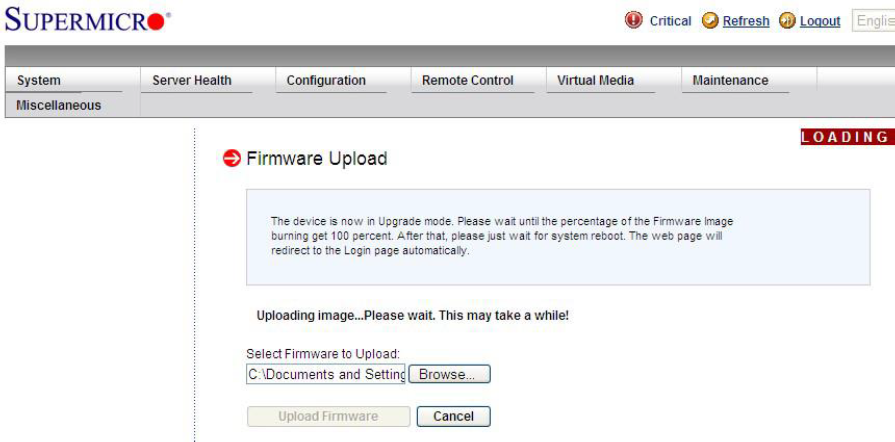
IMPORTANT You MUST uncheck the Preserve configuration box during flashing.
This is a very important step for the firmware to work properly.
All settings will be reset by default.
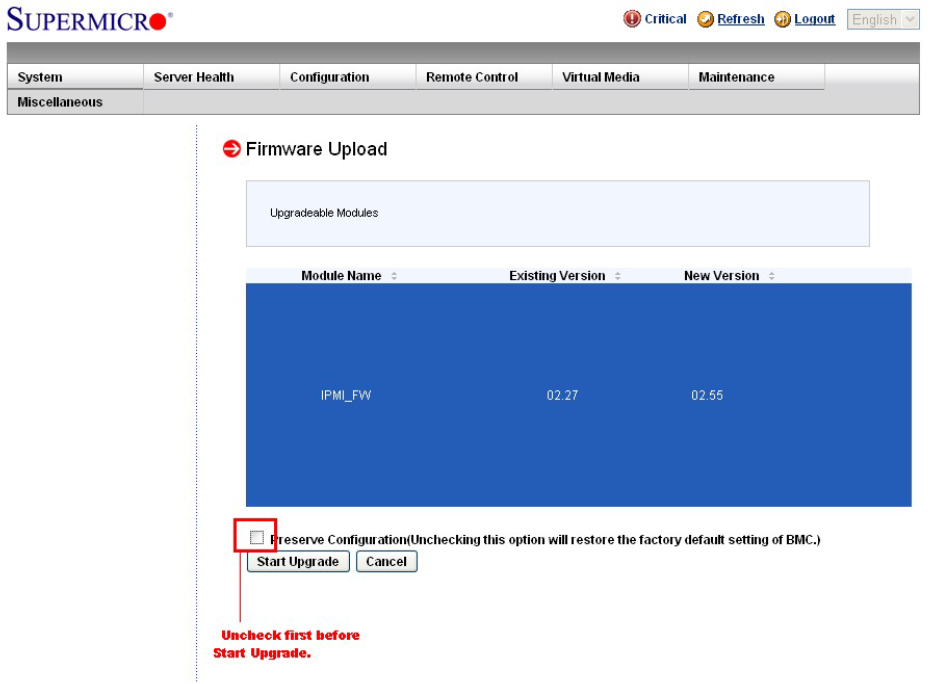
7. Click Start Upgrade to download the firmware.
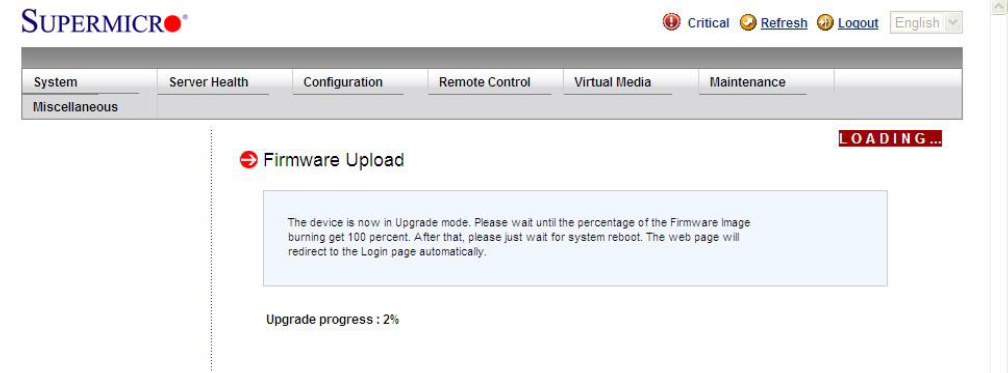 8. Click OK.
8. Click OK.
The system will reboot after the upgrade completes.
The web page will redirect to the login page automatically.
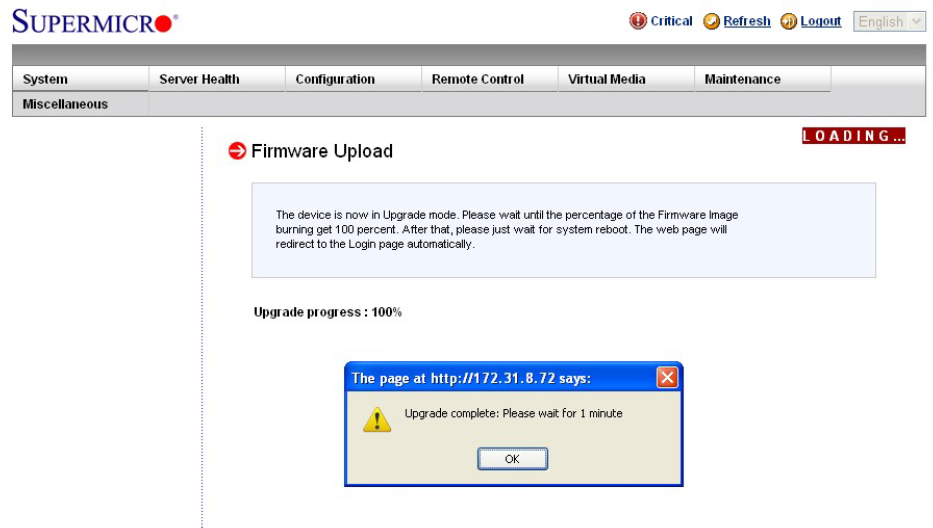
SUPPORT | 720-204-4500 | 800-352-0248
- Contact Axcient Support at https://partner.axcient.com/login or call 800-352-0248
- Free certification courses are available in the Axcient x360Portal under Training
- Subscribe to the Axcient Status page for updates and scheduled maintenance
1661