Overview
Your can configure email alerts for troubled backups in x360Cloud with the Summary Digest email notification feature.
This option allows you to track backup health via regular email notifications — and also helps you keep an eye on other aspects of an organization's backup status (even when all backups are completely healthy.)
You can configure regular updates on protection coverage to include
- how many end user accounts are protected
- how many end user accounts are not yet protected
- how many end user accounts are set to be unprotected
What is a Summary Digest email notification?
Below is an example of the email report you can configure in x360Cloud.
The four categories shown in the report are:
- Protected: These containers are selected for backup in x360Cloud
- Unprotected: These containers are NOT selected for backup in x360Cloud
- Active: These are containers related to accounts (users, SharePoint sites, Google Shared Drives) which are active in the source system, i.e. NOT deleted or suspended in the source system
- Deactivated: These are containers related to accounts (users, SharePoint sites, Google Shared Drives) which ARE deleted or suspended in the source system
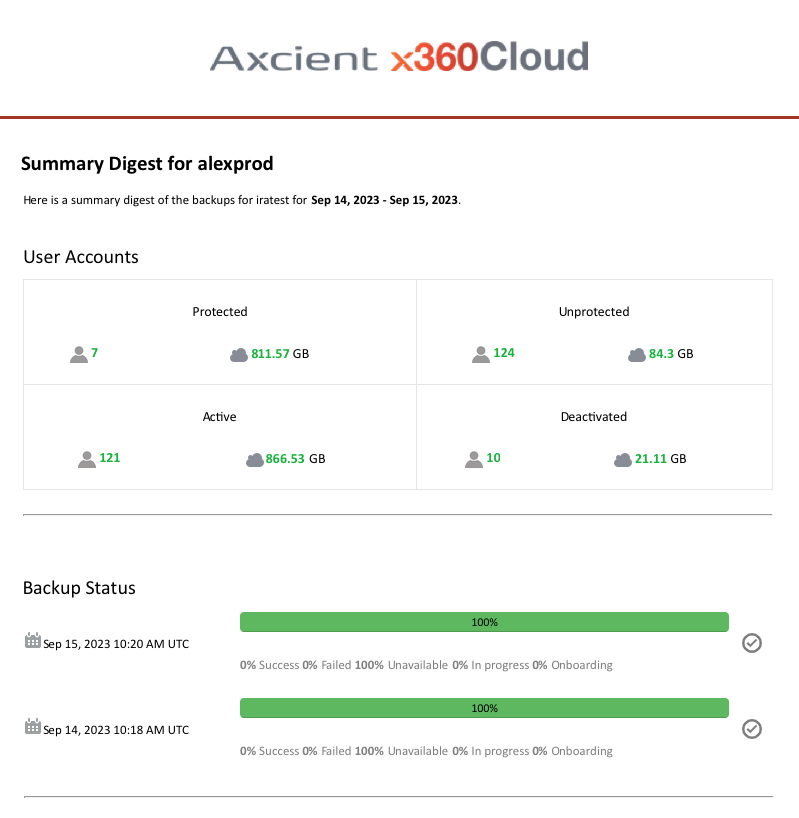
How to configure a Summary Digest email notification for an organization
1. To set up the Summary Digest email notification, navigate to the Settings tab under the organization for which you would like to receive notifications.
2. Under the Settings tab, select Notifications.
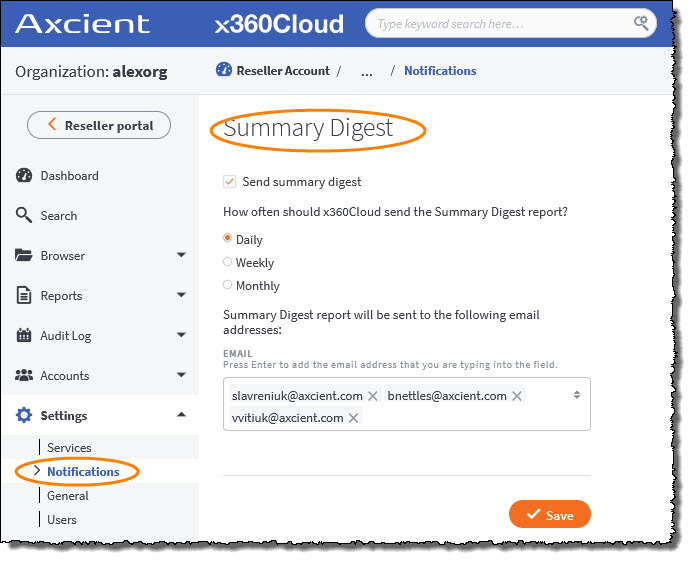
3. On the Summary Digest page, check the Send summary digest checkbox.
4. Click a radio button to specify how frequently you would like to receive email notifications:
- Daily: the email will be sent every 24 hours
- Weekly: the email will be sent every Monday*
- Monthly: the email will be sent on the first day of each month*
*Day start time is based on UTC
5. Add the appropriate recipient email addresses in the Email field.
6. Click Save to complete the Summary Digest email notification configuration for this organization.
How to read Backup Status in the Summary Digest email notification
Note: The backup statuses are evaluated based on all backup attempts performed within 24 hours preceding the backup report generation.

There are five different backup statuses you may see in the Summary Digest email notification:
- Success: This indicates the portion of containers whose incremental backup has been successfully accomplished
- Failed: This is the portion of containers whose incremental backup has failed.
- Unavailable: Here you will see the portion of containers which do not have data available for protection. For example, user account is not licensed or services were turned off for an account on Google or Microsoft 365 side.
- In Progress: This indicates the portion of containers whose incremental backup processing has not been accomplished.
- Onboarding: Here you'll see the portion of containers whose initial backup (also known as the base image, when created for the first time) has been initiated but has not yet completed.
Note: The term "container" defines the smallest isolated unit that can be backed up by x360Cloud. A protected SharePoint site or Google Workspace shared drive are each single containers. For a protected user, "container" is an intersection of the user account and the protected service.
For example, the user account jdoe@mars.com can be associated with four containers:
- jdoe@mars.com mailbox
- jdoe@mars.com contacts
- jdoe@mars.com calendar
- jdoe@mars.com OneDrive
Each of these containers will be backed up independently.
SUPPORT | 720-204-4500 | 800-352-0248
- Contact Axcient Support at https://partner.axcient.com/login or call 800-352-0248
- Free certification courses are available in the Axcient x360Portal under Training
- Subscribe to the Axcient Status page for updates and scheduled maintenance
1508 | 1615 | 1837 | 1862 | 1903