
x360Cloud INDEX | Release Notes | x360Cloud Data Sheet | x360Cloud Essential User Guide
Version |
3.35.0 |
||||||
When |
|
||||||
Goals |
|
Improvements
- Find and restore SharePoint folders using Smart Search
You can now use x360Cloud's Smart Search tools to find and restore SharePoint folders created after June 2022.
Use Smart Search to find a specific SharePoint folder:
1. Open the desired organization from the dashboard.
2. Click the Search tab in the organization's side navigation.
3. Enter the desired folder name into the search box at the top of the Search page:
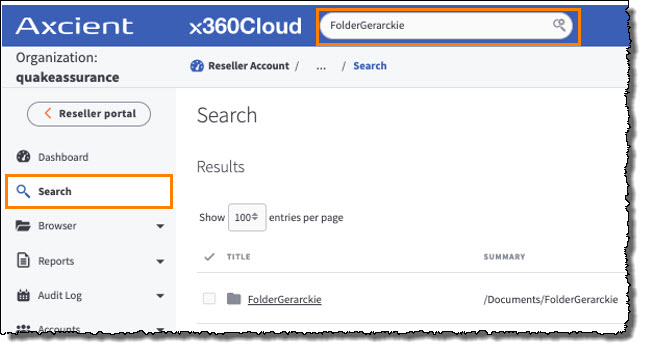
The Smart Search window will open.
NOTE: Remember that the filters in Smart Search are case sensitive.
4. Narrow your search by selecting Folder (OneDrive, SharePoint) under the Object Type Smart Search filter.
This filter is useful when the folder you are seeking has a generic name (such as "Documents") which displays numerous similar matches in your search results.
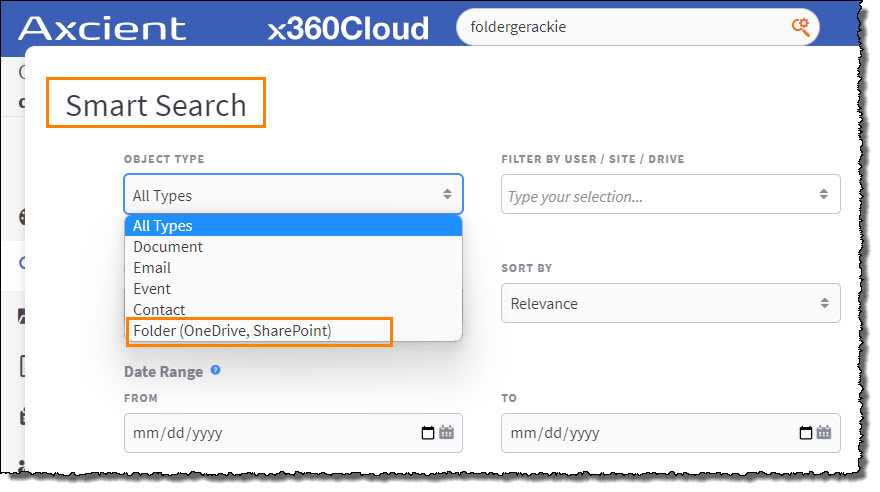
TIP: Another efficient way to narrow your search is to use the Filter by user / site /drive option. Now you can search for the desired folder using the specific SharePoint site URL.
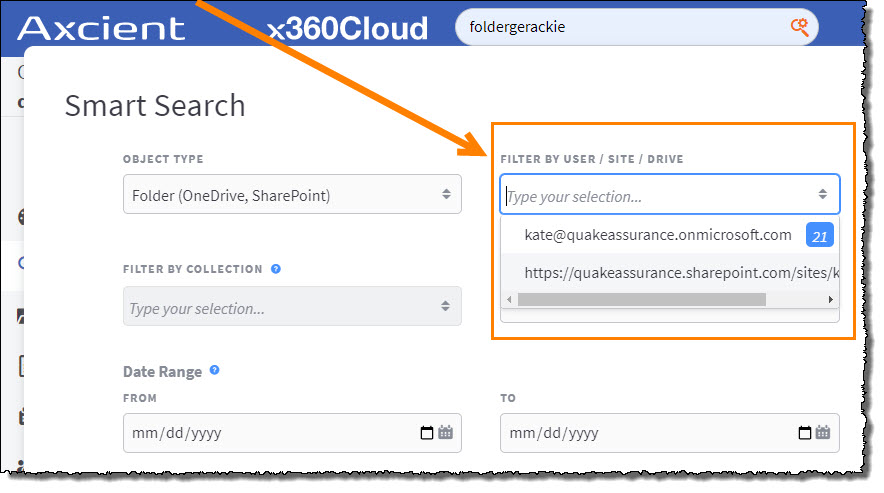
To restore a specific SharePoint folder:
1. After you have located the desired SharePont folder, highlight that folder by checking the check box next to it's name.
2. Then, restore the desired folder by clicking the Restore Selected button in the upper right corner of the page:
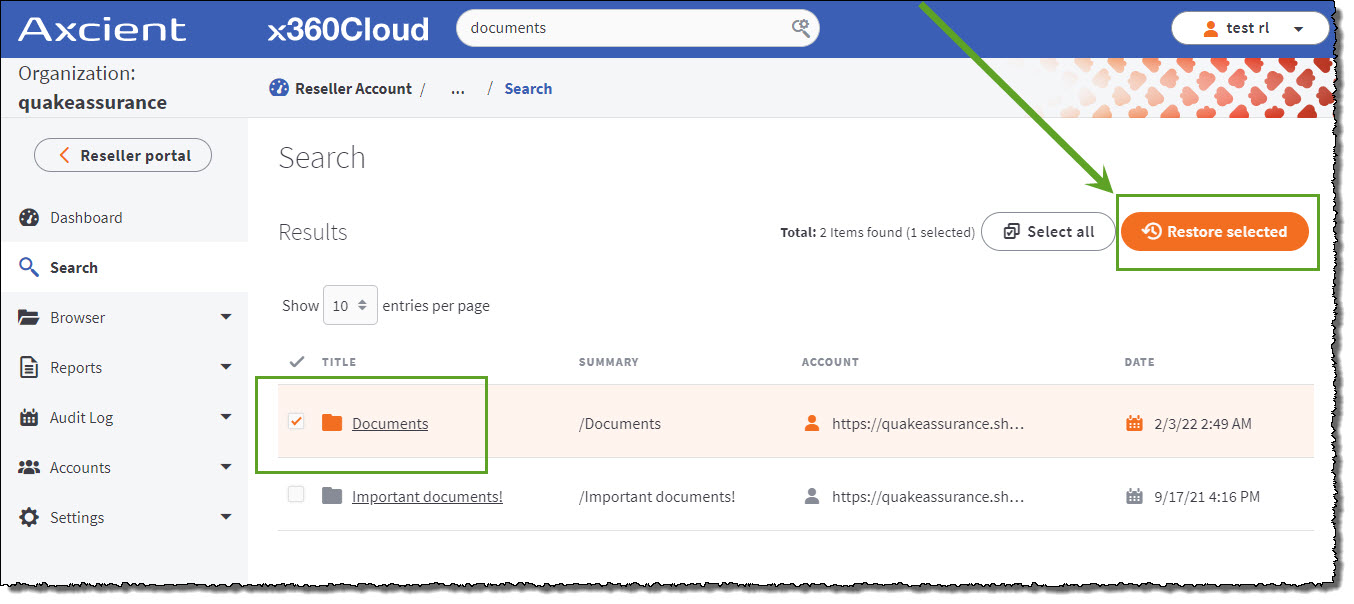
Fixes
- Fixed issue leading to failed backups for SharePoint and OneDrive.
- Fixed issue where irrelevant confirmation flag messages were shown during syncing operation on the Accounts page.
- Fixed the ConnectWise configuration page which was prompting to update an existing connection setting. Also, the ConnectWise connection error handling \ validation messages were fixed.
- Fixed indexing errors caused by some special characters in backedup object fields.
Known issues
- Smart Search shows an incorrect number of matching results for Mail when using Filter by collection.
- Descriptions for some issues and backup progress are not shown in the container-level downloadable backup report and on the Reports page.
- Archive emails are restored in a separate (timestamped) target folder when restored with general emails.
SUPPORT | 720-204-4500 | 800-352-0248
- Contact Axcient Support at https://partner.axcient.com/login or call 800-352-0248
- Free certification courses are available in the Axcient x360Portal under Training
- To learn more about any of our Axcient products, sign up for a free one-on-one training
- Subscribe to the Axcient Status page for a list of status updates and scheduled maintenance
1411