Issue:
When a non-administrator user logs into the machine, they get a pop up that says:
You do not have administrative privileges, so settings cannot be stored globally for this computer (in HKEY_LOCAL_MACHINE). Do you want to store settings in a location only accessible to this windows user instead? (NOT RECOMMENDED)
Yes: Store settings in a user-specific location. (NOT RECOMMENDED)
No: Quit the program (you should log on as an administrator and try again).
Resolution:
1. Log in to the protected machine as the user (not as the administrator.)
Ensure that the user can launch the application. In some cases, the user will not be able to launch the application, and you will need to run the Online Backup Manager service as an Administrator.
Contact Support if you need assistance with this.
2. In the Online Backup Manager, go to Options > Advanced
3. Uncheck the check box in the Start Backup Manager on LogOn field.
The check box will display No and will be empty when the option is properly de-selected (like the image below:)
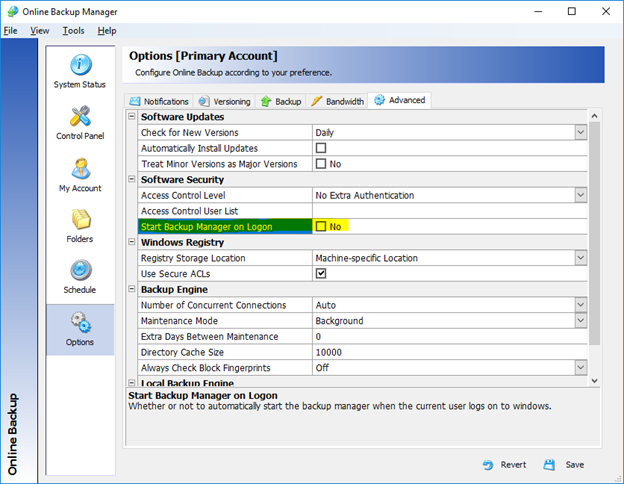
4. Click Save and then close the Online Backup Manager.
Backups will run automatically per the schedule set, but the user will not see a pop up every time they log on.