Description:
You may see errors similar to this:
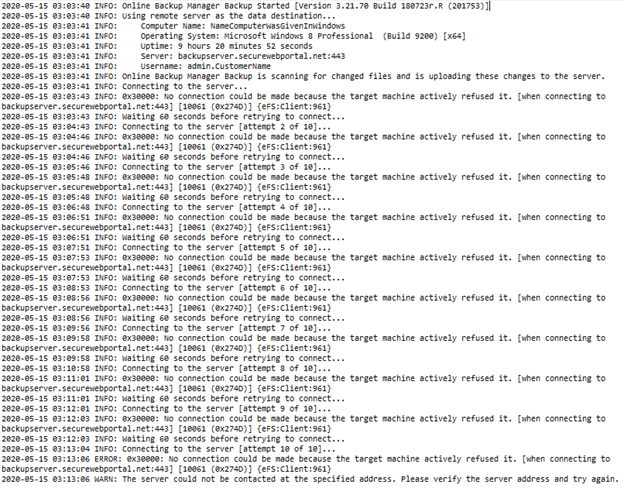
Cause:
This error is caused by something blocking the connection between the source machine you’re trying to back up and Axcient’s servers.
Troubleshooting:
1. Look at the recent backups. If this is an isolated event, you do not need to do further troubleshooting.
The most common reason for an isolated issue like this is a connectivity problem from the source machine. There may have been a problem with the internet connection that resolved itself. It is also possible some internal factor changed for a brief time, such as the physical connection to the internet, the firewall protecting the machine, or an issue with a router or switch.
If this is NOT an isolated incident, you will need to continue troubleshooting:
2. Verify you’re using the correct server and there are no typos:
backupserver.securewebportal.net
|
Note: You may have a customized URL that you prefer to use for the Remote Server address.
|
3. If the Remote Server address is already typed correctly, or changing it from your customized address to the generic address does not work, please add :5470 or :443 to the end of the server address and test the connection.
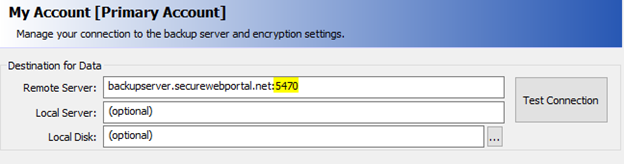
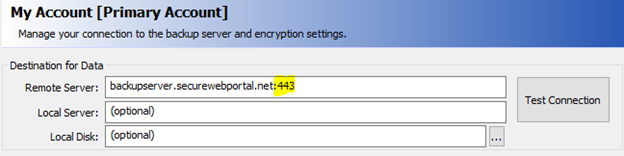
If one of these works, please save the settings and test your backup by clicking on the System Status and Backup Now, or just monitor the next backup that runs per the schedule.
|
|
Note: If you were previously using a customized Remote Server address, please change the address back to its original settings and then add the appropriate port to the end of that address and test the connection again. If it works with the port added to your customized backup server address, please save the settings and test your backup by clicking on the System Status and Backup Now, or monitor the next backup that runs per the schedule. |
4. If neither port works, please look at your local firewall and verify that the connection attempt is not being blocked. If it is, please make an adjustment to your firewall to allow the connection through.
If you are unable to find the cause of this issue, and you have completed the four steps above, please open a ticket with Support for further assistance.