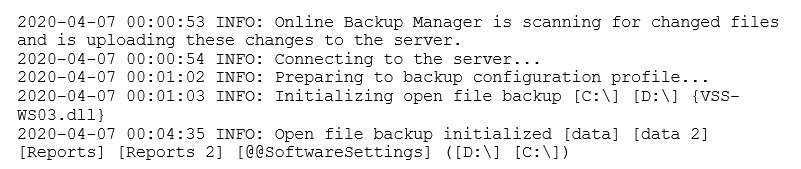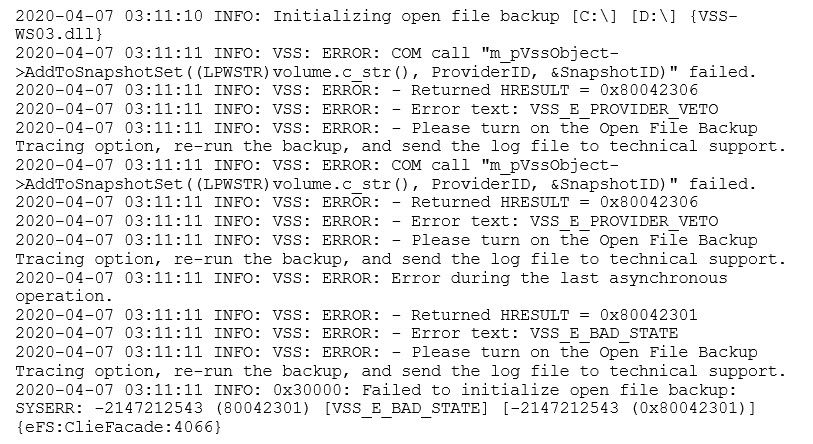Description:
You may see errors similar to this:
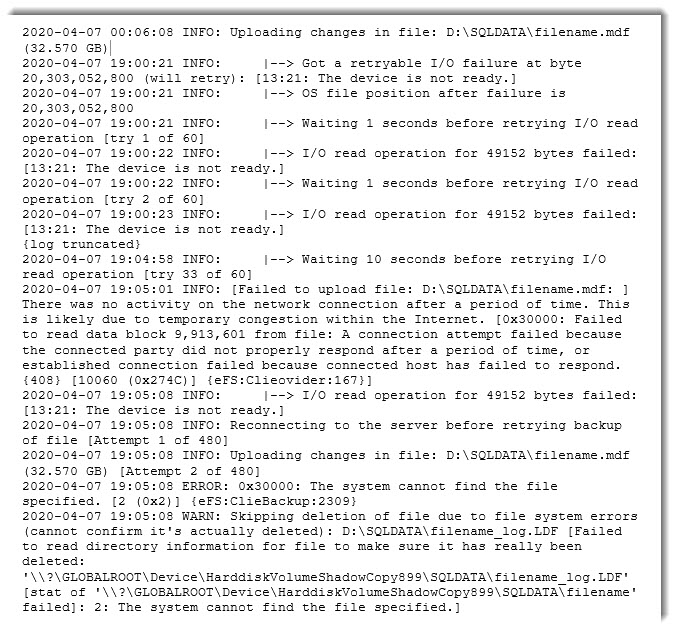
Cause:
This issue is caused by another program on this machine using Windows VSS at the same time that the Online Backup Manager (OBM) is running.
When VSS is enabled (either Auto or Advanced), the Online Backup Manager uses it to create a ShadowCopy of the data you want to backup.
This ShadowCopy must not be overwritten by another ShadowCopy until the Online Backup Manager has successfully transferred all desired data offsite.
For example, if your backups take 90 minutes to complete, that ShadowCopy must be present for the Online Backup Manager to reference throughout the backup process. The Online Backup Manager reads from the ShadowCopy, writes to the cloud, then goes back and reads from the ShadowCopy again before writing the next bit of data to the cloud.
Identify your issue
To determine if VSS is involved in your issue, there are three things to look at in the log.
1. At the beginning of the log, did VSS successfully initialize, or was there an error?
| No error: |
|
|
| Error: |
|
|
Notice how VSS: Error: appears at the beginning of the lines in the Error example.
This indicates VSS was not working properly.
If you see VSS: Error in the log, refer to this KB for assistance: Backup for Files - VSS / open file backup troubleshooting
If VSS appears to be working properly (as in the No Error example at the beginning of step 1), continue to the next troubleshooting step.
2. Look at the log for the backup. Did files upload successfully?
Go to Online Backup Manager and open the log file for the backup to be checked.
Alternatively, you can go to the portal’s Account Center (Visual View), right click on the desired account, navigate to Reports and click on View Last Online Backup Log.
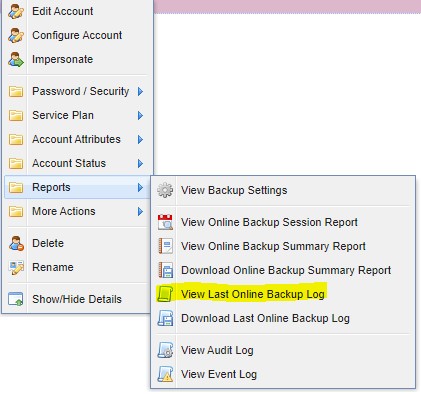
Now, look at the beginning of the backup.
You should see files successfully backing up, something like this:

If you determine that files are successfully uploading at the beginning of the backup, and the VSS had no errors as described in step 1 above, move to the next step to continue troubleshooting this error.
3. Search for the word “Error” within the log.
Look at the entries below the error.
If the rest of the backup log has an error that says 0x30000: The system cannot find the path specified and no files are successfully uploaded after that error, then something else was simultaneously using VSS, and that is the cause for this error.
Resolutions:
1. Look at the log and determine the time this issue is occurring. For example:
 In this example, the file started back up at 6:08 AM and the error began at 7:00 PM.
In this example, the file started back up at 6:08 AM and the error began at 7:00 PM.
2. Determine if anything can be done to adjust the time when the backup starts. For instance, could the backup start earlier?
Then check how long the backup takes to complete. If possible, give the backup more time to complete before the other program uses VSS. Try to allow Online Backup Manager to use as much bandwidth as possible.
Set Usage Mode During Off Hours to Max as opposed to High, with a high setting of all the available bandwidth if the customer’s business does not operate 24/7.
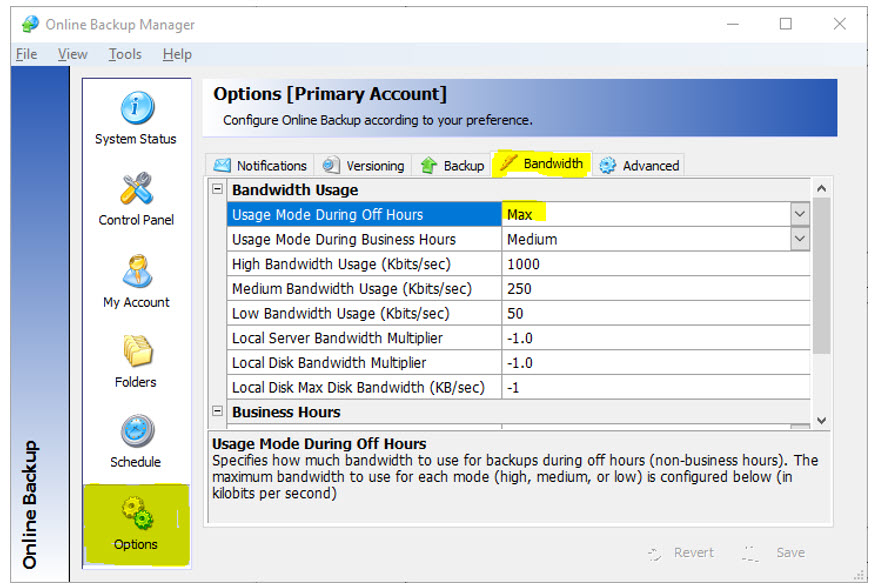
3. Check the customer’s bandwidth to ensure they are getting appropriately subscribed service from the Internet Service Provider (ISP). If they receive low bandwidth, you may need to work with the customer’s ISP so that backups can complete in a timely manner.
4. Investigate the protected machine and find the other program that uses VSS. The time that the I/O error first occurs may give you a clue. What else is scheduled to run at that time? (see above). For the example used above, what else is happening on the server at 7:00 PM?
Possible causes could include, but are not limited to:
- Windows Backups
- SQL or Exchange Backups
- Windows Snapshots, to restore to last known good configuration
- Any other backup solution installed on the machine
If you need assistance investigating an error in your backups, please contact Support.