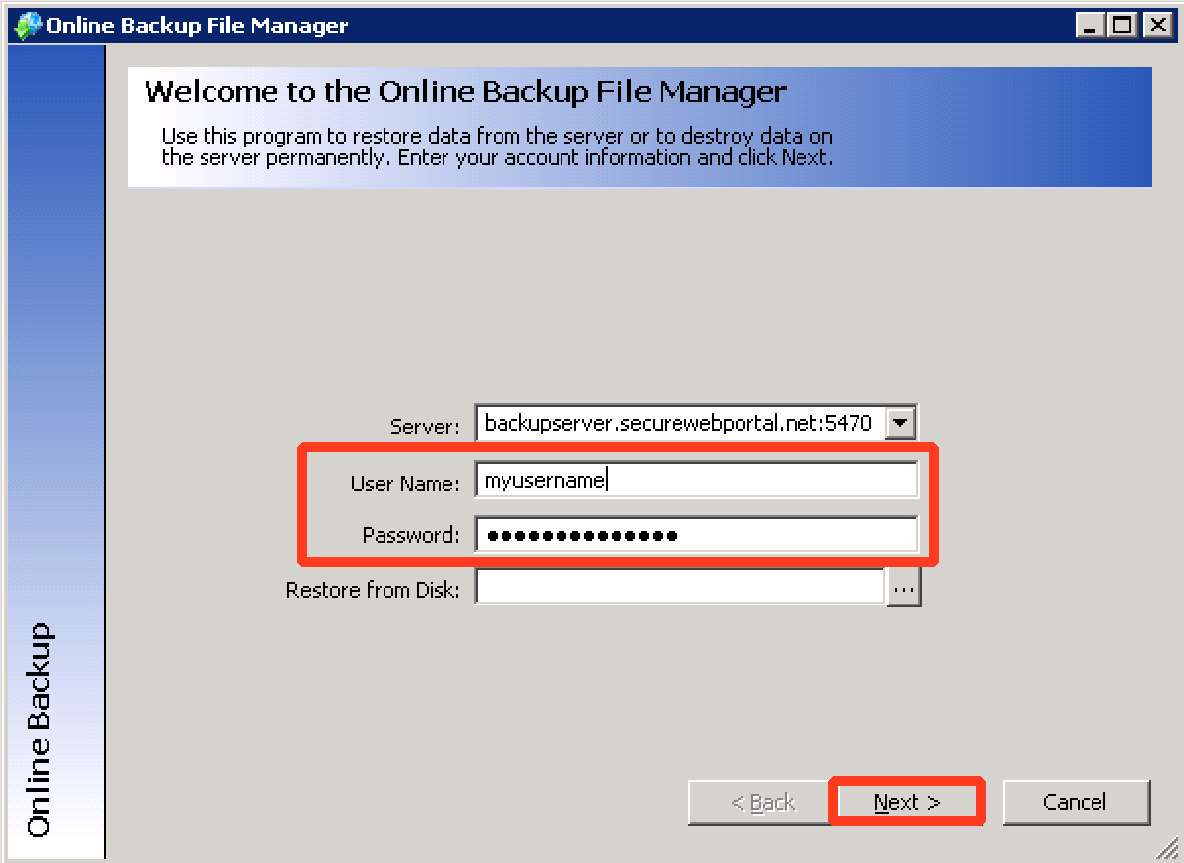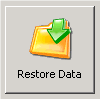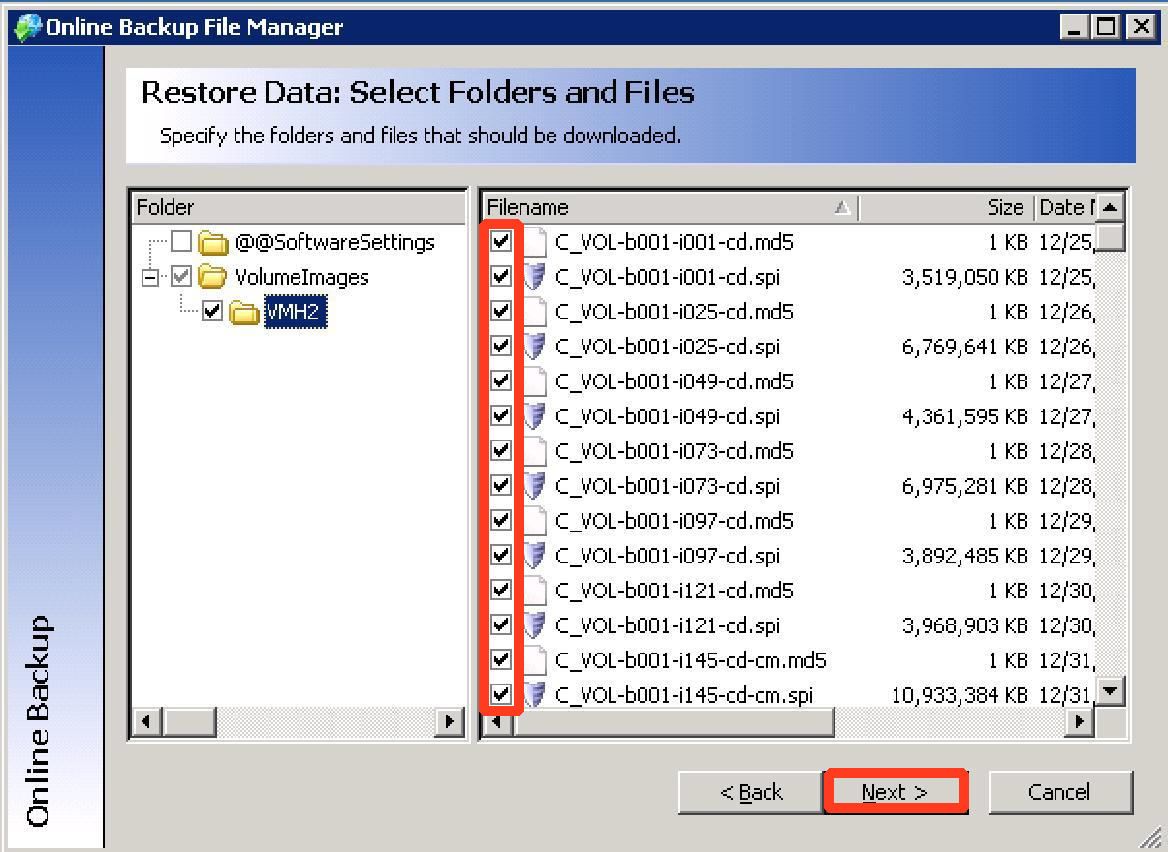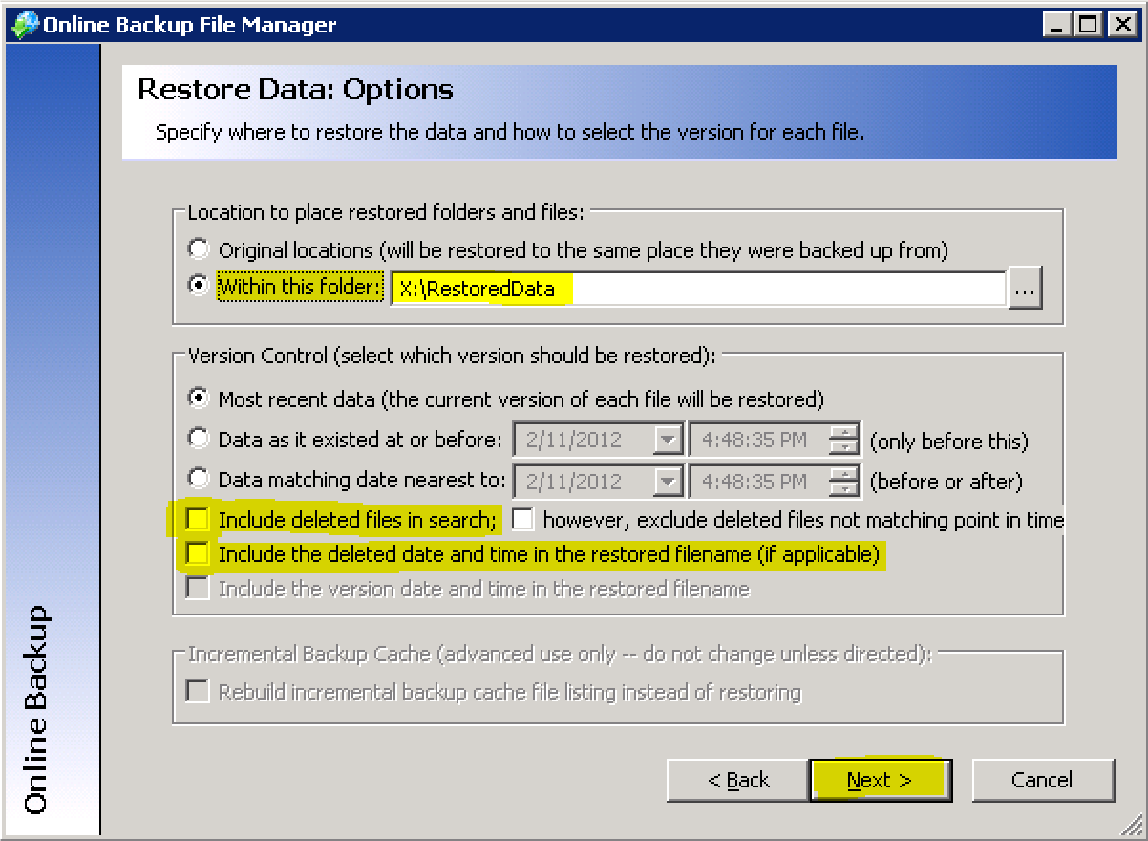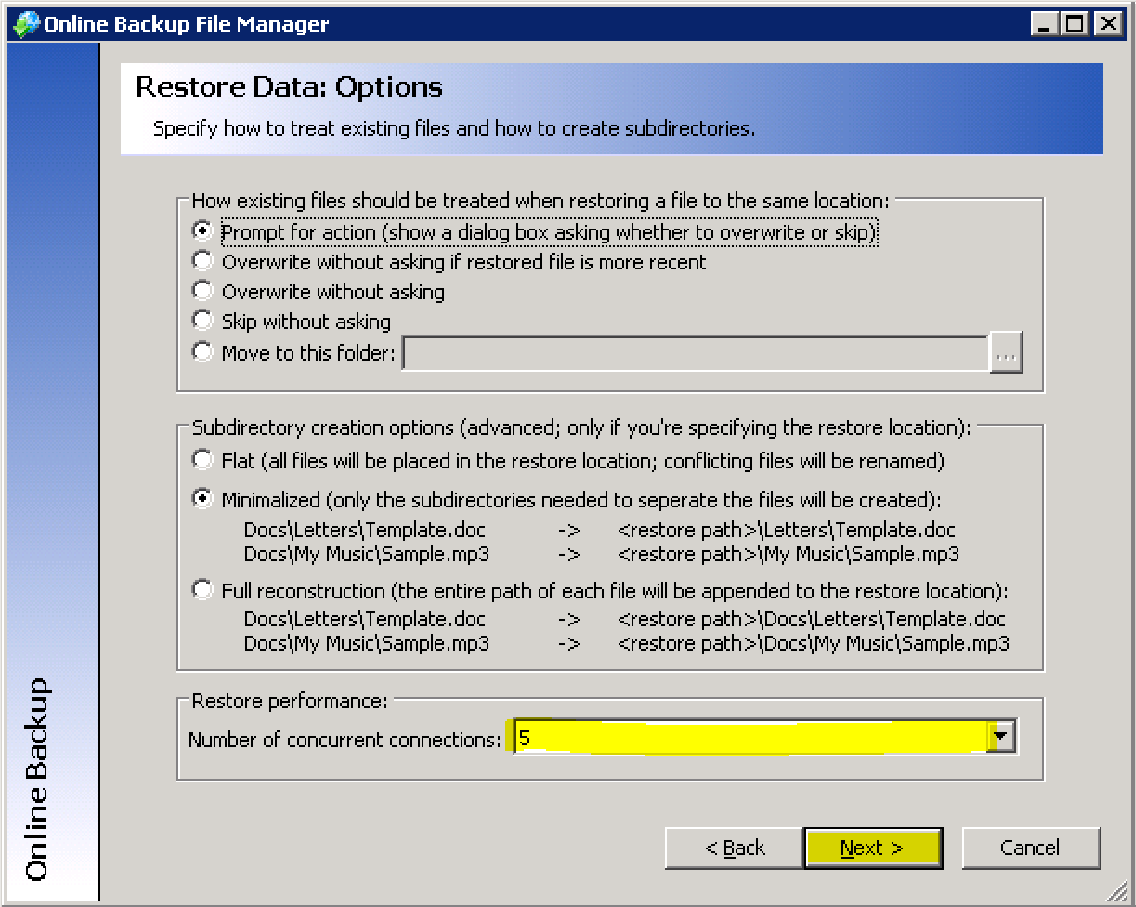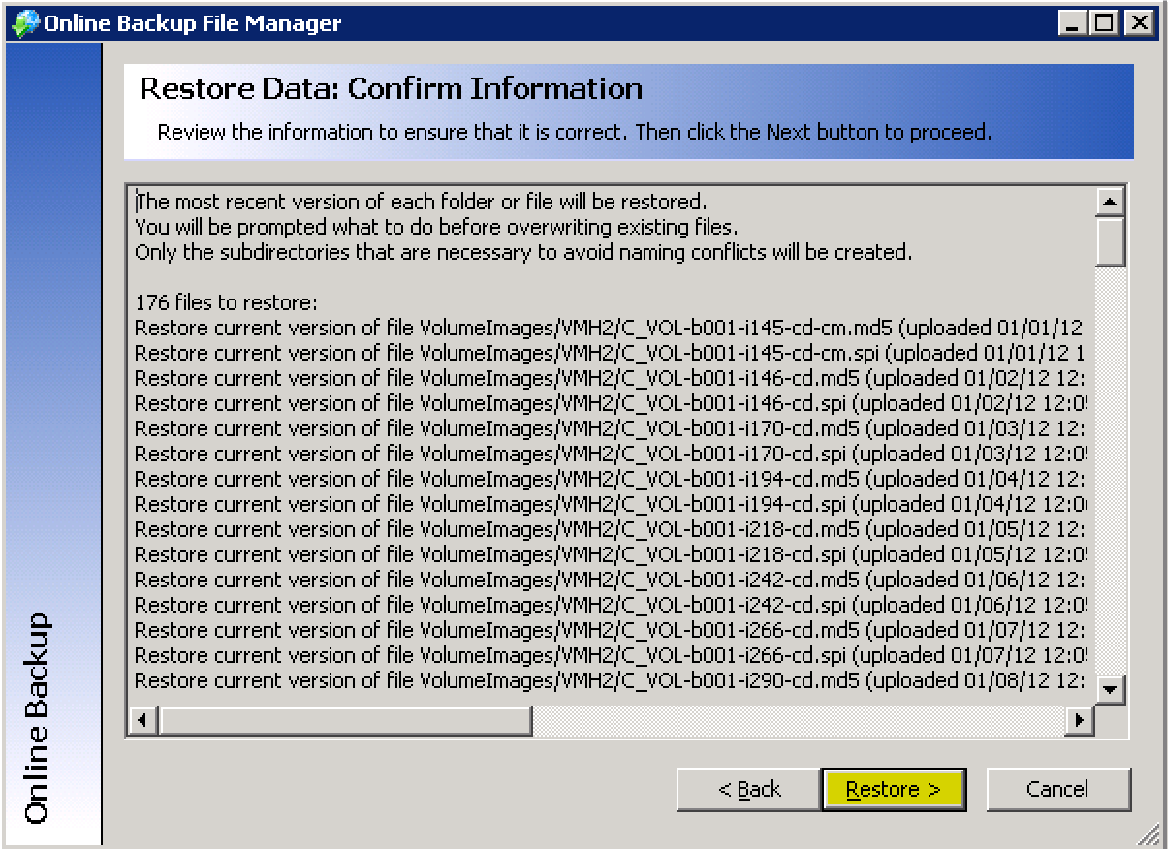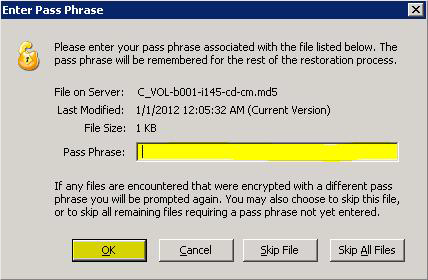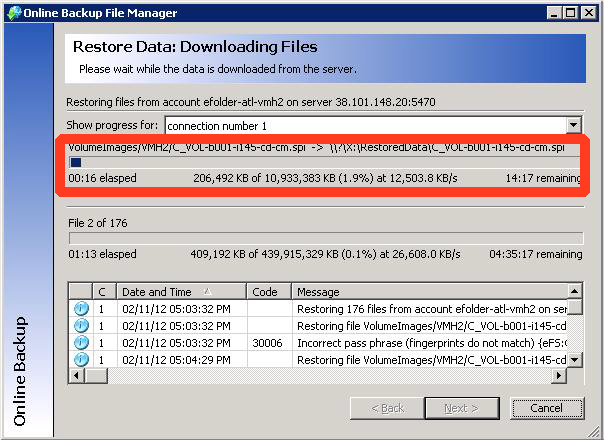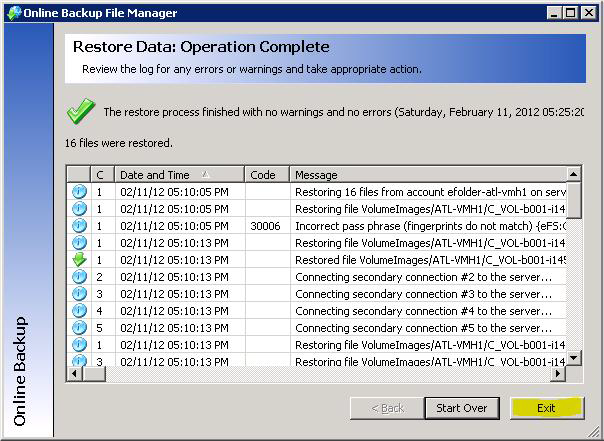NOTE: This method is for legacy ShadowProtect accounts only (accounts which use the Online Backup Manager to encrypt and then transfer the ShadowProtect images to the Axcient cloud.)
This method is not appropriate for ShadowProtect Cloud accounts.
|
When you use Axcient's Online Backup File Manager to decrypt your backed up ShadowProtect data, communication will happen across Axcient's internal data center network. This means you will enjoy much faster transfer speeds than if you were restoring over the Internet. Step 1. Launch the Online Backup File Manager using the icon on the desktop.
Step 2. Login using the Online Backup File Manager User Name and Password associated with the BDR to be restored. If you have multiple BDRs to restore, repeat this section of instructions for each BDR. Click Next to continue.
Step 3. Click Restore Data:
Step 4. Check the boxes of all servers which contain data to be restored and then click Next to continue:
Step 5. When the Restore Data: Options window appears, configure the following settings:
Step 6. Change the Number of concurrent connections to 5 and click Next to continue:
Step 7. The list of files to be restored will be built as you wait. To start the restore (decrypt) process, click Restore.
Step 8. You should be prompted to enter your encryption Pass Phrase immediately . Enter the correct encryption pass phrase for this account, and click OK.
Note: If you do not know your encryption passphrase, you will need to use the tools provided in Axcient's Online Backup File Manager to initiate the pass phrase recovery. (The pass phrase recovery tools are available only if you previously chose to allow pass phrase recovery when you setup this Online Backup File Manager account.) Step 9. Wait while the data is decrypted. You can follow the progress in the display:
Step 10. When the data encryption is complete, click Exit to close the Online Backup File Manager:
For specific questions about this Axcient product, please contact us directly:
|